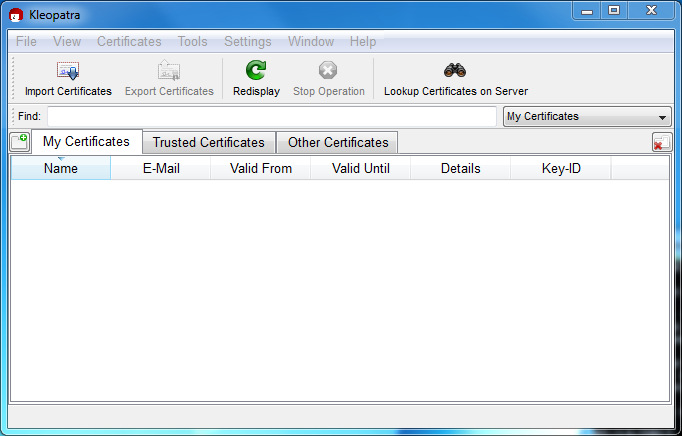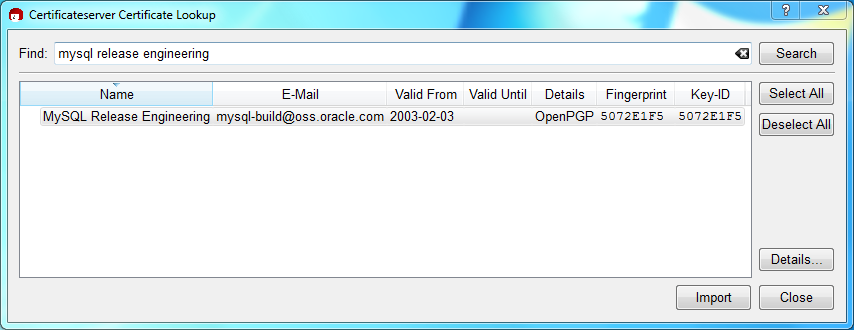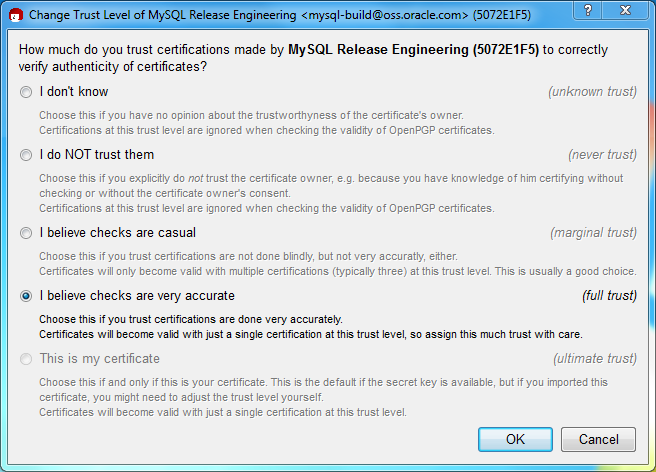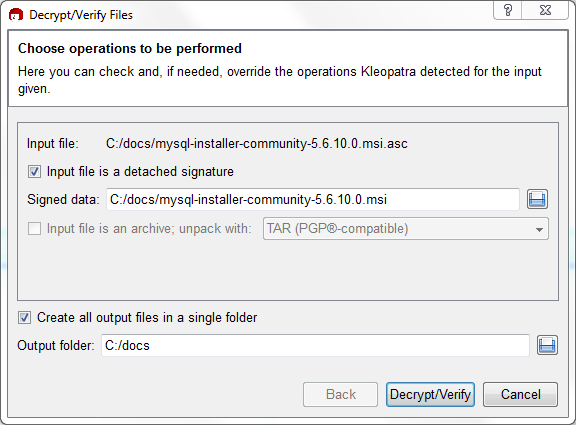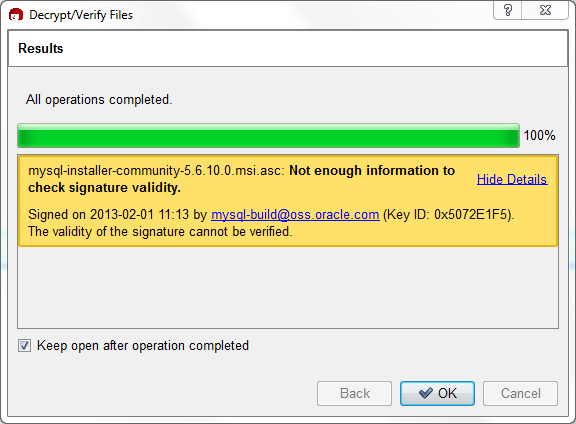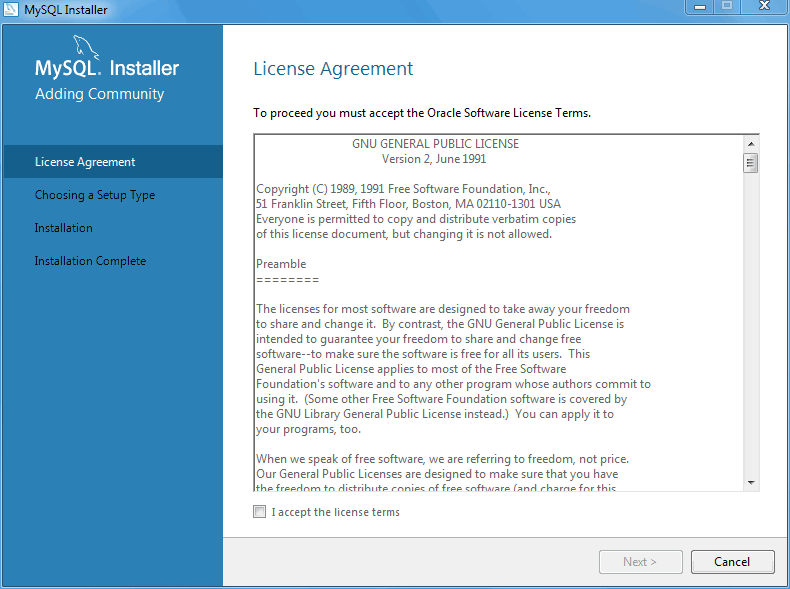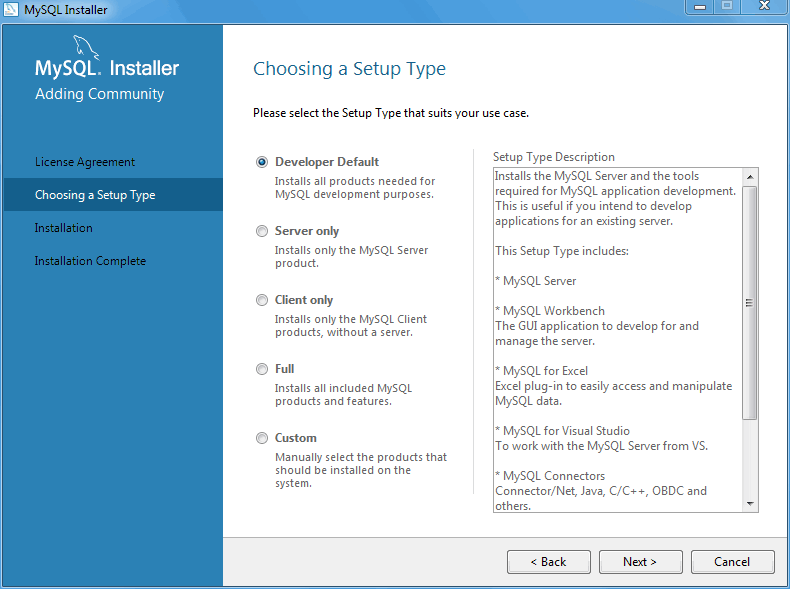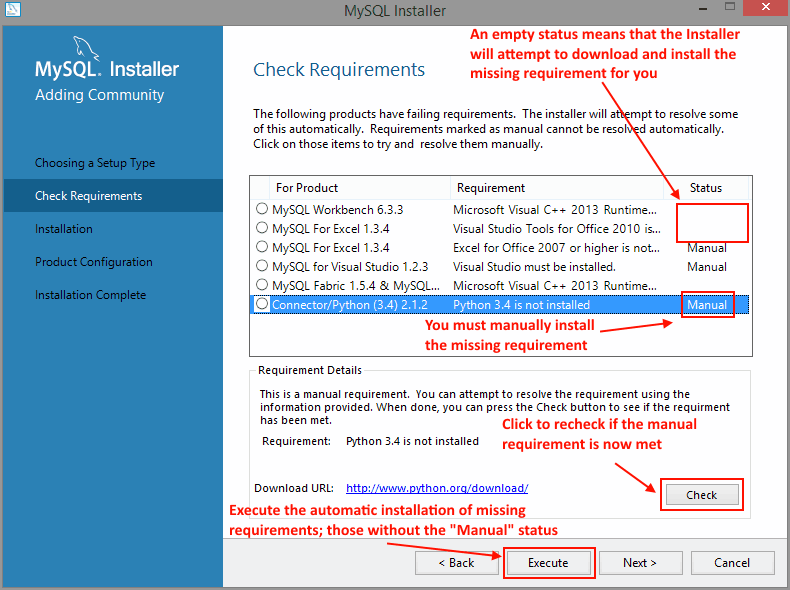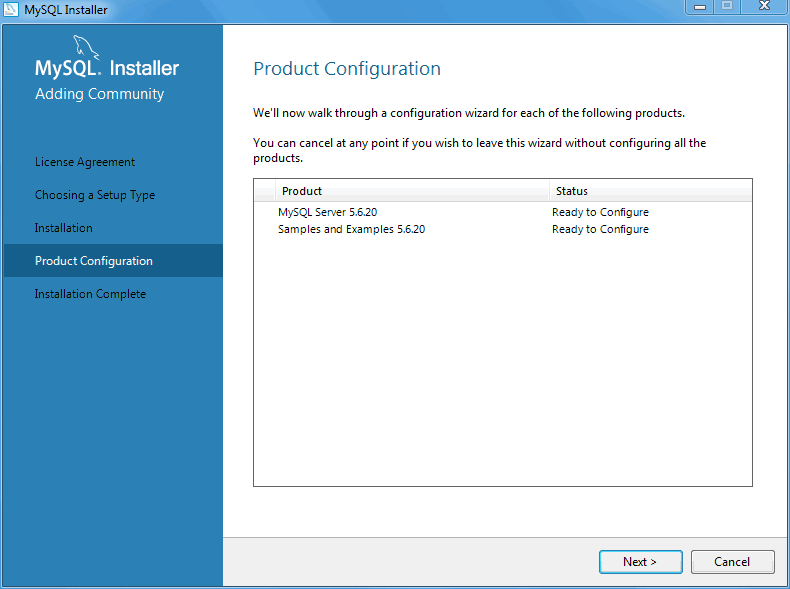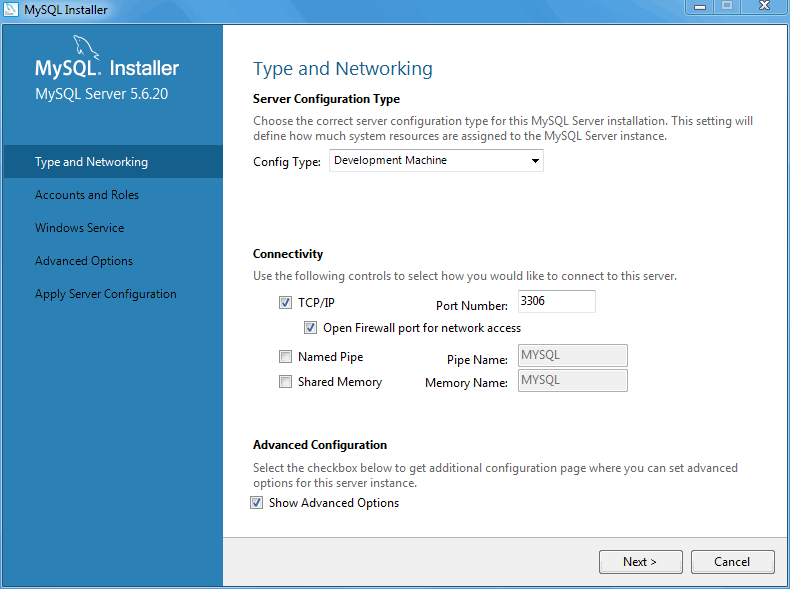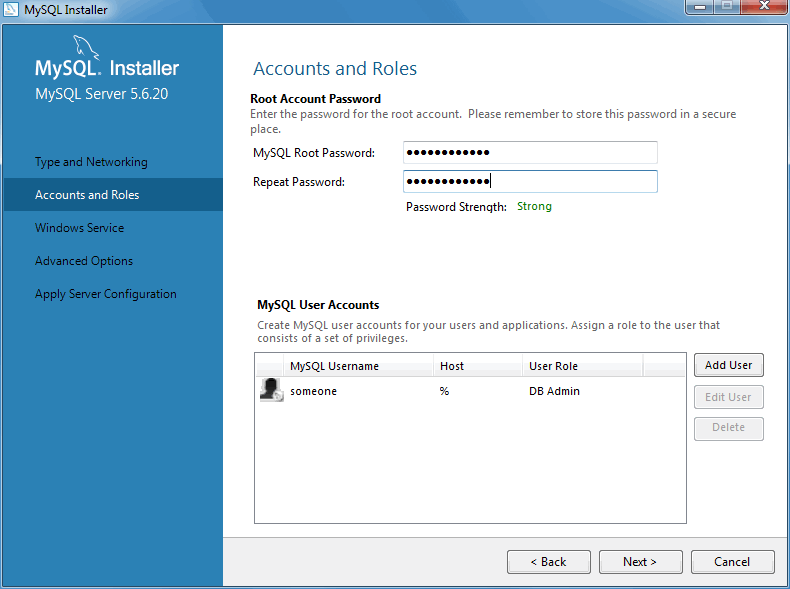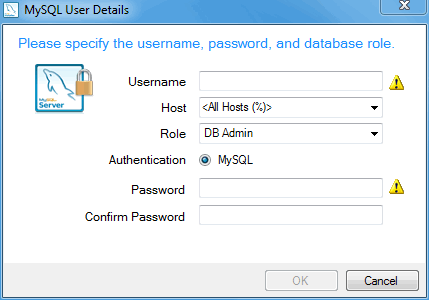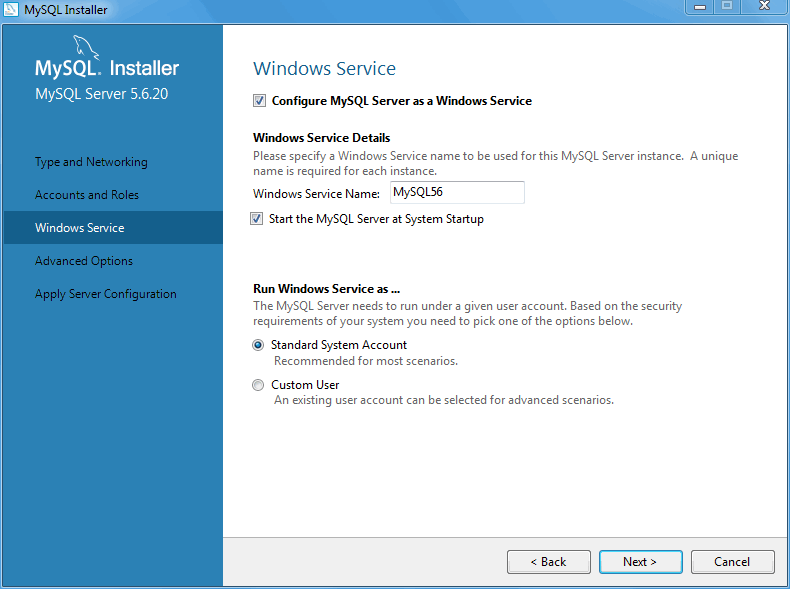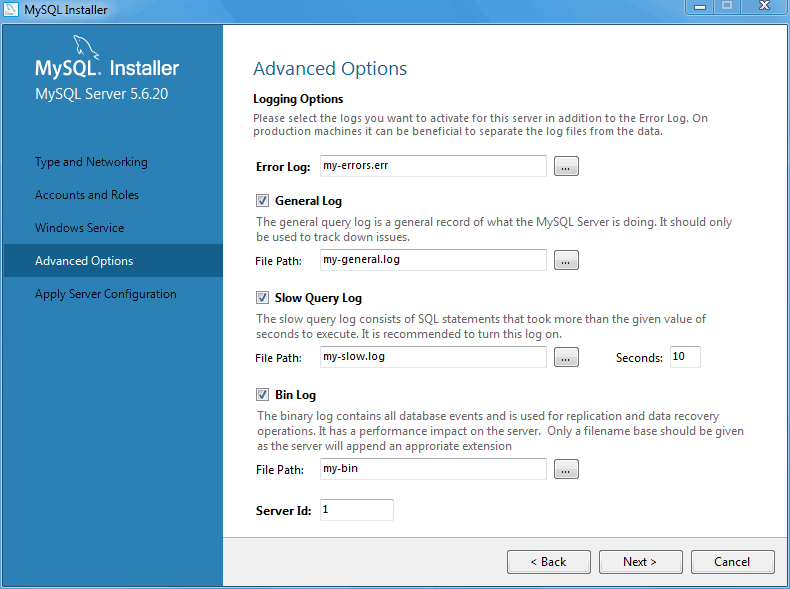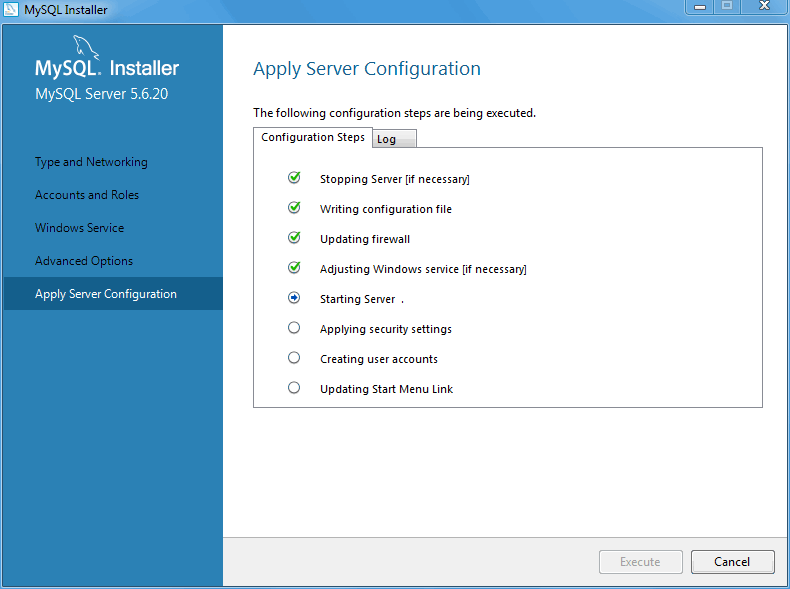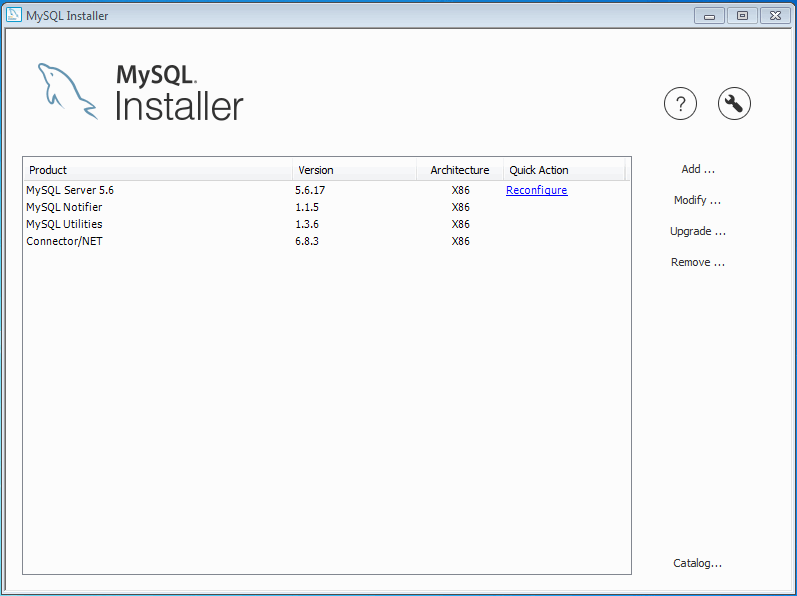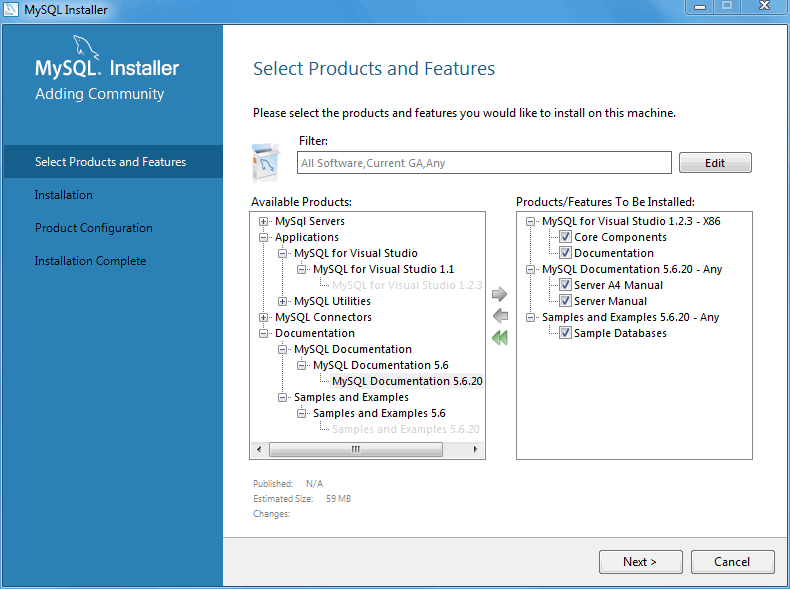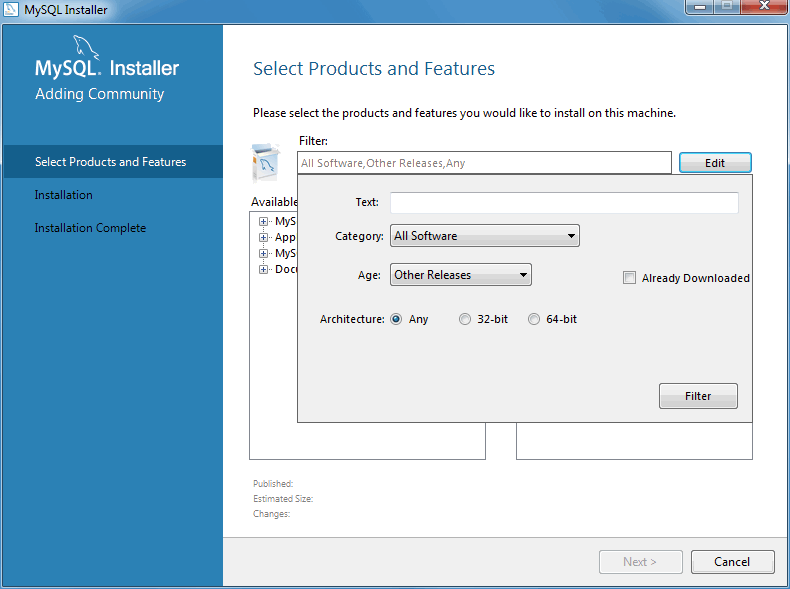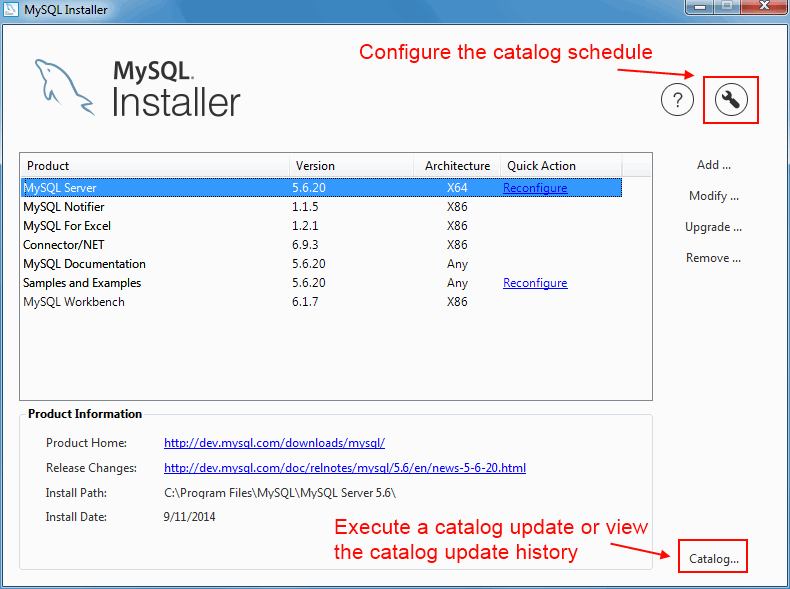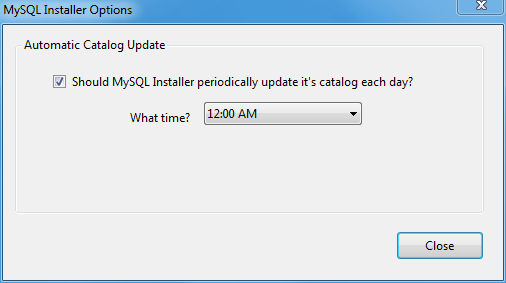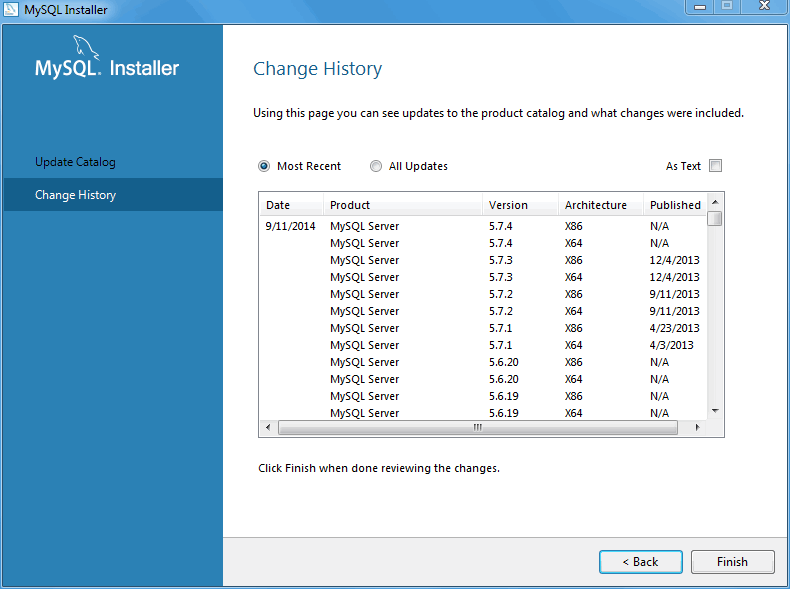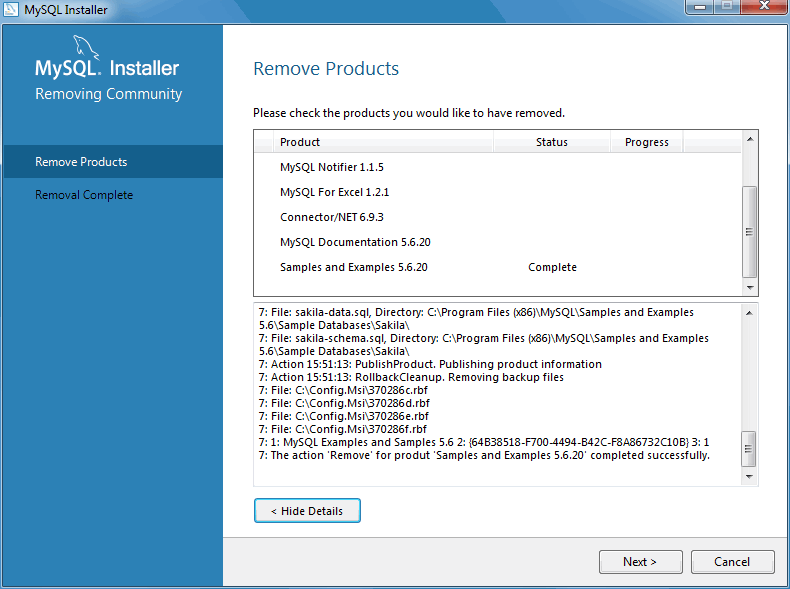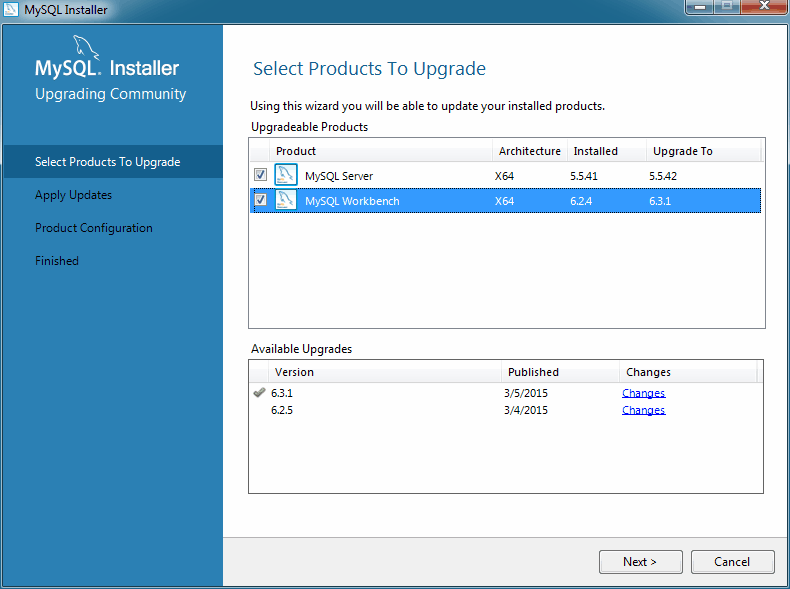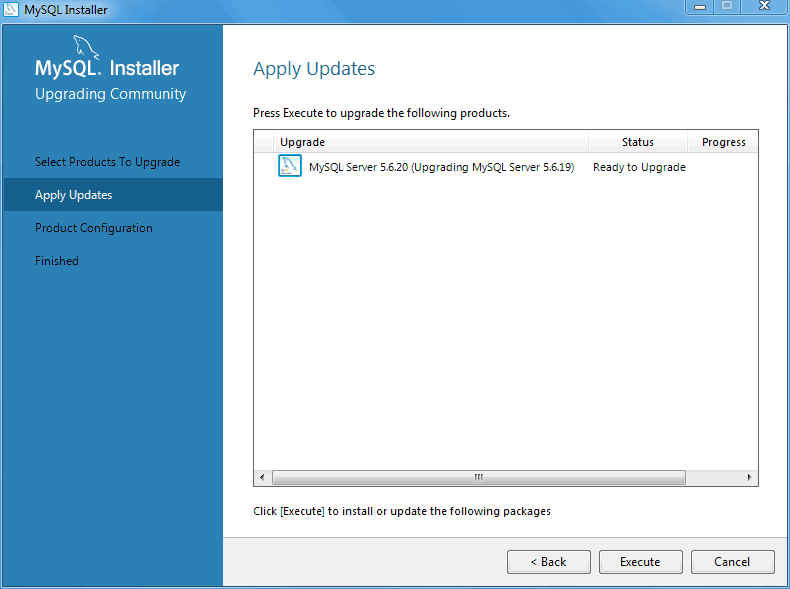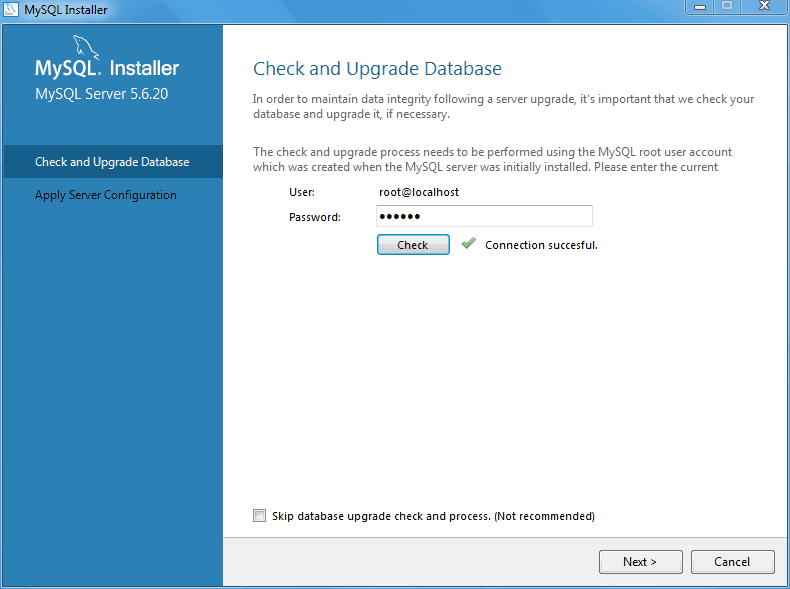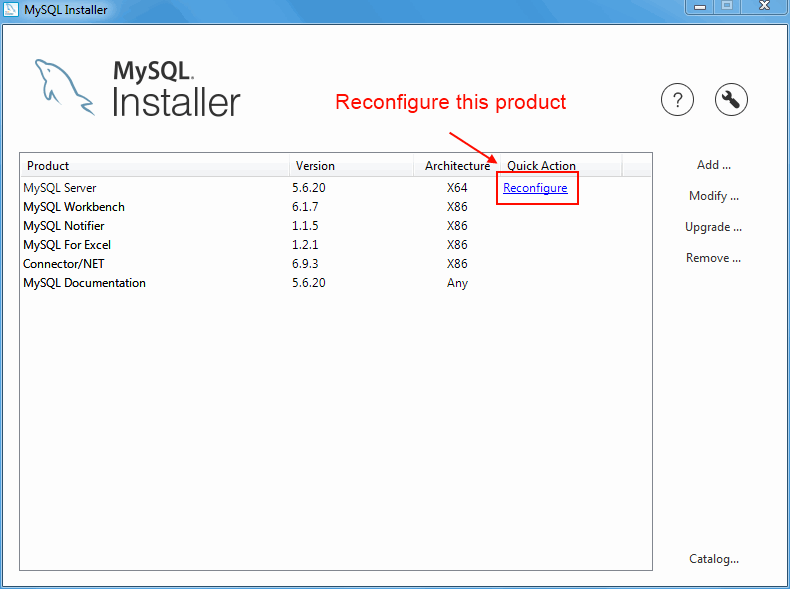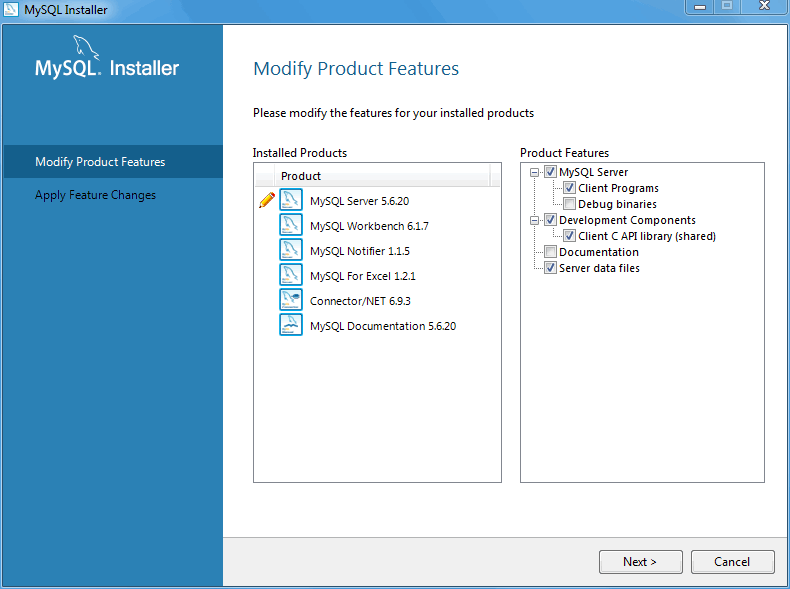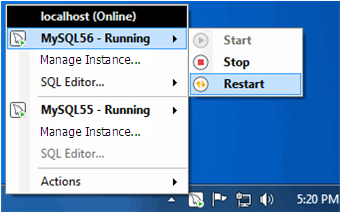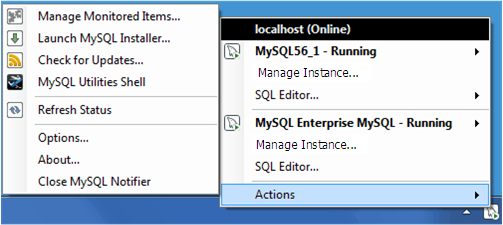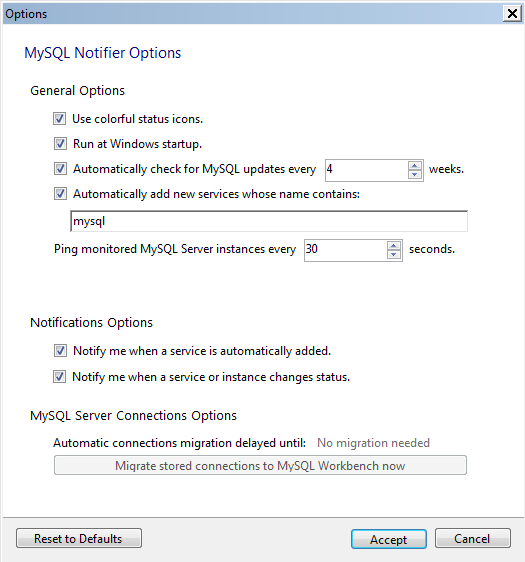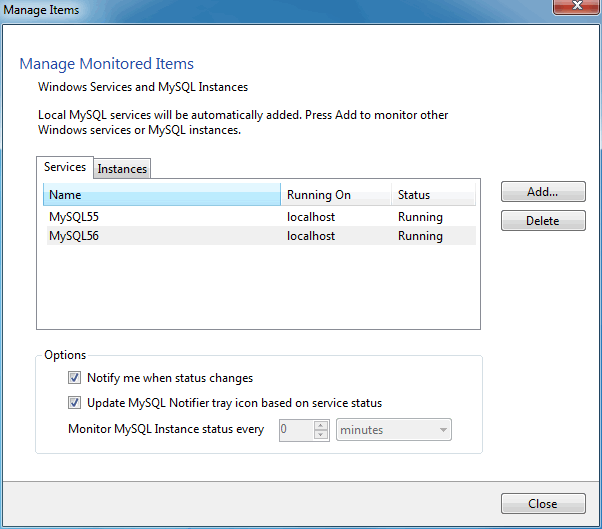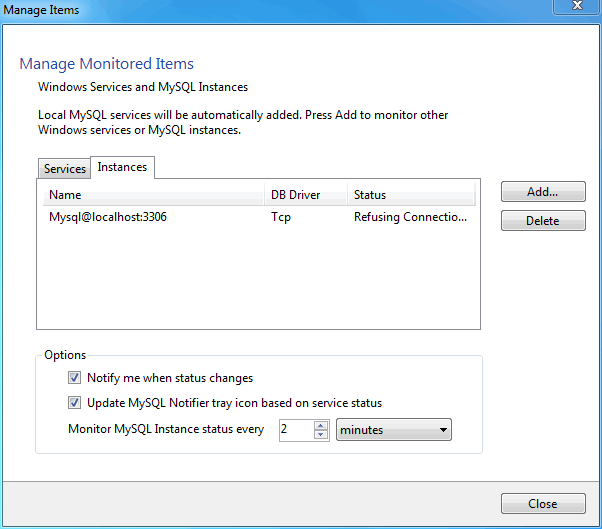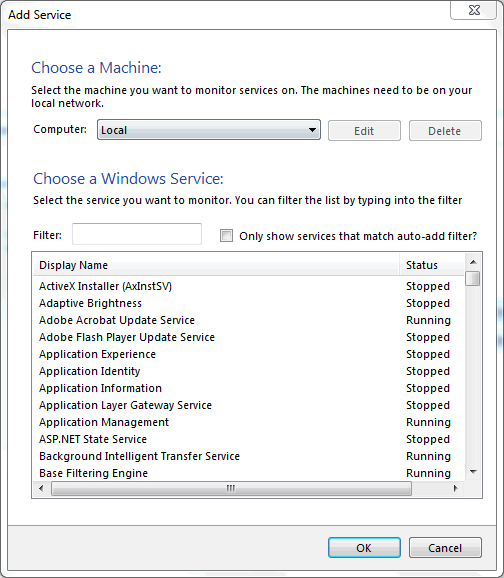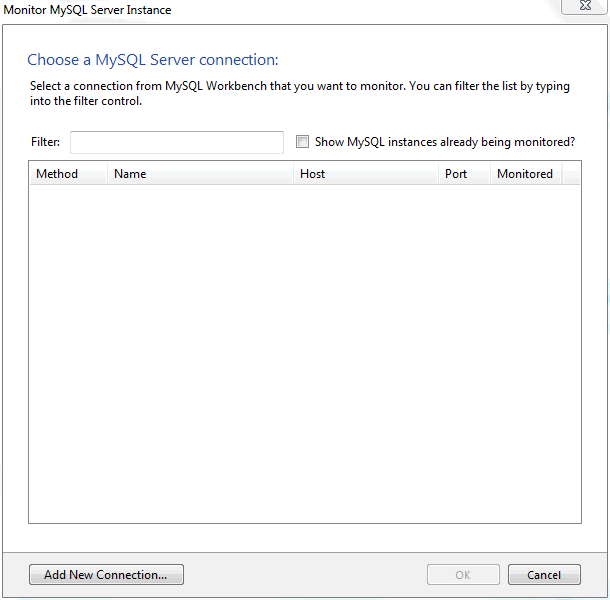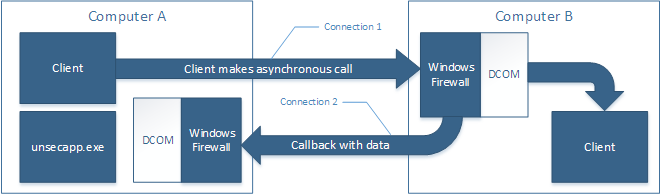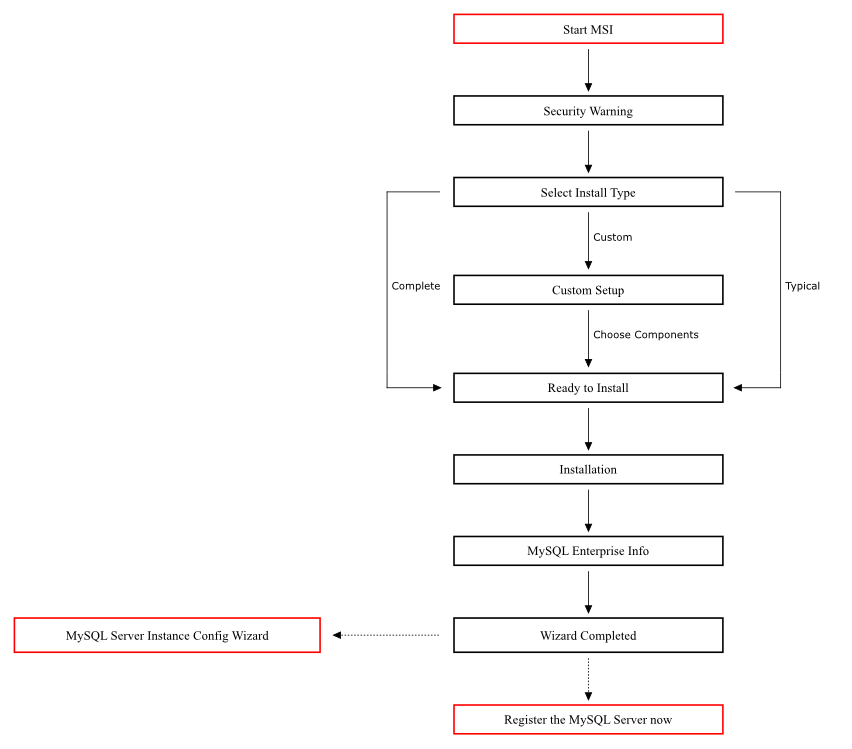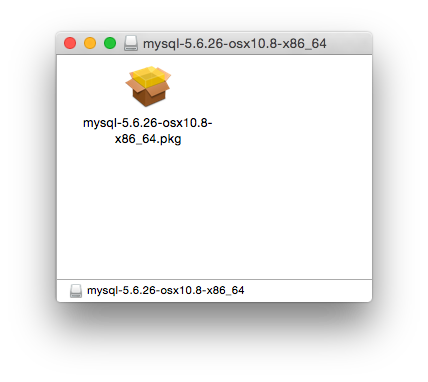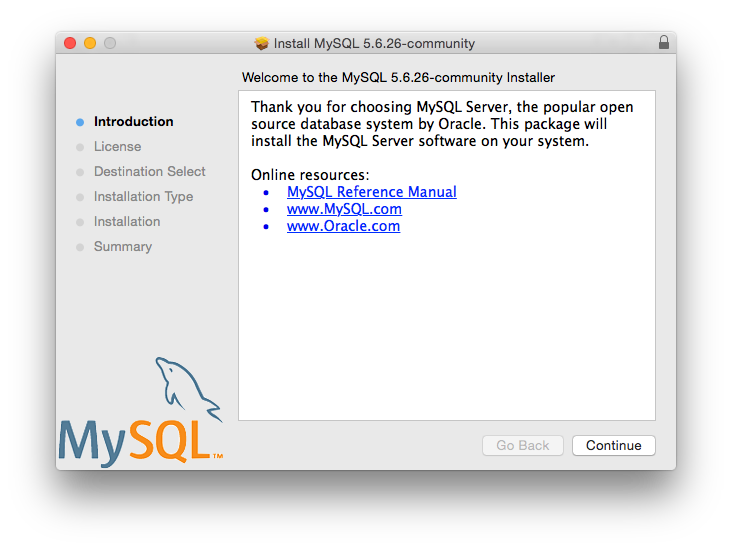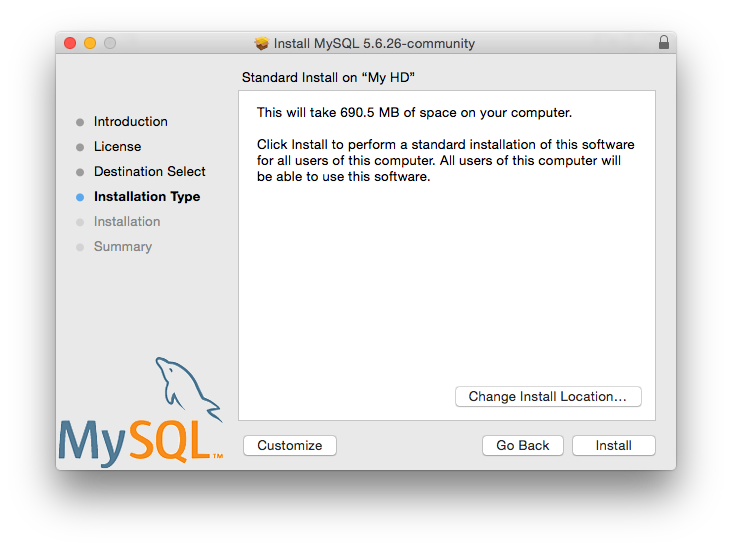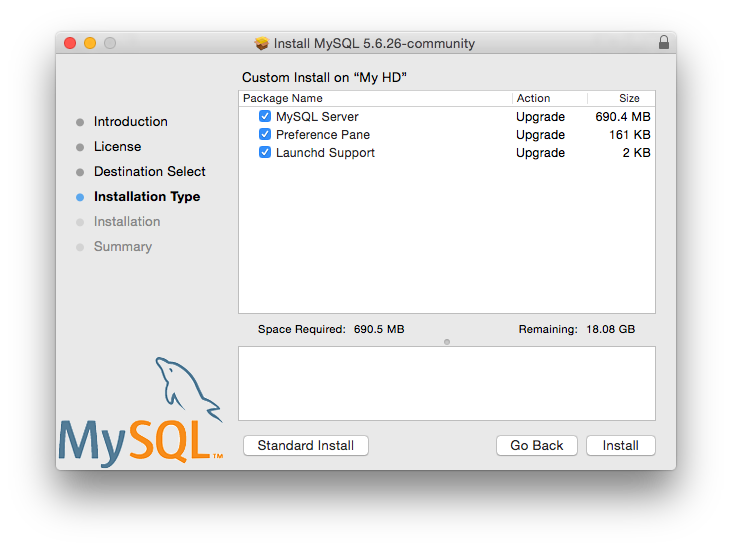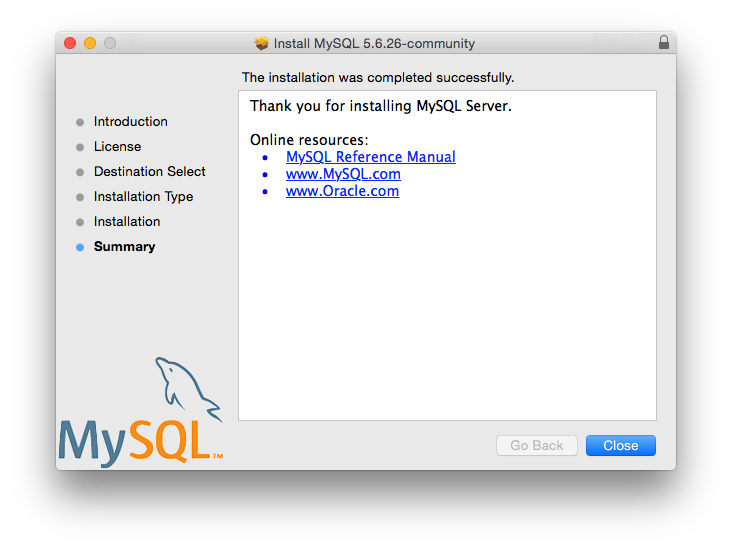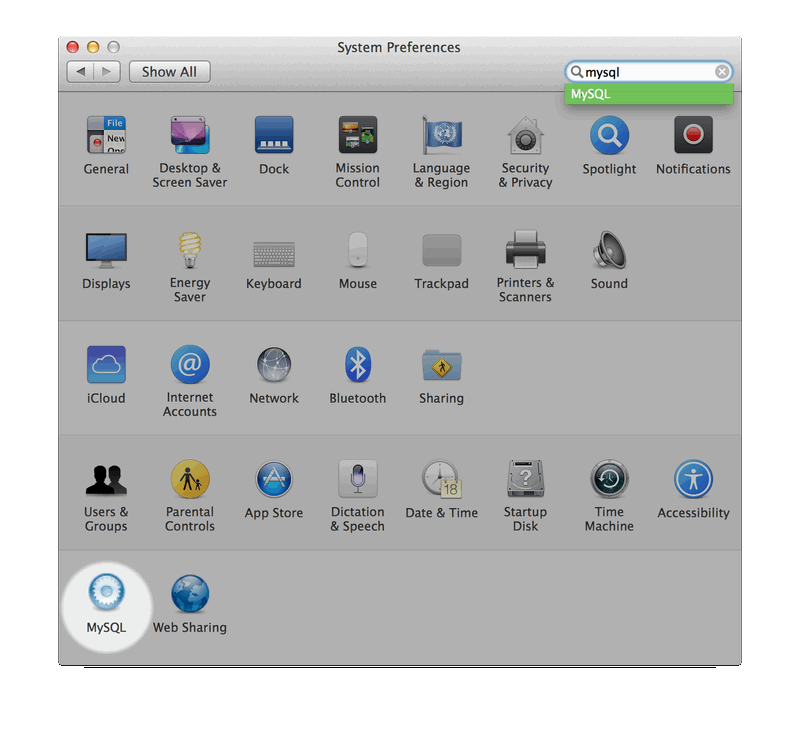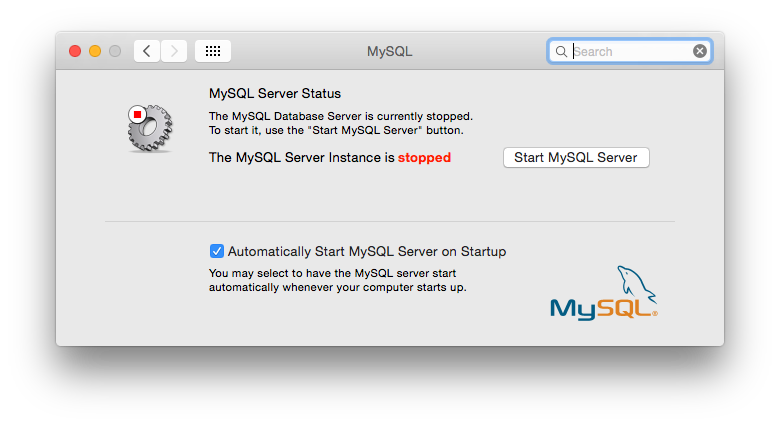Table of Contents
- 2.1 General Installation Guidance
- 2.2 Installing MySQL on Unix/Linux Using Generic Binaries
- 2.3 Installing MySQL on Microsoft Windows
- 2.3.1 MySQL Installation Layout on Microsoft Windows
- 2.3.2 Choosing An Installation Package
- 2.3.3 Installing MySQL on Microsoft Windows Using MySQL Installer
- 2.3.4 MySQL Notifier
- 2.3.5 Installing MySQL on Microsoft Windows Using an MSI Package
- 2.3.6 MySQL Server Instance Configuration Wizard
- 2.3.7 Installing MySQL on Microsoft Windows Using a noinstall Zip Archive
- 2.3.8 Troubleshooting a Microsoft Windows MySQL Server Installation
- 2.3.9 Windows Postinstallation Procedures
- 2.3.10 Upgrading MySQL on Windows
- 2.4 Installing MySQL on OS X
- 2.5 Installing MySQL on Linux
- 2.6 Installing MySQL Using Unbreakable Linux Network (ULN)
- 2.7 Installing MySQL on Solaris and OpenSolaris
- 2.8 Installing MySQL on FreeBSD
- 2.9 Installing MySQL from Source
- 2.10 Postinstallation Setup and Testing
- 2.11 Upgrading or Downgrading MySQL
- 2.12 Environment Variables
- 2.13 Perl Installation Notes
This chapter describes how to obtain and install MySQL. A summary of the procedure follows and later sections provide the details. If you plan to upgrade an existing version of MySQL to a newer version rather than install MySQL for the first time, see Section 2.11.1, “Upgrading MySQL”, for information about upgrade procedures and about issues that you should consider before upgrading.
If you are interested in migrating to MySQL from another database system, see Section A.8, “MySQL 5.5 FAQ: Migration”, which contains answers to some common questions concerning migration issues.
If you are migrating from MySQL Enterprise Edition to MySQL Community Server, see Section 2.11.2.2, “Downgrading from MySQL Enterprise Edition to MySQL Community Server”.
Installation of MySQL generally follows the steps outlined here:
Determine whether MySQL runs and is supported on your platform.
Please note that not all platforms are equally suitable for running MySQL, and that not all platforms on which MySQL is known to run are officially supported by Oracle Corporation. For information about those platforms that are officially supported, see http://www.mysql.com/support/supportedplatforms/database.html on the MySQL Web site.
Choose which distribution to install.
Several versions of MySQL are available, and most are available in several distribution formats. You can choose from pre-packaged distributions containing binary (precompiled) programs or source code. When in doubt, use a binary distribution. Oracle also provides access to the MySQL source code for those who want to see recent developments and test new code. To determine which version and type of distribution you should use, see Section 2.1.1, “Which MySQL Version and Distribution to Install”.
Download the distribution that you want to install.
For instructions, see Section 2.1.2, “How to Get MySQL”. To verify the integrity of the distribution, use the instructions in Section 2.1.3, “Verifying Package Integrity Using MD5 Checksums or GnuPG”.
Install the distribution.
To install MySQL from a binary distribution, use the instructions in Section 2.2, “Installing MySQL on Unix/Linux Using Generic Binaries”.
To install MySQL from a source distribution or from the current development source tree, use the instructions in Section 2.9, “Installing MySQL from Source”.
Perform any necessary postinstallation setup.
After installing MySQL, see Section 2.10, “Postinstallation Setup and Testing” for information about making sure the MySQL server is working properly. Also refer to the information provided in Section 2.10.4, “Securing the Initial MySQL Accounts”. This section describes how to secure the initial MySQL user accounts, which have no passwords until you assign passwords. The section applies whether you install MySQL using a binary or source distribution.
If you want to run the MySQL benchmark scripts, Perl support for MySQL must be available. See Section 2.13, “Perl Installation Notes”.
Instructions for installing MySQL on different platforms and environments is available on a platform by platform basis:
Unix, Linux, FreeBSD
For instructions on installing MySQL on most Linux and Unix platforms using a generic binary (for example, a
.tar.gzpackage), see Section 2.2, “Installing MySQL on Unix/Linux Using Generic Binaries”.For information on building MySQL entirely from the source code distributions or the source code repositories, see Section 2.9, “Installing MySQL from Source”
For specific platform help on installation, configuration, and building from source see the corresponding platform section:
Linux, including notes on distribution specific methods, see Section 2.5, “Installing MySQL on Linux”.
Solaris and OpenSolaris, including PKG and IPS formats, see Section 2.7, “Installing MySQL on Solaris and OpenSolaris”.
IBM AIX, see Section 2.7, “Installing MySQL on Solaris and OpenSolaris”.
FreeBSD, see Section 2.8, “Installing MySQL on FreeBSD”.
Microsoft Windows
For instructions on installing MySQL on Microsoft Windows, using either the MySQL Installer standalone MSI, or Zipped binary, see Section 2.3, “Installing MySQL on Microsoft Windows”.
For information about managing MySQL instances, see Section 2.3.4, “MySQL Notifier”.
For details and instructions on building MySQL from source code using Microsoft Visual Studio, see Section 2.9, “Installing MySQL from Source”.
OS X
For installation on OS X, including using both the binary package and native PKG formats, see Section 2.4, “Installing MySQL on OS X”.
For information on making use of an OS X Launch Daemon to automatically start and stop MySQL, see Section 2.4.3, “Installing a MySQL Launch Daemon”.
For information on the MySQL Preference Pane, see Section 2.4.4, “Installing and Using the MySQL Preference Pane”.
The immediately following sections contain the information necessary to choose, download, and verify your distribution. The instructions in later sections of the chapter describe how to install the distribution that you choose. For binary distributions, see the instructions at Section 2.2, “Installing MySQL on Unix/Linux Using Generic Binaries” or the corresponding section for your platform if available. To build MySQL from source, use the instructions in Section 2.9, “Installing MySQL from Source”.
MySQL is available on a number of operating systems and platforms. For information about those platforms that are officially supported, see http://www.mysql.com/support/supportedplatforms/database.html on the MySQL Web site.
When preparing to install MySQL, decide which version and distribution format (binary or source) to use.
First, decide whether to install a development release or a General Availability (GA) release. Development releases have the newest features, but are not recommended for production use. GA releases, also called production or stable releases, are meant for production use. We recommend using the most recent GA release.
The naming scheme in MySQL 5.5 uses release names that consist of three numbers and an optional suffix; for example, mysql-5.5.1-m2. The numbers within the release name are interpreted as follows:
The first number (5) is the major version number.
The second number (5) is the minor version number. Taken together, the major and minor numbers constitute the release series number. The series number describes the stable feature set.
The third number (1) is the version number within the release series. This is incremented for each new bugfix release. In most cases, the most recent version within a series is the best choice.
Release names can also include a suffix to indicate the stability level of the release. Releases within a series progress through a set of suffixes to indicate how the stability level improves. The possible suffixes are:
mN (for example, m1, m2, m3, ...) indicates a milestone number. MySQL development uses a milestone model, in which each milestone introduces a small subset of thoroughly tested features. Following the releases for one milestone, development proceeds with another small number of releases that focuses on the next set of features. From one milestone to the next, feature interfaces may change or features may even be removed, based on feedback provided by community members who try these earily releases. Features within milestone releases may be considered to be of pre-production quality.
rc indicates a Release Candidate (RC). Release candidates are believed to be stable, having passed all of MySQL's internal testing. New features may still be introduced in RC releases, but the focus shifts to fixing bugs to stabilize features introduced earlier within the series.
Absence of a suffix indicates a General Availability (GA) or Production release. GA releases are stable, having successfully passed through the earlier release stages, and are believed to be reliable, free of serious bugs, and suitable for use in production systems.
Development within a series begins with milestone releases, followed by RC releases, and finally reaches GA status releases.
After choosing which MySQL version to install, decide which distribution format to install for your operating system. For most use cases, a binary distribution is the right choice. Binary distributions are available in native format for many platforms, such as RPM packages for Linux or DMG packages for OS X. Distributions are also available in more generic formats such as Zip archives or compressed tar files. On Windows, you can use the MySQL Installer to install a binary distribution.
Under some circumstances, it may be preferable to install MySQL from a source distribution:
You want to install MySQL at some explicit location. The standard binary distributions are ready to run at any installation location, but you might require even more flexibility to place MySQL components where you want.
You want to configure mysqld with features that might not be included in the standard binary distributions. Here is a list of the most common extra options used to ensure feature availability:
-DWITH_LIBWRAP=1for TCP wrappers support.-DWITH_ZLIB={system|bundled}for features that depend on compression-DWITH_DEBUG=1for debugging support
For additional information, see Section 2.9.4, “MySQL Source-Configuration Options”.
You want to configure mysqld without some features that are included in the standard binary distributions. For example, distributions normally are compiled with support for all character sets. If you want a smaller MySQL server, you can recompile it with support for only the character sets you need.
You want to read or modify the C and C++ code that makes up MySQL. For this purpose, obtain a source distribution.
Source distributions contain more tests and examples than binary distributions.
Check our downloads page at http://dev.mysql.com/downloads/ for information about the current version of MySQL and for downloading instructions. For a complete up-to-date list of MySQL download mirror sites, see http://dev.mysql.com/downloads/mirrors.html. You can also find information there about becoming a MySQL mirror site and how to report a bad or out-of-date mirror.
To obtain the latest development source, see Section 2.9.3, “Installing MySQL Using a Development Source Tree”.
After downloading the MySQL package that suits your needs and before attempting to install it, make sure that it is intact and has not been tampered with. There are three means of integrity checking:
MD5 checksums
Cryptographic signatures using
GnuPG, the GNU Privacy GuardFor RPM packages, the built-in RPM integrity verification mechanism
The following sections describe how to use these methods.
If you notice that the MD5 checksum or GPG signatures do not match, first try to download the respective package one more time, perhaps from another mirror site.
After you have downloaded a MySQL package, you should make sure that its MD5 checksum matches the one provided on the MySQL download pages. Each package has an individual checksum that you can verify against the package that you downloaded. The correct MD5 checksum is listed on the downloads page for each MySQL product, and you will compare it against the MD5 checksum of the file (product) that you download.
Each operating system and setup offers its own version of tools
for checking the MD5 checksum. Typically the command is named
md5sum, or it may be named
md5, and some operating systems do not ship
it at all. On Linux, it is part of the GNU
Text Utilities package, which is available for a wide
range of platforms. You can also download the source code from
http://www.gnu.org/software/textutils/. If you
have OpenSSL installed, you can use the command openssl
md5 package_name instead. A
Windows implementation of the md5 command
line utility is available from
http://www.fourmilab.ch/md5/.
winMd5Sum is a graphical MD5 checking tool
that can be obtained from
http://www.nullriver.com/index/products/winmd5sum.
Our Microsoft Windows examples will assume the name
md5.exe.
Linux and Microsoft Windows examples:
shell> md5sum mysql-standard-5.5.53-linux-i686.tar.gz
aaab65abbec64d5e907dcd41b8699945 mysql-standard-5.5.53-linux-i686.tar.gz
shell> md5.exe mysql-installer-community-5.5.53.msi
aaab65abbec64d5e907dcd41b8699945 mysql-installer-community-5.5.53.msi
You should verify that the resulting checksum (the string of hexadecimal digits) matches the one displayed on the download page immediately below the respective package.
Make sure to verify the checksum of the archive
file (for example, the .zip,
.tar.gz, or .msi
file) and not of the files that are contained inside of the
archive. In other words, verify the file before extracting its
contents.
Another method of verifying the integrity and authenticity of a package is to use cryptographic signatures. This is more reliable than using MD5 checksums, but requires more work.
We sign MySQL downloadable packages with GnuPG (GNU Privacy Guard). GnuPG is an Open Source alternative to the well-known Pretty Good Privacy (PGP) by Phil Zimmermann. See http://www.gnupg.org/ for more information about GnuPG and how to obtain and install it on your system. Most Linux distributions ship with GnuPG installed by default. For more information about GnuPG, see http://www.openpgp.org/.
To verify the signature for a specific package, you first need
to obtain a copy of our public GPG build key, which you can
download from http://pgp.mit.edu/. The key that
you want to obtain is named
mysql-build@oss.oracle.com. Alternatively,
you can cut and paste the key directly from the following text:
-----BEGIN PGP PUBLIC KEY BLOCK----- Version: GnuPG v1.4.9 (SunOS) mQGiBD4+owwRBAC14GIfUfCyEDSIePvEW3SAFUdJBtoQHH/nJKZyQT7h9bPlUWC3 RODjQReyCITRrdwyrKUGku2FmeVGwn2u2WmDMNABLnpprWPkBdCk96+OmSLN9brZ fw2vOUgCmYv2hW0hyDHuvYlQA/BThQoADgj8AW6/0Lo7V1W9/8VuHP0gQwCgvzV3 BqOxRznNCRCRxAuAuVztHRcEAJooQK1+iSiunZMYD1WufeXfshc57S/+yeJkegNW hxwR9pRWVArNYJdDRT+rf2RUe3vpquKNQU/hnEIUHJRQqYHo8gTxvxXNQc7fJYLV K2HtkrPbP72vwsEKMYhhr0eKCbtLGfls9krjJ6sBgACyP/Vb7hiPwxh6rDZ7ITnE kYpXBACmWpP8NJTkamEnPCia2ZoOHODANwpUkP43I7jsDmgtobZX9qnrAXw+uNDI QJEXM6FSbi0LLtZciNlYsafwAPEOMDKpMqAK6IyisNtPvaLd8lH0bPAnWqcyefep rv0sxxqUEMcM3o7wwgfN83POkDasDbs3pjwPhxvhz6//62zQJ7Q2TXlTUUwgUmVs ZWFzZSBFbmdpbmVlcmluZyA8bXlzcWwtYnVpbGRAb3NzLm9yYWNsZS5jb20+iGkE ExECACkCGyMGCwkIBwMCBBUCCAMEFgIDAQIeAQIXgAIZAQUCUwHUZgUJGmbLywAK CRCMcY07UHLh9V+DAKCjS1gGwgVI/eut+5L+l2v3ybl+ZgCcD7ZoA341HtoroV3U 6xRD09fUgeq0O015U1FMIFBhY2thZ2Ugc2lnbmluZyBrZXkgKHd3dy5teXNxbC5j b20pIDxidWlsZEBteXNxbC5jb20+iG8EMBECAC8FAk53Pa0oHSBidWlsZEBteXNx bC5jb20gd2lsbCBzdG9wIHdvcmtpbmcgc29vbgAKCRCMcY07UHLh9bU9AJ9xDK0o xJFL9vTl9OSZC4lX0K9AzwCcCrS9cnJyz79eaRjL0s2r/CcljdyIZQQTEQIAHQUC R6yUtAUJDTBYqAULBwoDBAMVAwIDFgIBAheAABIJEIxxjTtQcuH1B2VHUEcAAQGu kgCffz4GUEjzXkOi71VcwgCxASTgbe0An34LPr1j9fCbrXWXO14msIADfb5piEwE ExECAAwFAj4+o9EFgwlmALsACgkQSVDhKrJykfIk4QCfWbEeKN+3TRspe+5xKj+k QJSammIAnjUz0xFWPlVx0f8o38qNG1bq0cU9iEwEExECAAwFAj5CggMFgwliIokA CgkQtvXNTca6JD+WkQCgiGmnoGjMojynp5ppvMXkyUkfnykAoK79E6h8rwkSDZou iz7nMRisH8uyiEYEEBECAAYFAj+s468ACgkQr8UjSHiDdA/2lgCg21IhIMMABTYd p/IBiUsP/JQLiEoAnRzMywEtujQz/E9ono7H1DkebDa4iEYEEBECAAYFAj+0Q3cA CgkQhZavqzBzTmbGwwCdFqD1frViC7WRt8GKoOS7hzNN32kAnirlbwpnT7a6NOsQ 83nk11a2dePhiEYEEBECAAYFAkNbs+oACgkQi9gubzC5S1x/dACdELKoXQKkwJN0 gZztsM7kjsIgyFMAnRRMbHQ7V39XC90OIpaPjk3a01tgiEYEExECAAYFAkTxMyYA CgkQ9knE9GCTUwwKcQCgibak/SwhxWH1ijRhgYCo5GtM4vcAnAhtzL57wcw1Kg1X m7nVGetUqJ7fiEwEEBECAAwFAkGBywEFgwYi2YsACgkQGFnQH2d7oexCjQCcD8sJ NDc/mS8m8OGDUOx9VMWcnGkAnj1YWOD+Qhxo3mI/Ul9oEAhNkjcfiEwEEBECAAwF AkGByzQFgwYi2VgACgkQgcL36+ITtpIiIwCdFVNVUB8xe8mFXoPm4d9Z54PTjpMA niSPA/ZsfJ3oOMLKar4F0QPPrdrGiEwEEBECAAwFAkGBy2IFgwYi2SoACgkQa3Ds 2V3D9HMJqgCbBYzr5GPXOXgP88jKzmdbjweqXeEAnRss4G2G/3qD7uhTL1SPT1SH jWUXiEwEEBECAAwFAkHQkyQFgwXUEWgACgkQfSXKCsEpp8JiVQCghvWvkPqowsw8 w7WSseTcw1tflvkAni+vLHl/DqIly0LkZYn5jzK1dpvfiEwEEBECAAwFAkIrW7oF gwV5SNIACgkQ5hukiRXruavzEwCgkzL5QkLSypcw9LGHcFSx1ya0VL4An35nXkum g6cCJ1NP8r2I4NcZWIrqiEwEEhECAAwFAkAqWToFgwd6S1IACgkQPKEfNJT6+GEm XACcD+A53A5OGM7w750W11ukq4iZ9ckAnRMvndAqn3YTOxxlLPj2UPZiSgSqiEwE EhECAAwFAkA9+roFgwdmqdIACgkQ8tdcY+OcZZyy3wCgtDcwlaq20w0cNuXFLLNe EUaFFTwAni6RHN80moSVAdDTRkzZacJU3M5QiEwEEhECAAwFAkEOCoQFgwaWmggA CgkQOcor9D1qil/83QCeITZ9wIo7XAMjC6y4ZWUL4m+edZsAoMOhRIRi42fmrNFu vNZbnMGej81viEwEEhECAAwFAkKApTQFgwUj/1gACgkQBA3AhXyDn6jjJACcD1A4 UtXk84J13JQyoH9+dy24714Aniwlsso/9ndICJOkqs2j5dlHFq6oiEwEExECAAwF Aj5NTYQFgwlXVwgACgkQLbt2v63UyTMFDACglT5G5NVKf5Mj65bFSlPzb92zk2QA n1uc2h19/IwwrsbIyK/9POJ+JMP7iEwEExECAAwFAkHXgHYFgwXNJBYACgkQZu/b yM2C/T4/vACfXe67xiSHB80wkmFZ2krb+oz/gBAAnjR2ucpbaonkQQgnC3GnBqmC vNaJiEwEExECAAwFAkIYgQ4FgwWMI34ACgkQdsEDHKIxbqGg7gCfQi2HcrHn+yLF uNlH1oSOh48ZM0oAn3hKV0uIRJphonHaUYiUP1ttWgdBiGUEExECAB0FCwcKAwQD FQMCAxYCAQIXgAUCS3AvygUJEPPzpwASB2VHUEcAAQEJEIxxjTtQcuH1sNsAniYp YBGqy/HhMnw3WE8kXahOOR5KAJ4xUmWPGYP4l3hKxyNK9OAUbpDVYIh7BDARAgA7 BQJCdzX1NB0AT29wcy4uLiBzaG91bGQgaGF2ZSBiZWVuIGxvY2FsISBJJ20gKnNv KiBzdHVwaWQuLi4ACgkQOcor9D1qil/vRwCdFo08f66oKLiuEAqzlf9iDlPozEEA n2EgvCYLCCHjfGosrkrU3WK5NFVgiI8EMBECAE8FAkVvAL9IHQBTaG91bGQgaGF2 ZSBiZWVuIGEgbG9jYWwgc2lnbmF0dXJlLCBvciBzb21ldGhpbmcgLSBXVEYgd2Fz IEkgdGhpbmtpbmc/AAoJEDnKK/Q9aopfoPsAn3BVqKOalJeF0xPSvLR90PsRlnmG AJ44oisY7Tl3NJbPgZal8W32fbqgbIkCIgQQAQIADAUCQYHLhQWDBiLZBwAKCRCq 4+bOZqFEaKgvEACCErnaHGyUYa0wETjj6DLEXsqeOiXad4i9aBQxnD35GUgcFofC /nCY4XcnCMMEnmdQ9ofUuU3OBJ6BNJIbEusAabgLooebP/3KEaiCIiyhHYU5jarp ZAh+Zopgs3Oc11mQ1tIaS69iJxrGTLodkAsAJAeEUwTPq9fHFFzC1eGBysoyFWg4 bIjz/zClI+qyTbFA5g6tRoiXTo8ko7QhY2AA5UGEg+83Hdb6akC04Z2QRErxKAqr phHzj8XpjVOsQAdAi/qVKQeNKROlJ+iq6+YesmcWGfzeb87dGNweVFDJIGA0qY27 pTb2lExYjsRFN4Cb13NfodAbMTOxcAWZ7jAPCxAPlHUG++mHMrhQXEToZnBFE4nb nC7vOBNgWdjUgXcpkUCkop4b17BFpR+k8ZtYLSS8p2LLz4uAeCcSm2/msJxT7rC/ FvoH8428oHincqs2ICo9zO/Ud4HmmO0O+SsZdVKIIjinGyOVWb4OOzkAlnnhEZ3o 6hAHcREIsBgPwEYVTj/9ZdC0AO44Nj9cU7awaqgtrnwwfr/o4V2gl8bLSkltZU27 /29HeuOeFGjlFe0YrDd/aRNsxbyb2O28H4sG1CVZmC5uK1iQBDiSyA7Q0bbdofCW oQzm5twlpKWnY8Oe0ub9XP5p/sVfck4FceWFHwv+/PC9RzSl33lQ6vM2wIkCIgQT AQIADAUCQp8KHAWDBQWacAAKCRDYwgoJWiRXzyE+D/9uc7z6fIsalfOYoLN60ajA bQbI/uRKBFugyZ5RoaItusn9Z2rAtn61WrFhu4uCSJtFN1ny2RERg40f56pTghKr D+YEt+Nze6+FKQ5AbGIdFsR/2bUk+ZZRSt83e14Lcb6ii/fJfzkoIox9ltkifQxq Y7Tvk4noKu4oLSc8O1Wsfc/y0B9sYUUCmUfcnq58DEmGie9ovUslmyt5NPnveXxp 5UeaRc5Rqt9tK2B4A+7/cqENrdZJbAMSunt2+2fkYiRunAFPKPBdJBsY1sxeL/A9 aKe0viKEXQdAWqdNZKNCi8rd/oOP99/9lMbFudAbX6nL2DSb1OG2Z7NWEqgIAzjm pwYYPCKeVz5Q8R+if9/fe5+STY/55OaI33fJ2H3v+U435VjYqbrerWe36xJItcJe qUzW71fQtXi1CTEl3w2ch7VF5oj/QyjabLnAlHgSlkSi6p7By5C2MnbCHlCfPnIi nPhFoRcRGPjJe9nFwGs+QblvS/Chzc2WX3s/2SWm4gEUKRX4zsAJ5ocyfa/vkxCk SxK/erWlCPf/J1T70+i5waXDN/E3enSet/WL7h94pQKpjz8OdGL4JSBHuAVGA+a+ dknqnPF0KMKLhjrgV+L7O84FhbmAP7PXm3xmiMPriXf+el5fZZequQoIagf8rdRH HhRJxQgI0HNknkaOqs8dtrkCDQQ+PqMdEAgA7+GJfxbMdY4wslPnjH9rF4N2qfWs EN/lxaZoJYc3a6M02WCnHl6ahT2/tBK2w1QI4YFteR47gCvtgb6O1JHffOo2HfLm RDRiRjd1DTCHqeyX7CHhcghj/dNRlW2Z0l5QFEcmV9U0Vhp3aFfWC4Ujfs3LU+hk AWzE7zaD5cH9J7yv/6xuZVw411x0h4UqsTcWMu0iM1BzELqX1DY7LwoPEb/O9Rkb f4fmLe11EzIaCa4PqARXQZc4dhSinMt6K3X4BrRsKTfozBu74F47D8Ilbf5vSYHb uE5p/1oIDznkg/p8kW+3FxuWrycciqFTcNz215yyX39LXFnlLzKUb/F5GwADBQf+ Lwqqa8CGrRfsOAJxim63CHfty5mUc5rUSnTslGYEIOCR1BeQauyPZbPDsDD9MZ1Z aSafanFvwFG6Llx9xkU7tzq+vKLoWkm4u5xf3vn55VjnSd1aQ9eQnUcXiL4cnBGo TbOWI39EcyzgslzBdC++MPjcQTcA7p6JUVsP6oAB3FQWg54tuUo0Ec8bsM8b3Ev4 2LmuQT5NdKHGwHsXTPtl0klk4bQk4OajHsiy1BMahpT27jWjJlMiJc+IWJ0mghkK Ht926s/ymfdf5HkdQ1cyvsz5tryVI3Fx78XeSYfQvuuwqp2H139pXGEkg0n6KdUO etdZWhe70YGNPw1yjWJT1IhUBBgRAgAMBQJOdz3tBQkT+wG4ABIHZUdQRwABAQkQ jHGNO1By4fUUmwCbBYr2+bBEn/L2BOcnw9Z/QFWuhRMAoKVgCFm5fadQ3Afi+UQl AcOphrnJ =443I -----END PGP PUBLIC KEY BLOCK-----
To import the build key into your personal public GPG keyring,
use gpg --import. For example, if you have
saved the key in a file named
mysql_pubkey.asc, the import command looks
like this:
shell> gpg --import mysql_pubkey.asc
gpg: key 5072E1F5: public key "MySQL Release Engineering
<mysql-build@oss.oracle.com>" imported
gpg: Total number processed: 1
gpg: imported: 1
gpg: no ultimately trusted keys found
You can also download the key from the public keyserver using
the public key id, 5072E1F5:
shell> gpg --recv-keys 5072E1F5 gpg: requesting key 5072E1F5 from hkp server keys.gnupg.net gpg: key 5072E1F5: "MySQL Release Engineering <mysql-build@oss.oracle.com>" 1 new user ID gpg: key 5072E1F5: "MySQL Release Engineering <mysql-build@oss.oracle.com>" 53 new signatures gpg: no ultimately trusted keys found gpg: Total number processed: 1 gpg: new user IDs: 1 gpg: new signatures: 53
If you want to import the key into your RPM configuration to validate RPM install packages, you should be able to import the key directly:
shell> rpm --import mysql_pubkey.asc
If you experience problems or require RPM specific information, see Section 2.1.3.4, “Signature Checking Using RPM”.
After you have downloaded and imported the public build key,
download your desired MySQL package and the corresponding
signature, which also is available from the download page. The
signature file has the same name as the distribution file with
an .asc extension, as shown by the examples
in the following table.
Table 2.1 MySQL Package and Signature Files for Source files
| File Type | File Name |
|---|---|
| Distribution file | mysql-standard-5.5.53-linux-i686.tar.gz |
| Signature file | mysql-standard-5.5.53-linux-i686.tar.gz.asc |
Make sure that both files are stored in the same directory and then run the following command to verify the signature for the distribution file:
shell> gpg --verify package_name.asc
If the downloaded package is valid, you will see a "Good signature" similar to:
shell> gpg --verify mysql-standard-5.5.53-linux-i686.tar.gz.asc
gpg: Signature made Tue 01 Feb 2011 02:38:30 AM CST using DSA key ID 5072E1F5
gpg: Good signature from "MySQL Release Engineering <mysql-build@oss.oracle.com>"
The Good signature message indicates that the
file signature is valid, when compared to the signature listed
on our site. But you might also see warnings, like so:
shell> gpg --verify mysql-standard-5.5.53-linux-i686.tar.gz.asc
gpg: Signature made Wed 23 Jan 2013 02:25:45 AM PST using DSA key ID 5072E1F5
gpg: checking the trustdb
gpg: no ultimately trusted keys found
gpg: Good signature from "MySQL Release Engineering <mysql-build@oss.oracle.com>"
gpg: WARNING: This key is not certified with a trusted signature!
gpg: There is no indication that the signature belongs to the owner.
Primary key fingerprint: A4A9 4068 76FC BD3C 4567 70C8 8C71 8D3B 5072 E1F5
That is normal, as they depend on your setup and configuration. Here are explanations for these warnings:
gpg: no ultimately trusted keys found: This means that the specific key is not "ultimately trusted" by you or your web of trust, which is okay for the purposes of verifying file signatures.
WARNING: This key is not certified with a trusted signature! There is no indication that the signature belongs to the owner.: This refers to your level of trust in your belief that you possess our real public key. This is a personal decision. Ideally, a MySQL developer would hand you the key in person, but more commonly, you downloaded it. Was the download tampered with? Probably not, but this decision is up to you. Setting up a web of trust is one method for trusting them.
See the GPG documentation for more information on how to work with public keys.
The Section 2.1.3.2, “Signature Checking Using GnuPG” section describes
how to verify MySQL downloads using GPG. That guide also applies
to Microsoft Windows, but another option is to use a GUI tool
like Gpg4win. You
may use a different tool but our examples are based on Gpg4win,
and utilize its bundled Kleopatra GUI.
Download and install Gpg4win, and then load Kleopatra. The dialog should look similar to:
Next, add the MySQL Release Engineering certificate. Do this by clicking , . Type "Mysql Release Engineering" into the search box and press .
Select the "MySQL Release Engineering" certificate. The Fingerprint and Key-ID must be "5072E1F5", or choose to confirm the certificate is valid. Now, import it by clicking . An import dialog will be displayed, choose , and this certificate will now be listed under the Imported Certificates tab.
Next, configure the trust level for our certificate. Select our certificate, then from the main menu select , . We suggest choosing I believe checks are very accurate for our certificate, as otherwise you might not be able to verify our signature. Select I believe checks are very accurate and then press .
Next, verify the downloaded MySQL package file. This requires
files for both the packaged file, and the signature. The
signature file must have the same name as the packaged file but
with an appended .asc extension, as shown
by the example in the following table. The signature is linked
to on the downloads page for each MySQL product. You must create
the .asc file with this signature.
Table 2.2 MySQL Package and Signature Files for MySQL Installer for Microsoft Windows
| File Type | File Name |
|---|---|
| Distribution file | mysql-installer-community-5.5.53.msi |
| Signature file | mysql-installer-community-5.5.53.msi.asc |
Make sure that both files are stored in the same directory and
then run the following command to verify the signature for the
distribution file. Either drag and drop the signature
(.asc) file into Kleopatra, or load the
dialog from , , and then choose either the
.msi or .asc file.
Click to check the file. The two most common results will look like the following, and although the yellow warning looks problematic, the following means that the file check passed with success. You may now run this installer.
Seeing a red "The signature is bad" error means the file is invalid. Do not execute the MSI file if you see this error.
The Section 2.1.3.2, “Signature Checking Using GnuPG” section explains
why you probably don't see a green Good
signature result.
For RPM packages, there is no separate signature. RPM packages have a built-in GPG signature and MD5 checksum. You can verify a package by running the following command:
shell> rpm --checksig package_name.rpm
Example:
shell> rpm --checksig MySQL-server-5.5.53-0.glibc23.i386.rpm
MySQL-server-5.5.53-0.glibc23.i386.rpm: md5 gpg OK
If you are using RPM 4.1 and it complains about (GPG)
NOT OK (MISSING KEYS: GPG#5072e1f5), even though you
have imported the MySQL public build key into your own GPG
keyring, you need to import the key into the RPM keyring
first. RPM 4.1 no longer uses your personal GPG keyring (or
GPG itself). Rather, RPM maintains a separate keyring because
it is a system-wide application and a user's GPG public
keyring is a user-specific file. To import the MySQL public
key into the RPM keyring, first obtain the key, then use
rpm --import to import the key. For
example:
shell> gpg --export -a 5072e1f5 > 5072e1f5.asc shell> rpm --import 5072e1f5.asc
Alternatively, rpm also supports loading the key directly from a URL, and you can use this manual page:
shell> rpm --import http://dev.mysql.com/doc/refman/5.5/en/checking-gpg-signature.html
If you need to obtain the MySQL public key, see Section 2.1.3.2, “Signature Checking Using GnuPG”.
The installation layout differs for different installation types (for example, native packages, binary tarballs, and source tarballs), which can lead to confusion when managing different systems or using different installation sources. The individual layouts are given in the corresponding installation type or platform chapter, as described following. Note that the layout of installations from vendors other than Oracle may differ from these layouts.
In some cases, the compiler used to build MySQL affects the features available for use. The notes in this section apply for binary distributions provided by Oracle Corporation or that you compile yourself from source.
icc (Intel C++ Compiler) Builds
A server built with icc has these characteristics:
SSL support is not included.
Oracle provides a set of binary distributions of MySQL. These
include generic binary distributions in the form of compressed
tar files (files with a
.tar.gz extension) for a number of platforms,
and binaries in platform-specific package formats for selected
platforms.
This section covers the installation of MySQL from a compressed tar file binary distribution. For other platform-specific package formats, see the other platform-specific sections. For example, for Windows distributions, see Section 2.3, “Installing MySQL on Microsoft Windows”.
To obtain MySQL, see Section 2.1.2, “How to Get MySQL”.
MySQL compressed tar file binary distributions
have names of the form
mysql-,
where VERSION-OS.tar.gzVERSION5.5.53), and
OS indicates the type of operating system
for which the distribution is intended (for example,
pc-linux-i686 or winx64).
If you have previously installed MySQL using your operating system
native package management system, such as yum
or apt-get, you may experience problems
installing using a native binary. Make sure your previous MySQL
installation has been removed entirely (using your package
management system), and that any additional files, such as old
versions of your data files, have also been removed. You should
also check for configuration files such as
/etc/my.cnf or the
/etc/mysql directory and delete them.
MySQL has a dependency on the libaio library.
Data directory initialization and subsequent server startup steps
will fail if this library is not installed locally. If necessary,
install it using the appropriate package manager. For example, on
Yum-based systems:
shell>yum search libaio# search for info shell>yum install libaio# install library
Or, on APT-based systems:
shell>apt-cache search libaio# search for info shell>apt-get install libaio1# install library
If you run into problems and need to file a bug report, please use the instructions in Section 1.6, “How to Report Bugs or Problems”.
On Unix, to install a compressed tar file binary
distribution, unpack it at the installation location you choose
(typically /usr/local/mysql). This creates the
directories shown in the following table.
Table 2.3 MySQL Installation Layout for Generic Unix/Linux Binary Package
| Directory | Contents of Directory |
|---|---|
bin, scripts | mysqld server, client and utility programs |
data | Log files, databases |
docs | MySQL manual in Info format |
man | Unix manual pages |
include | Include (header) files |
lib | Libraries |
share | Miscellaneous support files, including error messages, sample configuration files, SQL for database installation |
sql-bench | Benchmarks |
Debug versions of the mysqld binary are available as mysqld-debug. To compile your own debug version of MySQL from a source distribution, use the appropriate configuration options to enable debugging support. See Section 2.9, “Installing MySQL from Source”.
To install and use a MySQL binary distribution, the command sequence looks like this:
shell>groupadd mysqlshell>useradd -r -g mysql -s /bin/false mysqlshell>cd /usr/localshell>tar zxvfshell>/path/to/mysql-VERSION-OS.tar.gzln -sshell>full-path-to-mysql-VERSION-OSmysqlcd mysqlshell>chown -R mysql .shell>chgrp -R mysql .shell>scripts/mysql_install_db --user=mysqlshell>chown -R root .shell>chown -R mysql data# Next command is optional shell>cp support-files/my-medium.cnf /etc/my.cnfshell>bin/mysqld_safe --user=mysql &# Next command is optional shell>cp support-files/mysql.server /etc/init.d/mysql.server
This procedure assumes that you have root
(administrator) access to your system. Alternatively, you can
prefix each command using the sudo (Linux) or
pfexec (OpenSolaris) command.
The procedure does not assign passwords to MySQL accounts. To do so, use the instructions in Section 2.10.4, “Securing the Initial MySQL Accounts”.
A more detailed version of the preceding description for installing a binary distribution follows.
Create a mysql User and Group
If your system does not already have a user and group to use for
running mysqld, you may need to create one. The
following commands add the mysql group and the
mysql user. You might want to call the user and
group something else instead of mysql. If so,
substitute the appropriate name in the following instructions. The
syntax for useradd and
groupadd may differ slightly on different
versions of Unix, or they may have different names such as
adduser and addgroup.
shell>groupadd mysqlshell>useradd -r -g mysql -s /bin/false mysql
Because the user is required only for ownership purposes, not
login purposes, the useradd command uses the
-r and -s /bin/false options to
create a user that does not have login permissions to your server
host. Omit these options if your useradd does
not support them.
Obtain and Unpack the Distribution
Pick the directory under which you want to unpack the distribution
and change location into it. The example here unpacks the
distribution under /usr/local. The
instructions, therefore, assume that you have permission to create
files and directories in /usr/local. If that
directory is protected, you must perform the installation as
root.
shell> cd /usr/local
Obtain a distribution file using the instructions in Section 2.1.2, “How to Get MySQL”. For a given release, binary distributions for all platforms are built from the same MySQL source distribution.
Unpack the distribution, which creates the installation directory.
Then create a symbolic link to that directory.
tar can uncompress and unpack the distribution if
it has z option support:
shell>tar zxvfshell>/path/to/mysql-VERSION-OS.tar.gzln -sfull-path-to-mysql-VERSION-OSmysql
The tar command creates a directory named
mysql-.
The VERSION-OSln command makes a symbolic link to that
directory. This enables you to refer more easily to the installation
directory as /usr/local/mysql.
To install MySQL from a compressed tar file
binary distribution, your system must have GNU
gunzip to uncompress the distribution and a
reasonable tar to unpack it. If your
tar program supports the z
option, it can both uncompress and unpack the file.
GNU tar is known to work. The standard
tar provided with some operating systems is not
able to unpack the long file names in the MySQL distribution. You
should download and install GNU tar, or if
available, use a preinstalled version of GNU tar. Usually this is
available as gnutar, gtar, or
as tar within a GNU or Free Software directory,
such as /usr/sfw/bin or
/usr/local/bin. GNU tar is
available from http://www.gnu.org/software/tar/.
If your tar does not have z
option support, use gunzip to unpack the
distribution and tar to unpack it. Replace the
preceding tar command with the following
alternative command to uncompress and extract the distribution:
shell> gunzip < /path/to/mysql-VERSION-OS.tar.gz | tar xvf -
Perform Postinstallation Setup
The remainder of the installation process involves setting distribution ownership and access permissions, initializing the data directory, starting the MySQL server, and setting up the configuration file. For instructions, see Section 2.10, “Postinstallation Setup and Testing”.
- 2.3.1 MySQL Installation Layout on Microsoft Windows
- 2.3.2 Choosing An Installation Package
- 2.3.3 Installing MySQL on Microsoft Windows Using MySQL Installer
- 2.3.4 MySQL Notifier
- 2.3.5 Installing MySQL on Microsoft Windows Using an MSI Package
- 2.3.6 MySQL Server Instance Configuration Wizard
- 2.3.7 Installing MySQL on Microsoft Windows Using a noinstall Zip Archive
- 2.3.8 Troubleshooting a Microsoft Windows MySQL Server Installation
- 2.3.9 Windows Postinstallation Procedures
- 2.3.10 Upgrading MySQL on Windows
There are several different methods to install MySQL on Microsoft Windows.
Simple Installation Method
The simplest and recommended method is to download MySQL Installer (for Windows) and let it install and configure all of the MySQL products on your system. Here is how:
Download MySQL Installer from http://dev.mysql.com/downloads/installer/ and execute it.
NoteUnlike the standard MySQL Installer, the smaller "web-community" version does not bundle any MySQL applications but it will download the MySQL products you choose to install.
Choose the appropriate Setup Type for your system. Typically you will choose Developer Default to install MySQL server and other MySQL tools related to MySQL development, helpful tools like MySQL Workbench. Or, choose the Custom setup type to manually select your desired MySQL products.
NoteMultiple versions of MySQL server can exist on a single system. You can choose one or multiple versions.
Complete the installation process by following the MySQL Installation wizard's instructions. This will install several MySQL products and start the MySQL server.
MySQL is now installed. You probably configured MySQL as a service that will automatically start MySQL server every time you restart your system.
You probably also installed other helpful MySQL products like MySQL Workbench and MySQL Notifier on your system. Consider loading Chapter 26, MySQL Workbench to check your new MySQL server connection, and Section 2.3.4, “MySQL Notifier” to view the connection's status. By default, these two programs automatically start after installing MySQL.
This process also installs the MySQL Installer application on your system, and later you can use MySQL Installer to upgrade or reconfigure your MySQL products.
Additional Installation Information
MySQL is available for Microsoft Windows, for both 32-bit and 64-bit versions. For supported Windows platform information, see http://www.mysql.com/support/supportedplatforms/database.html.
It is possible to run MySQL as a standard application or as a Windows service. By using a service, you can monitor and control the operation of the server through the standard Windows service management tools. For more information, see Section 2.3.7.7, “Starting MySQL as a Windows Service”.
Generally, you should install MySQL on Windows using an account that
has administrator rights. Otherwise, you may encounter problems with
certain operations such as editing the PATH
environment variable or accessing the Service Control
Manager. Once installed, MySQL does not need to be
executed using a user with Administrator privileges.
For a list of limitations on the use of MySQL on the Windows platform, see Section C.10.6, “Windows Platform Limitations”.
In addition to the MySQL Server package, you may need or want additional components to use MySQL with your application or development environment. These include, but are not limited to:
To connect to the MySQL server using ODBC, you must have a Connector/ODBC driver. For more information, including installation and configuration instructions, see MySQL Connector/ODBC Developer Guide.
NoteMySQL Installer will install and configure Connector/ODBC for you.
To use MySQL server with .NET applications, you must have the Connector/Net driver. For more information, including installation and configuration instructions, see MySQL Connector/Net Developer Guide.
NoteMySQL Installer will install and configure Connector/NET for you.
MySQL distributions for Windows can be downloaded from http://dev.mysql.com/downloads/. See Section 2.1.2, “How to Get MySQL”.
MySQL for Windows is available in several distribution formats, detailed here. Generally speaking, you should use MySQL Installer. It contains more features and MySQL products than the older MSI, is simpler to use than the Zip file, and you need no additional tools to get MySQL up and running. MySQL Installer automatically installs MySQL Server and additional MySQL products, creates an options file, starts the server, and enables you to create default user accounts. For more information on choosing a package, see Section 2.3.2, “Choosing An Installation Package”.
Binary installer distributions. There are two different installable distributions that come packaged as a Microsoft Windows Installer (MSI) package that you can install manually or automatically on your systems. The preferred MySQL Installer package includes MySQL Server and additional MySQL products including MySQL Workbench, MySQL Notifier, and MySQL for Excel. MySQL Installer can also be used to upgrade these product in the future. The older MSI package contains all the files you need to install and configure MySQL server, but no additional components.
For instructions on installing MySQL using MySQL Installer, see Section 2.3.3, “Installing MySQL on Microsoft Windows Using MySQL Installer”.
The standard binary distribution (packaged as a Zip file) contains all of the necessary files that you unpack into your chosen location. This package contains all of the files in the full Windows MSI Installer package, but does not include an installation program.
For instructions on installing MySQL using the Zip file, see Section 2.3.7, “Installing MySQL on Microsoft Windows Using a noinstall Zip Archive”.
The source distribution format contains all the code and support files for building the executables using the Visual Studio compiler system.
For instructions on building MySQL from source on Windows, see Section 2.9, “Installing MySQL from Source”.
MySQL on Windows considerations:
Large Table Support
If you need tables with a size larger than 4GB, install MySQL on an NTFS or newer file system. Do not forget to use
MAX_ROWSandAVG_ROW_LENGTHwhen you create tables. See Section 13.1.17, “CREATE TABLE Syntax”.MySQL and Virus Checking Software
Virus-scanning software such as Norton/Symantec Anti-Virus on directories containing MySQL data and temporary tables can cause issues, both in terms of the performance of MySQL and the virus-scanning software misidentifying the contents of the files as containing spam. This is due to the fingerprinting mechanism used by the virus-scanning software, and the way in which MySQL rapidly updates different files, which may be identified as a potential security risk.
After installing MySQL Server, it is recommended that you disable virus scanning on the main directory (
datadir) used to store your MySQL table data. There is usually a system built into the virus-scanning software to enable specific directories to be ignored.In addition, by default, MySQL creates temporary files in the standard Windows temporary directory. To prevent the temporary files also being scanned, configure a separate temporary directory for MySQL temporary files and add this directory to the virus scanning exclusion list. To do this, add a configuration option for the
tmpdirparameter to yourmy.iniconfiguration file. For more information, see Section 2.3.7.2, “Creating an Option File”.
For MySQL 5.5 on Windows, the default installation
directory is C:\Program Files\MySQL\MySQL Server
5.5. Some Windows users prefer to install
in C:\mysql, the directory that formerly was
used as the default. However, the layout of the subdirectories
remains the same.
All of the files are located within this parent directory, using the structure shown in the following table.
Table 2.4 Default MySQL Installation Layout for Microsoft Windows
| Directory | Contents of Directory | Notes |
|---|---|---|
bin, scripts | mysqld server, client and utility programs | |
%ALLUSERSPROFILE%\MySQL\MySQL Server
5.5\ | Log files, databases (Windows XP, Windows Server 2003) | The Windows system variable %ALLUSERSPROFILE%
defaults to C:\Documents and Settings\All
Users\Application Data |
%PROGRAMDATA%\MySQL\MySQL Server 5.5\ | Log files, databases (Vista, Windows 7, Windows Server 2008, and newer) | The Windows system variable %PROGRAMDATA% defaults to
C:\ProgramData |
examples | Example programs and scripts | |
include | Include (header) files | |
lib | Libraries | |
share | Miscellaneous support files, including error messages, character set files, sample configuration files, SQL for database installation |
If you install MySQL using a Windows MSI package, this package
creates and sets up the data directory that the installed server
will use, but as of MySQL 5.5.5, it also creates a pristine
“template” data directory named
data under the installation directory. This
directory can be useful when the machine will be used to run
multiple instances of MySQL: After an installation has been
performed using an MSI package, the template data directory can be
copied to set up additional MySQL instances. See
Section 5.6, “Running Multiple MySQL Instances on One Machine”.
For MySQL 5.5, there are multiple installation package formats to choose from when installing MySQL on Windows.
MySQL Installer and the "Complete Package" methods for installing MySQL are similar, but different. The MySQL Installer is the newer and more advanced option, and it includes all functionality found within the "Complete Package."
Program Database (PDB) files (with file name extension
pdb) provide information for debugging your
MySQL installation in the event of a problem. These files are
included in ZIP Archive distributions (but not MSI
distributions) of MySQL.
MySQL Installer: This package has a file name similar to
mysql-installer-community-5.5.53.0.msiormysql-installer-commercial-5.5.53.0.msi, and utilizes MSIs to automatically install MySQL server and other products. It will download and apply updates to itself, and for each of the installed products. It also configures the additional non-server products.The installed products are configurable, and this includes: documentation with samples and examples, connectors (such as C, C++, J, NET, and ODBC), MySQL Workbench, MySQL Notifier, MySQL for Excel, and the MySQL Server with its components.
MySQL Installer will run on all Windows platforms that are supported by MySQL (see http://www.mysql.com/support/supportedplatforms/database.html).
NoteBecause MySQL Installer is not a native component of Microsoft Windows and depends on .NET, it will not work on minimal installation options like the "Server Core" version of Windows Server 2008.
For instructions on installing MySQL using MySQL Installer, see Section 2.3.3, “Installing MySQL on Microsoft Windows Using MySQL Installer”.
The Complete Package: This package has a file name similar to
mysql-5.5.53-win32.msiormysql-5.5.53-winx64.zip, and contains all files needed for a complete Windows installation, including the Configuration Wizard. This package includes optional components such as the embedded server and benchmark suite.The Noinstall Archive: This package has a file name similar to
mysql-5.5.53-win32.zipormysql-5.5.53-winx64.zip, and contains all the files found in the Complete install package, with the exception of the GUI. It also contains PDB files. This package does not include an automated installer, and must be manually installed and configured.
MySQL Installer is recommended for most users.
Your choice of install package affects the installation process you must follow. If you choose to use MySQL Installer, see Section 2.3.3, “Installing MySQL on Microsoft Windows Using MySQL Installer”. If you choose to install a standard MSI package, see Section 2.3.5, “Installing MySQL on Microsoft Windows Using an MSI Package”. If you choose to install a Noinstall archive, see Section 2.3.7, “Installing MySQL on Microsoft Windows Using a noinstall Zip Archive”.
MySQL Installer is an application that manages MySQL products on Microsoft Windows. It installs, updates, removes, and configures MySQL products, and remains on the system as its own application. MySQL Installer is only available for Microsoft Windows, and includes both GUI and command-line interfaces.
The supported MySQL products include:
MySQL Server (one or multiple versions on the same system)
MySQL Connectors (.Net / Python / ODBC / Java / C / C++)
MySQL Samples and Examples
MySQL Documentation
MySQL Installer is also installed and remains on the system as its own application, that is used to install additional MySQL products, and also to update and configure existing MySQL products
The Enterprise edition installs the Enterprise versions of the above products, and also includes MySQL Enterprise Backup and MySQL Enterprise Firewall
Installer Package Types
Full:Bundles all of the MySQL products (including the MySQL server). The file size is over 300MB, and its name has the formmysql-installer-community-whereVERSION.N.msiVERSIONis the MySQL Server version number such as 5.7 andNis the package number, which begins at 0.Web:Only contains the Installer and configuration files, and it downloads the MySQL products you choose to install. The size of this file is about 2MB; the name of the file has the formmysql-installer-community-whereweb-VERSION.N.msiVERSIONis the MySQL Server version number such as 5.7 andNis the package number, which begins at 0.Updates:MySQL Installer can upgrade itself, so an additional download is not requires to update MySQL Installer.
Installer Editions
Community edition:Downloadable at http://dev.mysql.com/downloads/installer/. It installs the community edition of all MySQL products.Commercial edition:Downloadable at either My Oracle Support (MOS) or https://edelivery.oracle.com/. It installs the commercial version of all MySQL products, including Workbench SE/EE, MySQL Enterprise Backup, and MySQL Enterprise Firewall. It also integrates with your MOS account.NoteEntering your MOS credentials is optional when installing bundled MySQL products, but your credentials are required when choosing non-bundled MySQL products that MySQL Installer must download.
For notes detailing the changes in each release of MySQL Installer, see MySQL Installer Release Notes.
MySQL Installer is compatible with pre-existing installations, and adds them to its list of installed components. While the standard MySQL Installer is bundled with a specific version of MySQL server, a single MySQL Installer instance can install and manage multiple MySQL server versions. For example, a single MySQL Installer instance can install (and update) versions 5.5, 5.6, and 5.7 on the same host.
A single host cannot have both community and commercial editions of MySQL server installed. For example, if you want both MySQL Server 5.6 and 5.7 installed on a single host, both must be the same edition.
MySQL Installer handles the initial configuration and set up of the applications. For example:
It creates the configuration file (
my.ini) that is used to configure the MySQL server. The values written to this file are influenced by choices you make during the installation process.NoteSome definitions are host dependent. For example, query_cache is enabled if the host has fewer than three cores.
It can optionally import example databases.
By default, a Windows service for the MySQL server is added.
It can optionally create MySQL Server user accounts with configurable permissions based on general roles, such as DB Administrator, DB Designer, and Backup Admin. It optionally creates a Windows user named
MysqlSyswith limited privileges, which would then run the MySQL Server.User accounts may also be added and configured in MySQL Workbench.
Checking Show Advanced Options allows additional Logging Options to be set. This includes defining custom file paths for the error log, general log, slow query log (including the configuration of seconds it requires to execute a query), and the binary log.
MySQL Installer can optionally check for updated components and download them for you.
Installing MySQL Installer adds a link to the Start menu under the group. Click , , , to reload the MySQL Installer GUI.
Full permissions are granted to the user executing MySQL Installer to all
generated files, such as my.ini. This does
not apply to files and directories for specific products, such
as the MySQL server data directory in
%ProgramData% that is owned by
SYSTEM.
MySQL Installer requires you to accept the license agreement before it will install MySQL products.
Installing New Packages
Choose the appropriate Setup Type for your system. This type determines which MySQL products are initially installed on your system, or select Custom to manually choose the products.
Developer: Install all products needed to develop applications with MySQL. This is the default option.
Server only: Only install the MySQL server.
Client only: Only install the MySQL client products, such as MySQL Workbench. This does not include the MySQL server.
Full: Install all available MySQL products.
Custom: Manually select the MySQL products to install, and optionally configure custom MySQL data and installation paths.
NoteAfter the initial installation, you may use MySQL Installer to manually select MySQL products to install or remove. In other words, MySQL Installer becomes a MySQL product management system.
MySQL Installer checks your system for the external requirements (prerequisites) required to install the selected MySQL products. MySQL Installer can download and install some prerequisites, but others require manual intervention. Download and install all prerequisites that have Status set to "Manual". Click to recheck if a manual prerequisite was installed. After manually installing those requirements, click to download and install the other prerequisites. Once finished, click to continue.
The next window lists the MySQL products that are scheduled for installation:
As components are installed, their Status changes from a progress percentage to "Complete".
After all components are installed, the next step configures some
of the recently installed MySQL products. The
Configuration Overview window displays the
progress and then loads a configuration window, if required. Our
example configures MySQL Server 5.6.x.
Configuring MySQL Server
Configuring the MySQL server begins with defining several Type and Networking options.
Server Configuration Type
Choose the MySQL server configuration type that describes your setup. This setting defines the amount of system resources (memory) that will be assigned to your MySQL server instance.
Developer: A machine that will host many other applications, and typically this is your personal workstation. This option configures MySQL to use the least amount of memory.
Server: Several other applications will be running on this machine, such as a web server. This option configures MySQL to use a medium amount of memory.
Dedicated: A machine that is dedicated to running the MySQL server. Because no other major applications will run on this server, such as a web server, this option configures MySQL to use the majority of available memory.
Connectivity
Connectivity options control how the connection to MySQL is made. Options include:
TCP/IP: You may enable TCP/IP Networking here as otherwise only localhost connections are allowed. Also define the Port Number and whether to open the firewall port for network access.
Named Pipe: Enable and define the pipe name, similar to using the
--enable-named-pipeoption.Shared Memory: Enable and then define the memory name, similar to using the
--shared-memoryoption.
Advanced Configuration
Check Show Advanced Options to set additional Logging Options. This includes defining custom file paths for the error log, general log, slow query log (including the configuration of seconds it requires to execute a query), and the binary log.
Accounts and Roles
Next, define your MySQL account information. Assigning a root password is required.
Optionally, you can add additional MySQL user accounts with predefined user roles. Each predefined role, such as "DB Admin", are configured with their own set of privileges. For example, the "DB Admin" role has more privileges than the "DB Designer" role. Click the Role dropdown for a list of role descriptions.
If the MySQL Server is already installed, then you must also
enter the Current Root Password.
Windows Service
Next, configure the Windows Service details. This includes the service name, whether the MySQL server should be loaded at startup, and how the MySQL server Windows service is executed.
When configuring Run Windows Services as ... using a Custom User, the custom user must have privileges to log on to Microsoft Windows as a service. The button will be disabled until this user is configured with the required privileges.
On Microsoft Windows 7, this is configured by loading the
Start Menu, Control Panel,
Administrative Tools, Local Security
Policy, Local Policies,
User Rights Assignment, then Log On
As A Service. Choose Add User or
Group here to add the custom user, and then
, to save.
Advanced Options
The next configuration step is available if the Advanced Configuration option was checked. This section includes options that are related to the MySQL log files:
Click to continue on to the final page before all of the requested changes are applied. This Apply Server Configuration page details the configuration steps that will be performed.
Click to execute the configuration steps. The icon for each step toggles from white to green on success, or the process stops on failure. Click the tab to view the log.
After the MySQL Installer configuration process is finished, MySQL Installer reloads the opening page where you can execute other installation and configuration related actions.
MySQL Installer is added to the Microsoft Windows Start menu under the
MySQL group. Opening MySQL Installer loads its dashboard
where installed MySQL products are listed, and other MySQL Installer actions
are available:
Adding MySQL Products
Click to add new products. This loads the Select Products and Features page:
From here, choose the MySQL products you want to install from the left Available Products pane, and then click the green right arrow to queue products for installation.
Optionally, click to open the product and features search filter:
For example, you might choose to include Pre-Release products in your selections, such as a Beta product that has not yet reached General Availability (GA) status.
Select all of the MySQL products you want to install, then click to continue using the defaults, or highlight a selected product and click Advanced Options to optionally alter options such as the MySQL server data and installation paths. Click to execute the installation process to install all of the selected products.
MySQL Installer stores a MySQL product catalog. The catalog can be updated either manually or automatically, and the catalog change history is also available. The automatic update is enabled by default.
The product catalog update also checks for a newer version of MySQL Installer, and prompts for an update if one is present.
Manual updates
You can update the MySQL product catalog at any time by clicking Catalog on the Installer dashboard.
From there, click to update the product catalog.
Automatic updates
MySQL Installer can automatically update the MySQL product catalog. By default, this feature is enabled to execute each day at 12:00 AM. To configure this feature, click the wrench icon on the Installer dashboard.
The next window configures the Automatic Catalog Update. Enable or disable this feature, and also set the hour.
This option uses the Windows Task Scheduler to schedule a task named "ManifestUpdate".
Change History
MySQL Installer tracks the change history for all of the MySQL products. Click Catalog from the dashboard, optionally update the catalog (or, toggle the Do not update at this time checkbox), click /, and then view the change history.
MySQL Installer can also remove MySQL products from your system. To remove a MySQL product, click Remove from the Installer dashboard. This opens a window with a list of installed MySQL products. Select the MySQL products you want to remove (uninstall), and then click to begin the removal process.
To select all MySQL products, click the [ ] checkbox to the left of the Product label.
Use MySQL Installer to modify, configure, or upgrade your MySQL product installations.
Upgradable MySQL products are listed on the main dashboard
with an arrow icon (
![]() ) next to their version number.
) next to their version number.
The "upgrade" functionality requires a current product catalog. This catalog is updated either manually or automatically (daily) by enabling the Automatic Catalog Update feature. For additional information, see Section 2.3.3.1.1, “MySQL Product Catalog”.
Click Upgrade to upgrade the available products. Our example indicates that MySQL Workbench 6.2.4 can be upgraded version 6.3.1 or 6.2.5, and MySQL server from 5.5.41 to 5.5.42.
If multiple upgrade versions are available (such as our MySQL Workbench example above), select the desired version for the upgrade in the Available Upgrades area.
Optionally, click the Changes link to view the version's release notes.
After selecting (checking) the products and versions to upgrade, click to begin the upgrade process.
A MySQL server upgrade will also check and upgrade the server's database. Although optional, this step is recommended.
Upon completion, your upgraded products will be upgraded and available to use. A MySQL server upgrade also restarts the MySQL server.
Some MySQL products, such as the MySQL server, include a Reconfigure option. It opens the same configuration options that were set when the MySQL product was installed, and is pre-populated with the current values.
To execute, click the Reconfigure link
under the Quick Action column on the main
dashboard for the MySQL product that you want to reconfigure.
In the case of the MySQL server, this opens a configuration wizard that relates to the selected product. For example, for MySQL Server this includes setting the type, ports, log paths, and so on.
Many MySQL products contain feature components that can be
added or removed. For example, Debug
binaries and Client Programs are
subcomponents of the MySQL server.
The modify the features of a product, click Modify on the main dashboard.
Click to execute the modification request.
MySQLInstallerConsole provides functionality
similar to the GUI version of MySQL Installer, but from the command line. It
is installed when MySQL Installer is initially executed, and then available
within the MySQL Installer directory.
Typically that is in C:\Program Files (x86)\MySQL\MySQL
Installer\, and the console must be executed with
administrative privileges.
To use, invoke the Command Prompt with administrative privileges
by choosing ,
, then right-click on
and choose Run as
administrator. And from the command-line, optionally
change the directory to where
MySQLInstallerConsole.exe is located:
C:\>cd "C:\Program Files (x86)\MySQL\MySQL Installer for Windows"C:\>MySQLInstallerConsole.exe helpC:\Program Files (x86)\MySQL\MySQL Installer for Windows>MySQLInstallerConsole.exe help The following commands are available: Configure - Configures one or more of your installed programs. Help - Provides list of available commands. Install - Install and configure one or more available MySQL programs. List - Provides an interactive way to list all products available. Modify - Modifies the features of installed products. Remove - Removes one or more products from your system. Status - Shows the status of all installed products. Update - Update the current product catalog. Upgrade - Upgrades one or more of your installed programs.
MySQLInstallerConsole.exe supports the following options, which are specified on the command line:
Configuration block values that contain a colon (":") must be wrapped in double quotes. For example, installdir="C:\MySQL\MySQL Server 5.6".
configure[product1]:[setting]=[value]; [product2]:[setting]=[value]; [...]Configure one or more MySQL products on your system. Multiple setting=value pairs can be configured for each product.
Switches include:
-showsettings: Displays the available options for the selected product, by passing in the product name after-showsettings.-silent: Disable confirmation prompts.
C:\>
MySQLInstallerConsole configure -showsettings serverC:\>MySQLInstallerConsole configure server:port=3307Displays a help message with usage examples, and then exits. Pass in an additional command to receive help specific to that command.
C:\>
MySQLInstallerConsole helpC:\>MySQLInstallerConsole help installinstall[product]:[features]:[config block]:[config block]:[config block]; [...]Install one or more MySQL products on your system.
Switches and syntax options include:
-type=[SetupType]: Installs a predefined set of software. The "SetupType" can be one of the following:NoteNon-custom setup types can only be chosen if no other MySQL products are installed.
Developer: Installs a complete development environment.
Server: Installs a single MySQL server
Client: Installs client programs and libraries
Full: Installs everything
Custom: Installs user selected products. This is the default option.
-showsettings: Displays the available options for the selected product, by passing in the product name after-showsettings.-silent: Disable confirmation prompts.[config block]: One or more configuration blocks can be specified. Each configuration block is a semicolon separated list of key value pairs. A block can include either a "config" or "user" type key, where "config" is the default type if one is not defined.Configuration block values that contain a colon (":") must be wrapped in double quotes. For example,
installdir="C:\MySQL\MySQL Server 5.6".Only one "config" type block can be defined per product. A "user" block should be defined for each user that should be created during the product's installation.
NoteAdding users is not supported when a product is being reconfigured.
[feature]: The feature block is a semicolon separated list of features, or '*' to select all features.
C:\>
MySQLInstallerConsole install server;5.6.25:*:port=3307;serverid=2:type=user;username=foo;password=bar;role=DBManagerC:\>MySQLInstallerConsole install server;5.6.25;x64 -silentAn example that passes in additional configuration blocks, broken up by
^to fit this screen:C:\>
MySQLInstallerConsole install server;5.6.25;x64:*:type=config;openfirewall=true; ^ generallog=true;binlog=true;serverid=3306;enable_tcpip=true;port=3306;rootpasswd=pass; ^ installdir="C:\MySQL\MySQL Server 5.6":type=user;datadir="C:\MySQL\data";username=foo;password=bar;role=DBManagerLists an interactive console where all of the available MySQL products can be searched. Execute
MySQLInstallerConsole listto launch the console, and enter in a substring to search.C:\>
MySQLInstallerConsole listmodify[product1:-removelist|+addlist] [product2:-removelist|+addlist] [...]Modifies or displays features of a previously installed MySQL product.
-silent: Disable confirmation prompts.
C:\>
MySQLInstallerConsole modify serverC:\>MySQLInstallerConsole modify server:+documentationC:\>MySQLInstallerConsole modify server:-debugremove[product1] [product2] [...]Removes one ore more products from your system.
*: Pass in*to remove all of the MySQL products.-continue: Continue the operation even if an error occurs.-silent: Disable confirmation prompts.
C:\>
MySQLInstallerConsole remove *C:\>MySQLInstallerConsole remove serverProvides a quick overview of the MySQL products that are installed on the system. Information includes product name and version, architecture, date installed, and install location.
C:\>
MySQLInstallerConsole statusDownloads the latest MySQL product catalog to your system. On success, the download catalog will be applied the next time either MySQLInstaller.exe or MySQLInstallerConsole.exe is executed.
C:\>
MySQLInstallerConsole updateNoteThe Automatic Catalog Update GUI option executes this command from the Windows Task Scheduler.
upgrade[product1:version] [product2:version] [...]Upgrades one or more products on your system. Syntax options include:
*: Pass in*to upgrade all products to the latest version, or pass in specific products.!: Pass in!as a version number to upgrade the MySQL product to its latest version.-silent: Disable confirmation prompts.
C:\>
MySQLInstallerConsole upgrade *C:\>MySQLInstallerConsole upgrade workbench:6.3.5C:\>MySQLInstallerConsole upgrade workbench:!C:\>MySQLInstallerConsole upgrade workbench:6.3.5 excel:1.3.2
MySQL Notifier is a tool that enables you to monitor and adjust the status of your local and remote MySQL server instances through an indicator that resides in the system tray. MySQL Notifier also gives quick access to MySQL Workbench through its context menu.
The MySQL Notifier is installed by MySQL Installer, and (by default) will start-up when Microsoft Windows is started.
To install, download and execute the MySQL Installer, be sure the MySQL Notifier product is selected, then proceed with the installation. See the MySQL Installer manual for additional details.
For notes detailing the changes in each release of MySQL Notifier, see the MySQL Notifier Release Notes.
Visit the MySQL Notifier forum for additional MySQL Notifier help and support.
Features include:
Start, Stop, and Restart instances of the MySQL Server.
Automatically detects (and adds) new MySQL Server services. These are listed under , and may also be configured.
The Tray icon changes, depending on the status. It's green if all monitored MySQL Server instances are running, or red if at least one service is stopped. The Update MySQL Notifier tray icon based on service status option, which dictates this behavior, is enabled by default for each service.
Links to other applications like MySQL Workbench, MySQL Installer, and the MySQL Utilities. For example, choosing will load the MySQL Workbench Server Administration window for that particular instance.
If MySQL Workbench is also installed, then the and options are available for local (but not remote) MySQL instances.
Monitors both local and remote MySQL instances.
MySQL Notifier resides in the system tray and provides visual status information for your MySQL server instances. A green icon is displayed at the top left corner of the tray icon if the current MySQL server is running, or a red icon if the service is stopped.
MySQL Notifier automatically adds discovered MySQL services on the
local machine, and each service is saved and configurable. By
default, the Automatically add new services whose name
contains option is enabled and set to
mysql. Related Notifications
Options include being notified when new services are
either discovered or experience status changes, and are also
enabled by default. And uninstalling a service will also remove
the service from MySQL Notifier.
Clicking the system tray icon will reveal several options, as the follow figures show:
The Service Instance menu is the main MySQL Notifier window, and enables you to Stop, Start, and Restart the MySQL server.
The menu includes several links to external applications (if they are installed), and a Refresh Status option to manually refresh the status of all monitored services (in both local and remote computers) and MySQL instances.
The main menu will not show the menu when there are no services being monitored by MySQL Notifier.
The , menu configures MySQL Notifier and includes options to:
Use colorful status icons: Enables a colorful style of icons for the tray of MySQL Notifier.
Run at Windows Startup: Allows the application to be loaded when Microsoft Windows starts.
Automatically Check For Updates Every # Weeks: Checks for a new version of MySQL Notifier, and runs this check every # weeks.
Automatically add new services whose name contains: The text used to filter services and add them automatically to the monitored list of the local computer running MySQL Notifier, and on remote computers already monitoring Windows services.
Ping monitored MySQL Server instances every # seconds: The interval (in seconds) to ping monitored MySQL Server instances for status changes. Longer intervals might be necessary if the list of monitored remote instances is large.
Notify me when a service is automatically added: Will display a balloon notification from the taskbar when a newly discovered service is added to the monitored services list.
Notify me when a service changes status: Will display a balloon notification from the taskbar when a monitored service changes its status.
Automatic connections migration delayed until: When there are connections to migrate, postpone the migration by one hour, one day, one week, one month, or indefinitely.
The , menu enables you to configure the monitored services and MySQL instances. First, with the Services tab open:
The Instances tab is similar:
Adding a service or instance (after clicking in the window) enables you to select a running Microsoft Windows service or instance connection, and configure MySQL Notifier to monitor it. Add a new service or instance by clicking service name from the list, then to accept. Multiple services and instances may be selected.
Add instances:
For issues that are not documented here, visit the MySQL Notifier Support Forum for MySQL Notifier help and support.
Problem: attempting to start/stop/restart a MySQL service might generate an error similar to "The Service MySQL
VERSIONfailed the most recent status change request with the message "The service mysqlVERSIONwas not found in the Windows Services".Explanation: this is a case-sensitivity issue, in that the service name is MySQL
VERSIONcompared to having mysqlVERSIONin the configuration file.Solution: either update your MySQL Notifier configuration file with the correct information, or stop MySQL Notifier and delete this configuration file. The MySQL Notifier configuration file is located at
%APPDATA%\Oracle\MySQL Notifier\settings.configwhere%APPDATA%is a variable and depends on your system. A typical location is "C:\Users\YourUsername\AppData\Running\Oracle\MySQL Notifier\settings.config" whereYourUsernameis your system's user name. In this file, and within the ServerList section, change the ServerName values from lowercase to the actual service names. For example, change mysqlVERSIONto MySQLVERSION, save, and then restart MySQL Notifier. Alternatively, stop MySQL Notifier, delete this file, then restart MySQL Notifier.Problem: when connecting to a remote computer for the purpose of monitoring a remote Windows service, the Add Service dialog does not always show all the services shown in the Windows Services console.
Explanation: this behavior is governed by the operating system and the outcome is expected when working with nondomain user accounts. For a complete description of the behavior, see the User Account Control and WMI article from Microsoft.
Solution: when the remote computer is in a compatible domain, it is recommended that domain user accounts are used to connect through WMI to a remote computer. For detailed setup instructions using WMI, see Section 2.3.4.2, “Setting Up Remote Monitoring in MySQL Notifier”.
Alternatively, when domain user accounts are not available, Microsoft provides a less secure workaround that should only be implemented with caution. For more information, see the Description of User Account Control and remote restrictions in Windows Vista KB article from Microsoft.
MySQL Notifier uses Windows Management Instrumentation (WMI) to manage and monitor services on remote computers. This section explains how it works and how to set up your system to monitor remote MySQL instances.
In order to configure WMI, it is important to understand that the underlying Distributed Component Object Model (DCOM) architecture is doing the WMI work. Specifically, MySQL Notifier is using asynchronous notification queries on remote Microsoft Windows hosts as .NET events. These events send an asynchronous callback to the computer running MySQL Notifier so it knows when a service status has changed on the remote computer. Asynchronous notifications offer the best performance compared to semisynchronous notifications or synchronous notifications that use timers.
Asynchronous notification requires the remote computer to send a callback to the client computer (thus opening a reverse connection), so the Windows Firewall and DCOM settings must be properly configured for the communication to function properly.
Most of the common errors thrown by asynchronous WMI notifications are related to Windows Firewall blocking the communication, or to DCOM / WMI settings not being set up properly. For a list of common errors with solutions, see Common Errors.
The following steps are required to make WMI function. These steps are divided between two machines. A single host computer that runs MySQL Notifier (Computer A), and multiple remote machines that are being monitored (Computer B).
Enable remote administration by either editing the Group Policy Editor, or using
NETSH:Using the Group Policy Editor:
Click , click , type
GPEDIT.MSC, and then click .Under the Local Computer Policy heading, expand Computer Configuration.
Expand Administrative Templates, then Network, Network Connections, and then Windows Firewall.
If the computer is in the domain, then double-click Domain Profile; otherwise, double-click Standard Profile.
Double-click Windows Firewall: Allow inbound remote administration exception to open a configuration window.
Check the option button and then click .
Using the
NETSHcommand:NoteThe "netsh firewall" command is deprecated as of Microsoft Server 2008 and Vista, and replaced with "netsh advfirewall firewall".
Open a command prompt window with Administrative rights (you can right-click the Command Prompt icon and select Run as Administrator).
Execute the following command:
NETSH advfirewall firewall set service RemoteAdmin enable
Open the DCOM port TCP 135:
Open a command prompt window with Administrative rights (you can right-click the Command Prompt icon and select Run as Administrator).
Execute the following command:
NETSH advfirewall firewall add rule name=DCOM_TCP135 protocol=TCP localport=135 dir=in action=allow
Add the client application that contains the sink for the callback (
MySqlNotifier.exe) to the Windows Firewall Exceptions List (use either the Windows Firewall configuration orNETSH):Using the Windows Firewall configuration:
In the Control Panel, double-click Windows Firewall.
In the Windows Firewall window's left panel, click Allow a program or feature through Windows Firewall.
In the Allowed Programs window, click and do one of the following:
If
MySqlNotifier.exeis in the Allowed programs and features list, make sure it is checked for the type of networks the computer connects to (Private, Public or both).If
MySqlNotifier.exeis not in the list, click .In the Add a Program window, select the
MySqlNotifier.exeif it exists in the Programs list, otherwise click Browse... and go to the directory whereMySqlNotifier.exewas installed to select it, then click .Make sure
MySqlNotifier.exeis checked for the type of networks the computer connects to (Private, Public or both).
Using the
NETSHcommand:Open a command prompt window with Administrative rights (you can right-click the Command Prompt icon and click ).
Execute the following command, where you change "
[YOUR_INSTALL_DIRECTORY]":NETSH advfirewall firewall add rule name=MySqlNotifier program=[YOUR_INSTALL_DIRECTORY]\MySqlNotifier.exe action=allow dir=in
If Computer B is either a member of
WORKGROUPor is in a different domain that is untrusted by Computer A, then the callback connection (Connection 2) is created as an Anonymous connection. To grant Anonymous connections DCOM Remote Access permissions:Click , click , type
DCOMCNFG, and then click .In the Component Services dialog box, expand Component Services, expand Computers, and then right-click My Computer and click .
In the My Computer Properties dialog box, click the COM Security tab.
Under Access Permissions, click .
In the Access Permission dialog box, select ANONYMOUS LOGON name in the Group or user names box. In the Allow column under Permissions for User, select Remote Access, and then click .
If the user account that is logged on to the computer running the MySQL Notifier (Computer A) is a local administrator on the remote computer (Computer B), such that the same account is an administrator on Computer B, you can skip to the "Allow for remote administration" step.
Setting DCOM security to allow a non-administrator user to access a computer remotely:
Grant "DCOM remote launch" and activation permissions for a user or group:
Click , click , type
DCOMCNFG, and then click .In the Component Services dialog box, expand Component Services, expand Computers, and then right-click My Computer and click .
In the My Computer Properties dialog box, click the COM Security tab.
Under Launch and Activation Permission, click .
In the Launch and Activation Permission dialog box, follow these steps if your name or your group does not appear in the Groups or user names list:
In the Launch and Activation Permission dialog box, click .
In the Select Users or Groups dialog box, add your name and the group in the Enter the object names to select box, and then click .
In the Launch and Activation Permission dialog box, select your user and group in the Group or user names box. In the Allow column under Permissions for User, select Remote Launch, select Remote Activation, and then click .
Grant DCOM remote access permissions:
Click , click , type
DCOMCNFG, and then click .In the Component Services dialog box, expand Component Services, expand Computers, and then right-click My Computer and click .
In the My Computer Properties dialog box, click the COM Security tab.
Under Access Permissions, click .
In the Access Permission dialog box, select ANONYMOUS LOGON name in the Group or user names box. In the Allow column under Permissions for User, select Remote Access, and then click .
Allowing non-administrator users access to a specific WMI namespace:
In the Control Panel, double-click Administrative Tools.
In the Administrative Tools window, double-click Computer Management.
In the Computer Management window, expand the Services and Applications tree.
Right-click the WMI Control icon and select Properties.
In the WMI Control Properties window, click the Security tab.
In the Security tab, select the namespace and click . Root/CIMV2 is a commonly used namespace.
Locate the appropriate account and check Remote Enable in the Permissions list.
Allow for remote administration by either editing the Group Policy Editor or using
NETSH:Using the Group Policy Editor:
Click , click , type
GPEDIT.MSC, and then click .Under the Local Computer Policy heading, double-click Computer Configuration.
Double-click Administrative Templates, then Network, Network Connections, and then Windows Firewall.
If the computer is in the domain, then double-click Domain Profile; otherwise, double-click Standard Profile.
Click Windows Firewall: Allow inbound remote administration exception.
On the Action menu either select , or double-click the selection from the previous step.
Check the radio button, and then click .
Using the
NETSHcommand:Open a command prompt window with Administrative rights (you can right-click the Command Prompt icon and click Run as Administrator).
Execute the following command:
NETSH advfirewall firewall set service RemoteAdmin enable
Confirm that the user account you are logging in with uses the
Namevalue and not theFull Namevalue:In the Control Panel, double-click Administrative Tools.
In the Administrative Tools window, double-click Computer Management.
In the Computer Management window, expand the System Tools then Local Users and Groups.
Click the Users node, and on the right side panel locate your user and make sure it uses the Name value to connect, and not the Full Name value.
0x80070005DCOM Security was not configured properly (see Computer B, the
Setting DCOM security...step).The remote computer (Computer B) is a member of WORKGROUP or is in a domain that is untrusted by the client computer (Computer A) (see Computer A, the
Grant Anonymous connections DCOM Remote Access permissionsstep).
0x8007000EThe remote computer (Computer B) is a member of WORKGROUP or is in a domain that is untrusted by the client computer (Computer A) (see Computer A, the
Grant Anonymous connections DCOM Remote Access permissionsstep).
0x80041003Access to the remote WMI namespace was not configured properly (see Computer B, the
Allowing non-administrator users access to a specific WMI namespacestep).
0x800706BAThe DCOM port is not open on the client computers (Computer A) firewall. See the
Open the DCOM port TCP 135step for Computer A.The remote computer (Computer B) is inaccessible because its network location is set to Public. Make sure you can access it through the Windows Explorer.
The MSI package is designed to install and configure MySQL in such a way that you can immediately get started using MySQL.
The MySQL Installation Wizard and MySQL Configuration Wizard are available in the Complete install package, which is recommended for most standard MySQL installations. Exceptions include users who need to install multiple instances of MySQL on a single server host and advanced users who want complete control of server configuration.
For information on installing using the GUI MSI installer process, see Section 2.3.5.1, “Using the MySQL Installation Wizard”.
For information on installing using the command line using the MSI package, see Section 2.3.5.2, “Automating MySQL Installation on Microsoft Windows Using the MSI Package”.
If you have previously installed MySQL using the MSI package and want to remove MySQL, see Section 2.3.5.3, “Removing MySQL When Installed from the MSI Package”.
The workflow sequence for using the installer is shown in the figure below:
Microsoft Windows XP and later include a firewall which specifically blocks ports. If you plan on using MySQL through a network port then you should open and create an exception for this port before performing the installation. To check and if necessary add an exception to the firewall settings:
First ensure that you are logged in as an Administrator or a user with Administrator privileges.
Go to the Control Panel, and double click the Windows Firewall icon.
Choose the Allow a program through Windows Firewall option and click the button.
Enter
MySQLinto the Name text box and3306(or the port of your choice) into the Port number text box.Also ensure that the TCP protocol radio button is selected.
If you wish, you can also limit access to the MySQL server by choosing the Change scope button.
Confirm your choices by clicking the button.
Additionally, when running the MySQL Installation Wizard on Windows Vista or newer, ensure that you are logged in as a user with administrative rights.
When using Windows Vista or newer, you may want to disable User Account Control (UAC) before performing the installation. If you do not do so, then MySQL may be identified as a security risk, which will mean that you need to enable MySQL. You can disable the security checking by following these instructions:
Open Control Panel.
Under the User Accounts and Family Safety, select Add or remove user accounts.
Click the Got to the main User Accounts page link.
Click on Turn User Account Control on or off. You may be prompted to provide permission to change this setting. Click .
Deselect or uncheck the check box next to Use User Account Control (UAC) to help protect your computer. Click to save the setting.
You will need to restart to complete the process. Click to reboot the machine and apply the changes. You can then follow the instructions below for installing Windows.
MySQL Installation Wizard is an installer for the MySQL server that uses the latest installer technologies for Microsoft Windows. The MySQL Installation Wizard, in combination with the MySQL Configuration Wizard, enables a user to install and configure a MySQL server that is ready for use immediately after installation.
The MySQL Installation Wizard is the standard installer for all MySQL server distributions, version 4.1.5 and higher. Users of previous versions of MySQL need to shut down and remove their existing MySQL installations manually before installing MySQL with the MySQL Installation Wizard. See Section 2.3.5.1.6, “Upgrading MySQL with the Installation Wizard”, for more information on upgrading from a previous version.
Microsoft has included an improved version of their Microsoft Windows Installer (MSI) in the recent versions of Windows. MSI has become the de-facto standard for application installations on Windows 2000, Windows XP, and Windows Server 2003. The MySQL Installation Wizard makes use of this technology to provide a smoother and more flexible installation process.
The Microsoft Windows Installer Engine was updated with the release of Windows XP; those using a previous version of Windows can reference this Microsoft Knowledge Base article for information on upgrading to the latest version of the Windows Installer Engine.
In addition, Microsoft has introduced the WiX (Windows Installer XML) toolkit recently. This is the first highly acknowledged Open Source project from Microsoft. We have switched to WiX because it is an Open Source project and it enables us to handle the complete Windows installation process in a flexible manner using scripts.
Improving the MySQL Installation Wizard depends on the support and feedback of users like you. If you find that the MySQL Installation Wizard is lacking some feature important to you, or if you discover a bug, please report it in our bugs database using the instructions given in Section 1.6, “How to Report Bugs or Problems”.
The MySQL installation packages can be downloaded from http://dev.mysql.com/downloads/. If the package you download is contained within a Zip archive, you need to extract the archive first.
If you are installing on Windows Vista or newer, it is best to
open a network port before beginning the installation. To do
this, first ensure that you are logged in as an Administrator,
go to the Control Panel, and double-click
the Windows Firewall icon. Choose the
Allow a program through Windows Firewall
option and click the button.
Enter MySQL into the
Name text box and 3306
(or the port of your choice) into the Port
number text box. Also ensure that the
TCP protocol radio button is selected. If
you wish, you can also limit access to the MySQL server by
choosing the Change scope button. Confirm
your choices by clicking the button.
If you do not open a port prior to installation, you cannot
configure the MySQL server immediately after installation.
Additionally, when running the MySQL Installation Wizard on
Windows Vista or newer, ensure that you are logged in as a
user with administrative rights.
The process for starting the wizard depends on the contents of
the installation package you download. If there is a
setup.exe file present, double-click it to
start the installation process. If there is an
.msi file present, double-click it to start
the installation process.
There are three installation types available: Typical, Complete, and Custom.
The Typical installation type installs the MySQL server, the mysql command-line client, and the command-line utilities. The command-line clients and utilities include mysqldump, myisamchk, and several other tools to help you manage the MySQL server.
The Complete installation type installs all components included in the installation package. The full installation package includes components such as the embedded server library, the benchmark suite, support scripts, and documentation.
The Custom installation type gives you complete control over which packages you wish to install and the installation path that is used. See Section 2.3.5.1.3, “The Custom Install Dialog”, for more information on performing a custom install.
If you choose the Typical or Complete installation types and click the button, you advance to the confirmation screen to verify your choices and begin the installation. If you choose the Custom installation type and click the button, you advance to the custom installation dialog, described in Section 2.3.5.1.3, “The Custom Install Dialog”.
If you wish to change the installation path or the specific components that are installed by the MySQL Installation Wizard, choose the Custom installation type.
A tree view on the left side of the custom install dialog lists all available components. Components that are not installed have a red X icon; components that are installed have a gray icon. To change whether a component is installed, click that component's icon and choose a new option from the drop-down list that appears.
You can change the default installation path by clicking the button to the right of the displayed installation path.
After choosing your installation components and installation path, click the button to advance to the confirmation dialog.
Once you choose an installation type and optionally choose your installation components, you advance to the confirmation dialog. Your installation type and installation path are displayed for you to review.
To install MySQL if you are satisfied with your settings, click the button. To change your settings, click the button. To exit the MySQL Installation Wizard without installing MySQL, click the button.
The final screen of the installer provides a summary of the installation and gives you the option to launch the MySQL Configuration Wizard, which you can use to create a configuration file, install the MySQL service, and configure security settings.
Once you click the button, the MySQL Installation Wizard begins the installation process and makes certain changes to your system which are described in the sections that follow.
Changes to the Registry
The MySQL Installation Wizard creates one Windows registry key
in a typical install situation, located in
HKEY_LOCAL_MACHINE\SOFTWARE\MySQL AB.
The MySQL Installation Wizard creates a key named after the
release series of the server that is being installed, such as
MySQL Server 5.5. It contains
two string values, Location and
Version. The Location
string contains the path to the installation directory. In a
default installation it contains C:\Program
Files\MySQL\MySQL Server 5.5\. The
Version string contains the release number.
For example, for an installation of MySQL Server
5.5.53, the key contains a value of
5.5.53.
These registry keys are used to help external tools identify the
installed location of the MySQL server, preventing a complete
scan of the hard-disk to determine the installation path of the
MySQL server. The registry keys are not required to run the
server, and if you install MySQL using the
noinstall Zip archive, the registry keys are
not created.
Changes to the Start Menu
The MySQL Installation Wizard creates a new entry in the Windows menu under a common MySQL menu heading named after the release series of MySQL that you have installed. For example, if you install MySQL 5.5, the MySQL Installation Wizard creates a section in the menu.
The following entries are created within the new menu section:
: This is a shortcut to the mysql command-line client and is configured to connect as the
rootuser. The shortcut prompts for arootuser password when you connect.: This is a shortcut to the MySQL Configuration Wizard. Use this shortcut to configure a newly installed server, or to reconfigure an existing server.
: This is a link to the MySQL server documentation that is stored locally in the MySQL server installation directory.
Changes to the File System
The MySQL Installation Wizard by default installs the MySQL
5.5 server to C:\, where
Program
Files\MySQL\MySQL Server
5.5Program Files is the default location
for applications in your system, and
5.5 is the release
series of your MySQL server. This is the recommended location
for the MySQL server, replacing the former default location
C:\mysql.
By default, all MySQL applications are stored in a common
directory at C:\, where Program
Files\MySQLProgram
Files is the default location for applications in
your Windows installation. A typical MySQL installation on a
developer machine might look like this:
C:\Program Files\MySQL\MySQL Server 5.5 C:\Program Files\MySQL\MySQL Workbench 5.1 OSS
This approach makes it easier to manage and maintain all MySQL applications installed on a particular system.
The default location of the data directory is the
AppData directory configured for the user
that installed the MySQL application.
The MySQL Installation Wizard can perform server upgrades automatically using the upgrade capabilities of MSI. That means you do not need to remove a previous installation manually before installing a new release. The installer automatically shuts down and removes the previous MySQL service before installing the new version.
Automatic upgrades are available only when upgrading between installations that have the same major and minor version numbers. For example, you can upgrade automatically from MySQL 5.5.5 to MySQL 5.5.6, but not from MySQL 5.1 to MySQL 5.5.
The Microsoft Installer (MSI) supports a both a quiet and a passive mode that can be used to install MySQL automatically without requiring intervention. You can use this either in scripts to automatically install MySQL or through a terminal connection such as Telnet where you do not have access to the standard Windows user interface. The MSI packages can also be used in combination with Microsoft's Group Policy system (part of Windows Server 2003 and Windows Server 2008) to install MySQL across multiple machines.
To install MySQL from one of the MSI packages automatically from the command line (or within a script), you need to use the msiexec.exe tool. For example, to perform a quiet installation (which shows no dialog boxes or progress):
shell> msiexec /i mysql-5.5.53.msi /quiet
The /i indicates that you want to perform an
installation. The /quiet option indicates that
you want no interactive elements.
To provide a dialog box showing the progress during installation,
and the dialog boxes providing information on the installation and
registration of MySQL, use /passive mode instead
of /quiet:
shell> msiexec /i mysql-5.5.53.msi /passive
Regardless of the mode of the installation, installing the package in this manner performs a 'Typical' installation, and installs the default components into the standard location.
You can also use this method to uninstall MySQL by using the
/uninstall or /x options:
shell> msiexec /x mysql-5.5.53.msi /uninstall
To install MySQL and configure a MySQL instance from the command line, see Section 2.3.6.13, “MySQL Server Instance Config Wizard: Creating an Instance from the Command Line”.
For information on using MSI packages to install software automatically using Group Policy, see How to use Group Policy to remotely install software in Windows Server 2003.
To uninstall a MySQL where you have used the MSI packages, you must use the Add/Remove Programs tool within Control Panel. To do this:
Right-click the start menu and choose Control Panel.
If the Control Panel is set to category mode (you will see Pick a category at the top of the Control Panel window), double-click Add or Remove Programs. If the Control is set to classic mode, double-click the Add or Remove Programs icon.
Find MySQL in the list of installed software. MySQL Server is installed against release series numbers (MySQL 5.1, MySQL 5.5, etc.). Select the version that you want to remove and click .
You will be prompted to confirm the removal. Click to remove MySQL.
When MySQL is removed using this method, only the installed components are removed. Any database information (including the tables and data), import or export files, log files, and binary logs produced during execution are kept in their configured location.
If you try to install MySQL again the information will be retained and you will be prompted to enter the password configured with the original installation.
If you want to delete MySQL completely:
Delete the associated data directory. On Windows XP and Windows Server 2003, the default data directory is the configured AppData directory, which is
C:\Documents and Settings\All Users\Application Data\MySQLby default.On Windows 7 and Windows Server 2008, the default data directory location is
C:\ProgramData\Mysql.NoteThe
C:\ProgramDatadirectory is hidden by default. You must change your folder options to view the hidden file. Choose , , Show hidden folders.
- 2.3.6.1 Starting the MySQL Server Instance Configuration Wizard
- 2.3.6.2 Choosing a Maintenance Option
- 2.3.6.3 Choosing a Configuration Type
- 2.3.6.4 The Server Type Dialog
- 2.3.6.5 The Database Usage Dialog
- 2.3.6.6 The InnoDB Tablespace Dialog
- 2.3.6.7 The Concurrent Connections Dialog
- 2.3.6.8 The Networking and Strict Mode Options Dialog
- 2.3.6.9 The Character Set Dialog
- 2.3.6.10 The Service Options Dialog
- 2.3.6.11 The Security Options Dialog
- 2.3.6.12 The Confirmation Dialog
- 2.3.6.13 MySQL Server Instance Config Wizard: Creating an Instance from the Command Line
The MySQL Server Instance Configuration Wizard helps automate the
process of configuring your server. It creates a custom MySQL
configuration file (my.ini or
my.cnf) by asking you a series of questions and
then applying your responses to a template to generate the
configuration file that is tuned to your installation.
The MySQL Server Instance Configuration Wizard is included with the MySQL 5.5 server. The MySQL Server Instance Configuration Wizard is only available for Windows.
The MySQL Server Instance Configuration Wizard is normally started as part of the installation process. You should only need to run the MySQL Server Instance Configuration Wizard again when you need to change the configuration parameters of your server.
If you chose not to open a port prior to installing MySQL on Windows Vista or newer, you can choose to use the MySQL Server Configuration Wizard after installation. However, you must open a port in the Windows Firewall. To do this see the instructions given in Section 2.3.5.1.1, “Downloading and Starting the MySQL Installation Wizard”. Rather than opening a port, you also have the option of adding MySQL as a program that bypasses the Windows Firewall. One or the other option is sufficient—you need not do both. Additionally, when running the MySQL Server Configuration Wizard on Windows Vista or newer, ensure that you are logged in as a user with administrative rights.
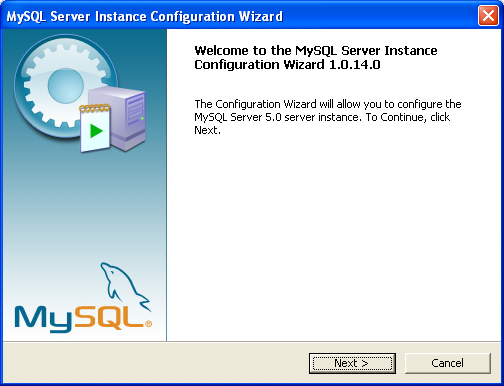
You can launch the MySQL Configuration Wizard by clicking the entry in the section of the Windows menu.
Alternatively, you can navigate to the bin
directory of your MySQL installation and launch the
MySQLInstanceConfig.exe file directly.
The MySQL Server Instance Configuration Wizard places the
my.ini file in the installation directory for
the MySQL server. This helps associate configuration files with
particular server instances.
To ensure that the MySQL server knows where to look for the
my.ini file, an argument similar to this is
passed to the MySQL server as part of the service installation:
--defaults-file="C:\Program Files\MySQL\MySQL Server 5.5\my.ini"
Here, C:\Program Files\MySQL\MySQL Server
5.5 is replaced with the installation
path to the MySQL Server. The
--defaults-file option instructs
the MySQL server to read the specified file for configuration
options when it starts.
Apart from making changes to the my.ini file
by running the MySQL Server Instance Configuration Wizard again,
you can modify it by opening it with a text editor and making any
necessary changes. You can also modify the server configuration
with the
http://www.mysql.com/products/administrator/
utility. For more information about server configuration, see
Section 5.1.3, “Server Command Options”.
MySQL clients and utilities such as the mysql
and mysqldump command-line clients are not able
to locate the my.ini file located in the
server installation directory. To configure the client and utility
applications, create a new my.ini file in the
Windows installation directory (for example,
C:\WINDOWS).
Under Windows Server 2003, Windows Server 2000, Windows XP, and
Windows Vista, MySQL Server Instance Configuration Wizard will
configure MySQL to work as a Windows service. To start and stop
MySQL you use the Services application that
is supplied as part of the Windows Administrator Tools.
If the MySQL Server Instance Configuration Wizard detects an existing configuration file, you have the option of either reconfiguring your existing server, or removing the server instance by deleting the configuration file and stopping and removing the MySQL service.
To reconfigure an existing server, choose the option and click the button. Any existing configuration file is not overwritten, but renamed (within the same directory) using a timestamp (Windows) or sequential number (Linux). To remove the existing server instance, choose the option and click the button.
If you choose the
option, you advance to a confirmation window. Click the
button. The MySQL Server
Configuration Wizard stops and removes the MySQL service, and then
deletes the configuration file. The server installation and its
data folder are not removed.
If you choose the option, you advance to the dialog where you can choose the type of installation that you wish to configure.
When you start the MySQL Server Instance Configuration Wizard for a new MySQL installation, or choose the option for an existing installation, you advance to the dialog.
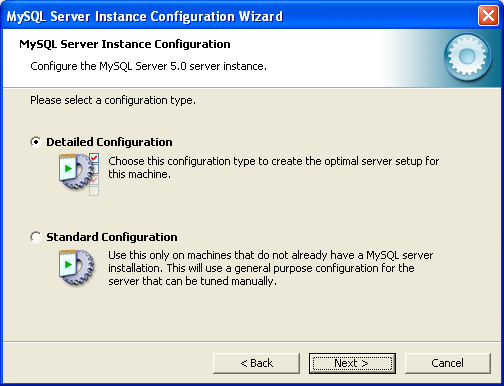
There are two configuration types available: and . The option is intended for new users who want to get started with MySQL quickly without having to make many decisions about server configuration. The option is intended for advanced users who want more fine-grained control over server configuration.
If you are new to MySQL and need a server configured as a single-user developer machine, the should suit your needs. Choosing the option causes the MySQL Configuration Wizard to set all configuration options automatically with the exception of and .
The sets options that may be incompatible with systems where there are existing MySQL installations. If you have an existing MySQL installation on your system in addition to the installation you wish to configure, the option is recommended.
To complete the , please refer to the sections on and in Section 2.3.6.10, “The Service Options Dialog”, and Section 2.3.6.11, “The Security Options Dialog”, respectively.
There are three different server types available to choose from. The server type that you choose affects the decisions that the MySQL Server Instance Configuration Wizard makes with regard to memory, disk, and processor usage.
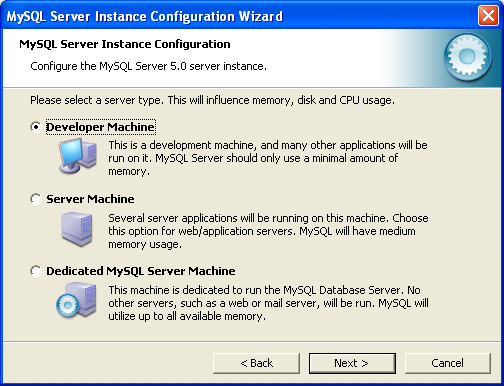
: Choose this option for a typical desktop workstation where MySQL is intended only for personal use. It is assumed that many other desktop applications are running. The MySQL server is configured to use minimal system resources.
: Choose this option for a server machine where the MySQL server is running alongside other server applications such as FTP, email, and Web servers. The MySQL server is configured to use a moderate portion of the system resources.
: Choose this option for a server machine that is intended to run only the MySQL server. It is assumed that no other applications are running. The MySQL server is configured to use all available system resources.
By selecting one of the preconfigured configurations, the values
and settings of various options in your
my.cnf or my.ini will
be altered accordingly. The default values and options as
described in the reference manual may therefore be different to
the options and values that were created during the execution of
the configuration wizard.
The dialog enables you to
indicate the storage engines that you expect to use when creating
MySQL tables. The option you choose determines whether the
InnoDB storage engine is available and what
percentage of the server resources are available to
InnoDB.
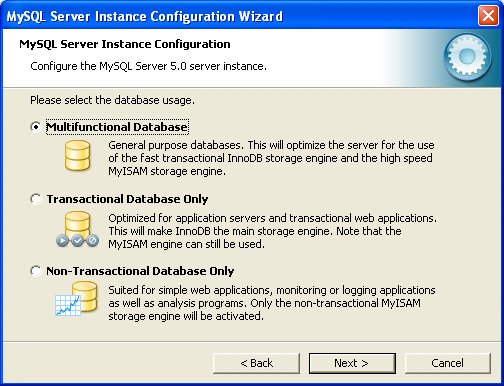
: This option enables both the
InnoDBandMyISAMstorage engines and divides resources evenly between the two. This option is recommended for users who use both storage engines on a regular basis.: This option enables both the
InnoDBandMyISAMstorage engines, but dedicates most server resources to theInnoDBstorage engine. This option is recommended for users who useInnoDBalmost exclusively and make only minimal use ofMyISAM.: This option disables the
InnoDBstorage engine completely and dedicates all server resources to theMyISAMstorage engine. This option is recommended for users who do not useInnoDB.
The Configuration Wizard uses a template to generate the server configuration file. The dialog sets one of the following option strings:
Multifunctional Database: MIXED Transactional Database Only: INNODB Non-Transactional Database Only: MYISAM
When these options are processed through the default template (my-template.ini) the result is:
Multifunctional Database: default-storage-engine=InnoDB _myisam_pct=50 Transactional Database Only: default-storage-engine=InnoDB _myisam_pct=5 Non-Transactional Database Only: default-storage-engine=MyISAM _myisam_pct=100 skip-innodb
The _myisam_pct value is used to calculate the
percentage of resources dedicated to MyISAM.
The remaining resources are allocated to
InnoDB.
Some users may want to locate the InnoDB
tablespace files in a different location than the MySQL server
data directory. Placing the tablespace files in a separate
location can be desirable if your system has a higher capacity or
higher performance storage device available, such as a RAID
storage system.
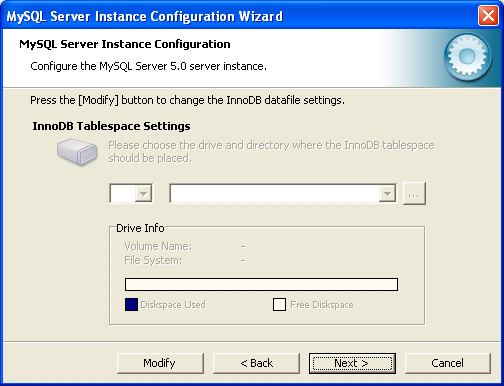
To change the default location for the InnoDB
tablespace files, choose a new drive from the drop-down list of
drive letters and choose a new path from the drop-down list of
paths. To create a custom path, click the
button.
If you are modifying the configuration of an existing server, you must click the button before you change the path. In this situation you must move the existing tablespace files to the new location manually before starting the server.
To prevent the server from running out of resources, it is important to limit the number of concurrent connections to the MySQL server that can be established. The dialog enables you to choose the expected usage of your server, and sets the limit for concurrent connections accordingly. It is also possible to set the concurrent connection limit manually.
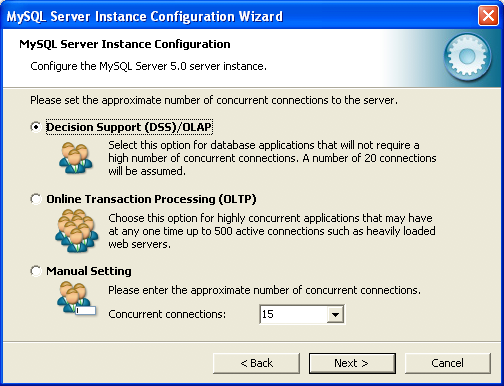
: Choose this option if your server does not require a large number of concurrent connections. The maximum number of connections is set at 100, with an average of 20 concurrent connections assumed.
: Choose this option if your server requires a large number of concurrent connections. The maximum number of connections is set at 500.
: Choose this option to set the maximum number of concurrent connections to the server manually. Choose the number of concurrent connections from the drop-down box provided, or enter the maximum number of connections into the drop-down box if the number you desire is not listed.
Use the dialog to enable or disable TCP/IP networking and to configure the port number that is used to connect to the MySQL server.
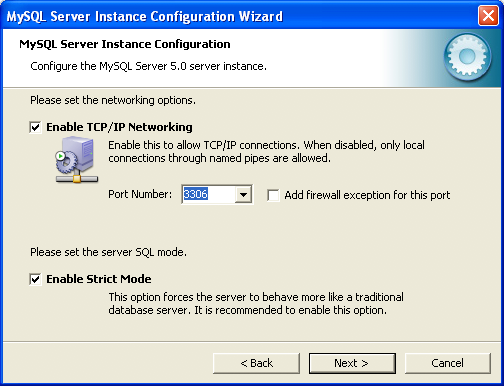
TCP/IP networking is enabled by default. To disable TCP/IP networking, uncheck the box next to the option.
Port 3306 is used by default. To change the port used to access MySQL, choose a new port number from the drop-down box or type a new port number directly into the drop-down box. If the port number you choose is in use, you are prompted to confirm your choice of port number.
Set the to either enable or disable strict mode. Enabling strict mode (default) makes MySQL behave more like other database management systems. If you run applications that rely on MySQL's old “forgiving” behavior, make sure to either adapt those applications or to disable strict mode. For more information about strict mode, see Section 5.1.7, “Server SQL Modes”.
The MySQL server supports multiple character sets and it is possible to set a default server character set that is applied to all tables, columns, and databases unless overridden. Use the dialog to change the default character set of the MySQL server.
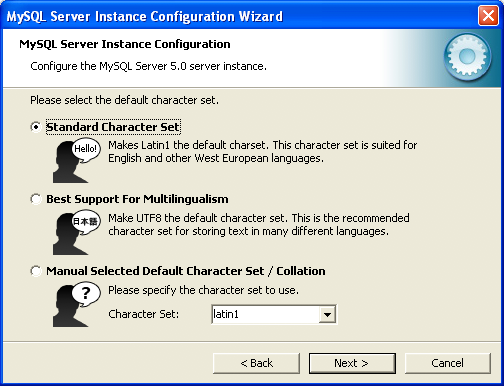
: Choose this option if you want to use
latin1as the default server character set.latin1is used for English and many Western European languages.: Choose this option if you want to use
utf8as the default server character set. This is a Unicode character set that can store characters from many different languages.: Choose this option if you want to pick the server's default character set manually. Choose the desired character set from the provided drop-down list.
On Windows platforms, the MySQL server can be installed as a Windows service. When installed this way, the MySQL server can be started automatically during system startup, and even restarted automatically by Windows in the event of a service failure.
The MySQL Server Instance Configuration Wizard installs the MySQL
server as a service by default, using the service name
MySQL. If you do not wish to install the
service, uncheck the box next to the option. You can change the service
name by picking a new service name from the drop-down box provided
or by entering a new service name into the drop-down box.
Service names can include any legal character except forward
(/) or backward (\)
slashes, and must be less than 256 characters long.
If you are installing multiple versions of MySQL onto the same machine, you must choose a different service name for each version that you install. If you do not choose a different service for each installed version then the service manager information will be inconsistent and this will cause problems when you try to uninstall a previous version.
If you have already installed multiple versions using the same
service name, you must manually edit the contents of the
HKEY_LOCAL_MACHINE\SYSTEM\CurrentControlSet\Services
parameters within the Windows registry to update the association
of the service name with the correct server version.
Typically, when installing multiple versions you create a
service name based on the version information. For example, you
might install MySQL 5.x as mysql5, or
specific versions such as MySQL 5.5.0 as
mysql50500.
To install the MySQL server as a service but not have it started automatically at startup, uncheck the box next to the option.
The content of the security options portion of the MySQL Server Instance Configuration Wizard will depend on whether this is a new installation, or modifying an existing installation.
Setting the root password for a new installation
It is strongly recommended that you set a
rootpassword for your MySQL server, and the MySQL Server Instance Config Wizard requires by default that you do so. If you do not wish to set arootpassword, uncheck the box next to the option.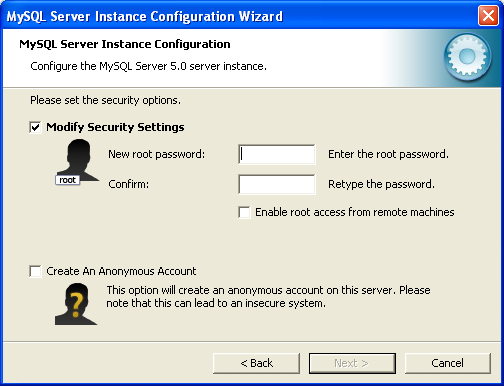
To set the
rootpassword, enter the desired password into both the and boxes.Setting the root password for an existing installation
If you are modifying the configuration of an existing configuration, or you are installing an upgrade and the MySQL Server Instance Configuration Wizard has detected an existing MySQL system, then you must enter the existing password for
rootbefore changing the configuration information.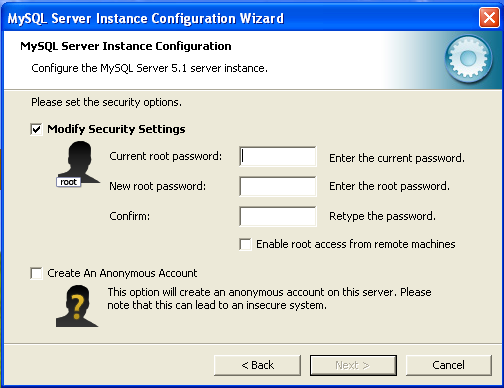
If you want to change the current
rootpassword, enter the desired new password into both the and boxes.
To permit root logins from across the network,
check the box next to the option. This decreases the security
of your root account.
To create an anonymous user account, check the box next to the option. Creating an anonymous account can decrease server security and cause login and permission difficulties. For this reason, it is not recommended.
The final dialog in the MySQL Server Instance Configuration Wizard is the . To start the configuration process, click the button. To return to a previous dialog, click the button. To exit the MySQL Server Instance Configuration Wizard without configuring the server, click the button.
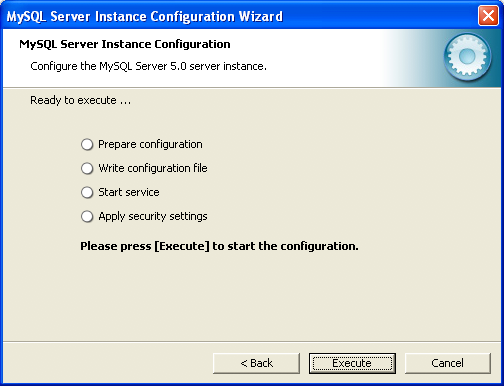
After you click the button, the MySQL Server Instance Configuration Wizard performs a series of tasks and displays the progress onscreen as the tasks are performed.
The MySQL Server Instance Configuration Wizard first determines
configuration file options based on your choices using a template
prepared by MySQL developers and engineers. This template is named
my-template.ini and is located in your server
installation directory.
The MySQL Configuration Wizard then writes these options to the corresponding configuration file.
If you chose to create a service for the MySQL server, the MySQL Server Instance Configuration Wizard creates and starts the service. If you are reconfiguring an existing service, the MySQL Server Instance Configuration Wizard restarts the service to apply your configuration changes.
If you chose to set a root password, the MySQL
Configuration Wizard connects to the server, sets your new
root password, and applies any other security
settings you may have selected.
After the MySQL Server Instance Configuration Wizard has completed its tasks, it displays a summary. Click the button to exit the MySQL Server Configuration Wizard.
In addition to using the GUI interface to the MySQL Server Instance Config Wizard, you can also create instances automatically from the command line.
To use the MySQL Server Instance Config Wizard on the command
line, you need to use the
MySQLInstanceConfig.exe command that is
installed with MySQL in the bin directory
within the installation directory.
MySQLInstanceConfig.exe takes a number of
command-line arguments the set the properties that would normally
be selected through the GUI interface, and then creates a new
configuration file (my.ini) by combining
these selections with a template configuration file to produce the
working configuration file.
The main command line options are provided in the table below. Some of the options are required, while some options are optional.
Table 2.5 MySQL Server Instance Config Wizard Command Line Options
| Option | Description |
|---|---|
| Required Parameters | |
-nPRODUCTNAME | The name of the instance when installed |
-pPATH | Path of the base directory for installation. This is equivalent to the
directory when using the basedir
configuration parameter |
-vVERSION | The version tag to use for this installation |
| Action to Perform | |
-i | Install an instance |
-r | Remove an instance |
-s | Stop an existing instance |
-q | Perform the operation quietly |
-lFILENAME | Sae the installation progress in a logfile |
| Config File to Use | |
-tFILENAME | Path to the template config file that will be used to generate the installed configuration file |
-cFILENAME | Path to a config file to be generated |
The -t and -c options work
together to set the configuration parameters for a new instance.
The -t option specifies the template
configuration file to use as the basic configuration, which are
then merged with the configuration parameters generated by the
MySQL Server Instance Config Wizard into the configuration file
specified by the -c option.
A sample template file, my-template.ini is
provided in the toplevel MySQL installation directory. The file
contains elements are replaced automatically by the MySQL Server
Instance Config Wizard during configuration.
If you specify a configuration file that already exists, the
existing configuration file will be saved in the file with the
original, with the date and time added. For example, the
mysql.ini will be copied to mysql
2009-10-27 1646.ini.bak.
The parameters that you can specify on the command line are listed in the table below.
Table 2.6 MySQL Server Instance Config Wizard Parameters
| Parameter | Description |
|---|---|
ServiceName=$ | Specify the name of the service to be created |
AddBinToPath={yes | no} | Specifies whether to add the binary directory of MySQL to the standard
PATH environment variable |
ServerType={DEVELOPMENT | SERVER | DEDICATED} | Specify the server type. For more information, see Section 2.3.6.4, “The Server Type Dialog” |
DatabaseType={MIXED | INNODB | MYISAM} | Specify the default database type. For more information, see Section 2.3.6.5, “The Database Usage Dialog” |
ConnectionUsage={DSS | OLTP} | Specify the type of connection support, this automates the setting for
the number of concurrent connections (see the
ConnectionCount parameter). For more
information, see
Section 2.3.6.7, “The Concurrent Connections Dialog” |
ConnectionCount=# | Specify the number of concurrent connections to support. For more information, see Section 2.3.6.4, “The Server Type Dialog” |
SkipNetworking={yes | no} | Specify whether network support should be supported. Specifying
yes disables network access altogether |
Port=# | Specify the network port number to use for network connections. For more information, see Section 2.3.6.8, “The Networking and Strict Mode Options Dialog” |
StrictMode={yes | no} | Specify whether to use the strict SQL mode. For more
information, see
Section 2.3.6.8, “The Networking and Strict Mode Options Dialog” |
Charset=$ | Specify the default character set. For more information, see Section 2.3.6.9, “The Character Set Dialog” |
RootPassword=$ | Specify the root password |
RootCurrentPassword=$ | Specify the current root password then stopping or reconfiguring an existing service |
When specifying options on the command line, you can enclose the
entire command-line option and the value you are specifying
using double quotation marks. This enables you to use spaces in
the options. For example, "-cC:\mysql.ini".
The following command installs a MySQL Server 5.5
instance from the directory C:\Program Files\MySQL\MySQL
Server 5.5 using the service name
MySQL55 and setting the
root password to 1234.
shell>MySQLInstanceConfig.exe -i -q "-lC:\mysql_install_log.txt" »"-nMySQL Server 5.5" "-pC:\Program Files\MySQL\MySQL Server 5.5" -v5.5.53 »"-tmy-template.ini" "-cC:\mytest.ini" ServerType=DEVELOPMENT DatabaseType=MIXED »ConnectionUsage=DSS Port=3311 ServiceName=MySQL55 RootPassword=1234
In the above example, a log file will be generated in
mysql_install_log.txt containing the
information about the instance creation process. The log file
generated by the above example is shown below:
Welcome to the MySQL Server Instance Configuration Wizard 1.0.16.0 Date: 2009-10-27 17:07:21 Installing service ... Product Name: MySQL Server 5.5 Version: 5.5.53 Installation Path: C:\Program Files\MySQL\MySQL Server 5.5\ Creating configuration file C:\mytest.ini using template my-template.ini. Options: DEVELOPMENT MIXED DSS STRICTMODE Variables: port: 3311 default-character-set: latin1 basedir: "C:/Program Files/MySQL/MySQL Server 5.5/" datadir: "C:/Program Files/MySQL/MySQL Server 5.5/Data/" Creating Windows service entry. Service name: "MySQL55" Parameters: "C:\Program Files\MySQL\MySQL Server 5.5\bin\mysqld" --defaults-file="C:\mytest.ini" MySQL55. Windows service MySQL55 installed.
When using the command line, the return values in the following table indicate an error performing the specified option.
Table 2.7 Return Value from MySQL Server Instance Config Wizard
| Value | Description |
|---|---|
| 2 | Configuration template file cannot be found |
| 3 | The Windows service entry cannot be created |
| 4 | Could not connect to the Service Control Manager |
| 5 | The MySQL service cannot be started |
| 6 | The MySQL service cannot be stopped |
| 7 | The security settings cannot be applied |
| 8 | The configuration file cannot be written |
| 9 | The Windows service entry cannot be removed |
You can perform an installation of MySQL automatically using the MSI package. For more information, see Section 2.3.5.2, “Automating MySQL Installation on Microsoft Windows Using the MSI Package”.
- 2.3.7.1 Extracting the Install Archive
- 2.3.7.2 Creating an Option File
- 2.3.7.3 Selecting a MySQL Server Type
- 2.3.7.4 Starting the Server for the First Time
- 2.3.7.5 Starting MySQL from the Windows Command Line
- 2.3.7.6 Customizing the PATH for MySQL Tools
- 2.3.7.7 Starting MySQL as a Windows Service
- 2.3.7.8 Testing The MySQL Installation
Users who are installing from the noinstall
package can use the instructions in this section to manually
install MySQL. The process for installing MySQL from a Zip archive
is as follows:
Extract the archive to the desired install directory
Create an option file
Choose a MySQL server type
Start the MySQL server
Secure the default user accounts
This process is described in the sections that follow.
To install MySQL manually, do the following:
If you are upgrading from a previous version please refer to Section 2.3.10, “Upgrading MySQL on Windows”, before beginning the upgrade process.
Make sure that you are logged in as a user with administrator privileges.
Choose an installation location. Traditionally, the MySQL server is installed in
C:\mysql. The MySQL Installation Wizard installs MySQL underC:\Program Files\MySQL. If you do not install MySQL atC:\mysql, you must specify the path to the install directory during startup or in an option file. See Section 2.3.7.2, “Creating an Option File”.NoteThe MySQL Installer installs MySQL under
C:\Program Files\MySQL.Extract the install archive to the chosen installation location using your preferred Zip archive tool. Some tools may extract the archive to a folder within your chosen installation location. If this occurs, you can move the contents of the subfolder into the chosen installation location.
If you need to specify startup options when you run the server, you can indicate them on the command line or place them in an option file. For options that are used every time the server starts, you may find it most convenient to use an option file to specify your MySQL configuration. This is particularly true under the following circumstances:
The installation or data directory locations are different from the default locations (
C:\Program Files\MySQL\MySQL Server 5.5andC:\Program Files\MySQL\MySQL Server 5.5\data).You need to tune the server settings, such as memory, cache, or InnoDB configuration information.
When the MySQL server starts on Windows, it looks for option
files in several locations, such as the Windows directory,
C:\, and the MySQL installation directory
(for the full list of locations, see
Section 4.2.6, “Using Option Files”). The Windows directory typically
is named something like C:\WINDOWS. You can
determine its exact location from the value of the
WINDIR environment variable using the
following command:
C:\> echo %WINDIR%
MySQL looks for options in each location first in the
my.ini file, and then in the
my.cnf file. However, to avoid confusion,
it is best if you use only one file. If your PC uses a boot
loader where C: is not the boot drive, your
only option is to use the my.ini file.
Whichever option file you use, it must be a plain text file.
When using the MySQL Installer to install MySQL Server, it will create
the my.ini at the default location. And
as of MySQL Server 5.5.27, the user running MySQL Installer is granted
full permissions to this new my.ini.
In other words, be sure that the MySQL Server user has
permission to read the my.ini file.
You can also make use of the example option files included with your MySQL distribution; see Section 5.1.2, “Server Configuration Defaults”.
An option file can be created and modified with any text editor,
such as Notepad. For example, if MySQL is installed in
E:\mysql and the data directory is in
E:\mydata\data, you can create an option
file containing a [mysqld] section to specify
values for the basedir and
datadir options:
[mysqld] # set basedir to your installation path basedir=E:/mysql # set datadir to the location of your data directory datadir=E:/mydata/data
Microsoft Windows path names are specified in option files using (forward) slashes rather than backslashes. If you do use backslashes, double them:
[mysqld] # set basedir to your installation path basedir=E:\\mysql # set datadir to the location of your data directory datadir=E:\\mydata\\data
The rules for use of backslash in option file values are given in Section 4.2.6, “Using Option Files”.
The data directory is located within the
AppData directory for the user running
MySQL.
If you would like to use a data directory in a different
location, you should copy the entire contents of the
data directory to the new location. For
example, if you want to use E:\mydata as
the data directory instead, you must do two things:
Move the entire
datadirectory and all of its contents from the default location (for exampleC:\Program Files\MySQL\MySQL Server 5.5\data) toE:\mydata.Use a
--datadiroption to specify the new data directory location each time you start the server.
The following table shows the available servers for Windows in MySQL 5.5.
| Binary | Description |
|---|---|
| mysqld | Optimized binary with named-pipe support |
| mysqld-debug | Like mysqld, but compiled with full debugging and automatic memory allocation checking |
All of the preceding binaries are optimized for modern Intel processors, but should work on any Intel i386-class or higher processor.
Each of the servers in a distribution support the same set of
storage engines. The SHOW ENGINES
statement displays which engines a given server supports.
All Windows MySQL 5.5 servers have support for symbolic linking of database directories.
MySQL supports TCP/IP on all Windows platforms. MySQL servers on
Windows also support named pipes, if you start the server with
the --enable-named-pipe option.
It is necessary to use this option explicitly because some users
have experienced problems with shutting down the MySQL server
when named pipes were used. The default is to use TCP/IP
regardless of platform because named pipes are slower than
TCP/IP in many Windows configurations.
This section gives a general overview of starting the MySQL server. The following sections provide more specific information for starting the MySQL server from the command line or as a Windows service.
The information here applies primarily if you installed MySQL
using the Noinstall version, or if you wish
to configure and test MySQL manually rather than with the GUI
tools.
The MySQL server will automatically start after using the MySQL Installer, and the MySQL Notifier GUI can be used to start/stop/restart at any time.
The examples in these sections assume that MySQL is installed
under the default location of C:\Program
Files\MySQL\MySQL Server 5.5. Adjust the
path names shown in the examples if you have MySQL installed in
a different location.
Clients have two options. They can use TCP/IP, or they can use a named pipe if the server supports named-pipe connections.
MySQL for Windows also supports shared-memory connections if the
server is started with the
--shared-memory option. Clients
can connect through shared memory by using the
--protocol=MEMORY option.
For information about which server binary to run, see Section 2.3.7.3, “Selecting a MySQL Server Type”.
Testing is best done from a command prompt in a console window (or “DOS window”). In this way you can have the server display status messages in the window where they are easy to see. If something is wrong with your configuration, these messages make it easier for you to identify and fix any problems.
To start the server, enter this command:
C:\> "C:\Program Files\MySQL\MySQL Server 5.5\bin\mysqld" --console
For a server that includes InnoDB support,
you should see the messages similar to those following as it
starts (the path names and sizes may differ):
InnoDB: The first specified datafile c:\ibdata\ibdata1 did not exist: InnoDB: a new database to be created! InnoDB: Setting file c:\ibdata\ibdata1 size to 209715200 InnoDB: Database physically writes the file full: wait... InnoDB: Log file c:\iblogs\ib_logfile0 did not exist: new to be created InnoDB: Setting log file c:\iblogs\ib_logfile0 size to 31457280 InnoDB: Log file c:\iblogs\ib_logfile1 did not exist: new to be created InnoDB: Setting log file c:\iblogs\ib_logfile1 size to 31457280 InnoDB: Log file c:\iblogs\ib_logfile2 did not exist: new to be created InnoDB: Setting log file c:\iblogs\ib_logfile2 size to 31457280 InnoDB: Doublewrite buffer not found: creating new InnoDB: Doublewrite buffer created InnoDB: creating foreign key constraint system tables InnoDB: foreign key constraint system tables created 011024 10:58:25 InnoDB: Started
When the server finishes its startup sequence, you should see something like this, which indicates that the server is ready to service client connections:
mysqld: ready for connections Version: '5.5.53' socket: '' port: 3306
The server continues to write to the console any further diagnostic output it produces. You can open a new console window in which to run client programs.
If you omit the --console option,
the server writes diagnostic output to the error log in the data
directory (C:\Program Files\MySQL\MySQL Server
5.5\data by default). The error log is
the file with the .err extension, and may
be set using the --log-error
option.
The accounts that are listed in the MySQL grant tables initially have no passwords. After starting the server, you should set up passwords for them using the instructions in Section 2.10.4, “Securing the Initial MySQL Accounts”.
The MySQL server can be started manually from the command line. This can be done on any version of Windows.
The MySQL Notifier GUI can also be used to start/stop/restart the MySQL server.
To start the mysqld server from the command line, you should start a console window (or “DOS window”) and enter this command:
C:\> "C:\Program Files\MySQL\MySQL Server 5.5\bin\mysqld"
The path to mysqld may vary depending on the install location of MySQL on your system.
You can stop the MySQL server by executing this command:
C:\> "C:\Program Files\MySQL\MySQL Server 5.5\bin\mysqladmin" -u root shutdown
If the MySQL root user account has a
password, you need to invoke mysqladmin
with the -p option and supply the password
when prompted.
This command invokes the MySQL administrative utility
mysqladmin to connect to the server and tell
it to shut down. The command connects as the MySQL
root user, which is the default
administrative account in the MySQL grant system.
Users in the MySQL grant system are wholly independent from any login users under Microsoft Windows.
If mysqld doesn't start, check the error log
to see whether the server wrote any messages there to indicate
the cause of the problem. By default, the error log is located
in the C:\Program Files\MySQL\MySQL Server
5.5\data directory. It is the file with
a suffix of .err, or may be specified by
passing in the --log-error
option. Alternatively, you can try to start the server with the
--console option; in this case,
the server may display some useful information on the screen
that will help solve the problem.
The last option is to start mysqld with the
--standalone and
--debug options. In this case,
mysqld writes a log file
C:\mysqld.trace that should contain the
reason why mysqld doesn't start. See
Section 24.5.3, “The DBUG Package”.
Use mysqld --verbose --help to display all the options that mysqld supports.
To make it easier to invoke MySQL programs, you can add the path
name of the MySQL bin directory to your
Windows system PATH environment variable:
On the Windows desktop, right-click the My Computer icon, and select .
Next select the tab from the menu that appears, and click the button.
Under System Variables, select , and then click the button. The dialogue should appear.
Place your cursor at the end of the text appearing in the space marked Variable Value. (Use the End key to ensure that your cursor is positioned at the very end of the text in this space.) Then enter the complete path name of your MySQL
bindirectory (for example,C:\Program Files\MySQL\MySQL Server 5.5\bin)NoteThere must be a semicolon separating this path from any values present in this field.
Dismiss this dialogue, and each dialogue in turn, by clicking until all of the dialogues that were opened have been dismissed. You should now be able to invoke any MySQL executable program by typing its name at the DOS prompt from any directory on the system, without having to supply the path. This includes the servers, the mysql client, and all MySQL command-line utilities such as mysqladmin and mysqldump.
You should not add the MySQL
bindirectory to your WindowsPATHif you are running multiple MySQL servers on the same machine.
You must exercise great care when editing your system
PATH by hand; accidental deletion or
modification of any portion of the existing
PATH value can leave you with a
malfunctioning or even unusable system.
On Windows, the recommended way to run MySQL is to install it as a Windows service, so that MySQL starts and stops automatically when Windows starts and stops. A MySQL server installed as a service can also be controlled from the command line using NET commands, or with the graphical Services utility. Generally, to install MySQL as a Windows service you should be logged in using an account that has administrator rights.
The MySQL Notifier GUI can also be used to monitor the status of the MySQL service.
The Services utility (the Windows Service Control Manager) can be found in the Windows Control Panel (under on Windows 2000, XP, Vista, and Server 2003). To avoid conflicts, it is advisable to close the Services utility while performing server installation or removal operations from the command line.
Installing the service
Before installing MySQL as a Windows service, you should first stop the current server if it is running by using the following command:
C:\>"C:\Program Files\MySQL\MySQL Server 5.5\bin\mysqladmin"-u root shutdown
If the MySQL root user account has a
password, you need to invoke mysqladmin
with the -p option and supply the password
when prompted.
This command invokes the MySQL administrative utility
mysqladmin to connect to the server and tell
it to shut down. The command connects as the MySQL
root user, which is the default
administrative account in the MySQL grant system.
Users in the MySQL grant system are wholly independent from any login users under Windows.
Install the server as a service using this command:
C:\> "C:\Program Files\MySQL\MySQL Server 5.5\bin\mysqld" --install
The service-installation command does not start the server. Instructions for that are given later in this section.
To make it easier to invoke MySQL programs, you can add the path
name of the MySQL bin directory to your
Windows system PATH environment variable:
On the Windows desktop, right-click the My Computer icon, and select .
Next select the tab from the menu that appears, and click the button.
Under System Variables, select , and then click the button. The dialogue should appear.
Place your cursor at the end of the text appearing in the space marked Variable Value. (Use the End key to ensure that your cursor is positioned at the very end of the text in this space.) Then enter the complete path name of your MySQL
bindirectory (for example,C:\Program Files\MySQL\MySQL Server 5.5\bin), and there should be a semicolon separating this path from any values present in this field. Dismiss this dialogue, and each dialogue in turn, by clicking until all of the dialogues that were opened have been dismissed. You should now be able to invoke any MySQL executable program by typing its name at the DOS prompt from any directory on the system, without having to supply the path. This includes the servers, the mysql client, and all MySQL command-line utilities such as mysqladmin and mysqldump.You should not add the MySQL
bindirectory to your WindowsPATHif you are running multiple MySQL servers on the same machine.
You must exercise great care when editing your system
PATH by hand; accidental deletion or
modification of any portion of the existing
PATH value can leave you with a
malfunctioning or even unusable system.
The following additional arguments can be used when installing the service:
You can specify a service name immediately following the
--installoption. The default service name isMySQL.If a service name is given, it can be followed by a single option. By convention, this should be
--defaults-file=to specify the name of an option file from which the server should read options when it starts.file_nameThe use of a single option other than
--defaults-fileis possible but discouraged.--defaults-fileis more flexible because it enables you to specify multiple startup options for the server by placing them in the named option file.You can also specify a
--local-serviceoption following the service name. This causes the server to run using theLocalServiceWindows account that has limited system privileges. This account is available only for Windows XP or newer. If both--defaults-fileand--local-serviceare given following the service name, they can be in any order.
For a MySQL server that is installed as a Windows service, the following rules determine the service name and option files that the server uses:
If the service-installation command specifies no service name or the default service name (
MySQL) following the--installoption, the server uses the a service name ofMySQLand reads options from the[mysqld]group in the standard option files.If the service-installation command specifies a service name other than
MySQLfollowing the--installoption, the server uses that service name. It reads options from the[mysqld]group and the group that has the same name as the service in the standard option files. This enables you to use the[mysqld]group for options that should be used by all MySQL services, and an option group with the service name for use by the server installed with that service name.If the service-installation command specifies a
--defaults-fileoption after the service name, the server reads options the same way as described in the previous item, except that it reads options only from the named file and ignores the standard option files.
As a more complex example, consider the following command:
C:\>"C:\Program Files\MySQL\MySQL Server 5.5\bin\mysqld"--install MySQL --defaults-file=C:\my-opts.cnf
Here, the default service name (MySQL) is
given after the --install option. If no
--defaults-file option had been
given, this command would have the effect of causing the server
to read the [mysqld] group from the standard
option files. However, because the
--defaults-file option is
present, the server reads options from the
[mysqld] option group, and only from the
named file.
On Windows, if the server is started with the
--defaults-file and
--install options,
--install must be first.
Otherwise, mysqld.exe will attempt to start
the MySQL server.
You can also specify options as Start parameters in the Windows Services utility before you start the MySQL service.
Starting the service
Once a MySQL server has been installed as a service, Windows starts the service automatically whenever Windows starts. The service also can be started immediately from the Services utility, or by using a NET START MySQL command. The NET command is not case sensitive.
When run as a service, mysqld has no access
to a console window, so no messages can be seen there. If
mysqld does not start, check the error log to
see whether the server wrote any messages there to indicate the
cause of the problem. The error log is located in the MySQL data
directory (for example, C:\Program Files\MySQL\MySQL
Server 5.5\data). It is the file with a
suffix of .err.
When a MySQL server has been installed as a service, and the
service is running, Windows stops the service automatically when
Windows shuts down. The server also can be stopped manually by
using the Services utility, the NET
STOP MySQL command, or the mysqladmin
shutdown command.
You also have the choice of installing the server as a manual
service if you do not wish for the service to be started
automatically during the boot process. To do this, use the
--install-manual option rather than the
--install option:
C:\> "C:\Program Files\MySQL\MySQL Server 5.5\bin\mysqld" --install-manual
Removing the service
To remove a server that is installed as a service, first stop it
if it is running by executing NET STOP MySQL.
Then use the --remove option to
remove it:
C:\> "C:\Program Files\MySQL\MySQL Server 5.5\bin\mysqld" --remove
If mysqld is not running as a service, you can start it from the command line. For instructions, see Section 2.3.7.5, “Starting MySQL from the Windows Command Line”.
If you encounter difficulties during installation, see Section 2.3.8, “Troubleshooting a Microsoft Windows MySQL Server Installation”.
For more information about stopping or removing a MySQL Windows service, see Section 5.6.2.2, “Starting Multiple MySQL Instances as Windows Services”.
You can test whether the MySQL server is working by executing any of the following commands:
C:\>"C:\Program Files\MySQL\MySQL Server 5.5\bin\mysqlshow"C:\>"C:\Program Files\MySQL\MySQL Server 5.5\bin\mysqlshow" -u root mysqlC:\>"C:\Program Files\MySQL\MySQL Server 5.5\bin\mysqladmin" version status procC:\>"C:\Program Files\MySQL\MySQL Server 5.5\bin\mysql" test
If mysqld is slow to respond to TCP/IP
connections from client programs, there is probably a problem
with your DNS. In this case, start mysqld
with the --skip-name-resolve
option and use only localhost and IP
addresses in the Host column of the MySQL
grant tables. (Be sure that an account exists that specifies an
IP address or you may not be able to connect.)
You can force a MySQL client to use a named-pipe connection
rather than TCP/IP by specifying the
--pipe or
--protocol=PIPE option, or by
specifying . (period) as the host name. Use
the --socket option to specify
the name of the pipe if you do not want to use the default pipe
name.
If you have set a password for the root
account, deleted the anonymous account, or created a new user
account, then to connect to the MySQL server you must use the
appropriate -u and -p options
with the commands shown previously. See
Section 4.2.2, “Connecting to the MySQL Server”.
For more information about mysqlshow, see Section 4.5.6, “mysqlshow — Display Database, Table, and Column Information”.
When installing and running MySQL for the first time, you may encounter certain errors that prevent the MySQL server from starting. This section helps you diagnose and correct some of these errors.
Your first resource when troubleshooting server issues is the
error log. The MySQL server
uses the error log to record information relevant to the error
that prevents the server from starting. The error log is located
in the data directory
specified in your my.ini file. The default
data directory location is C:\Program Files\MySQL\MySQL
Server 5.5\data, or
C:\ProgramData\Mysql on Windows 7 and Windows
Server 2008. The C:\ProgramData directory is
hidden by default. You need to change your folder options to see
the directory and contents. For more information on the error log
and understanding the content, see Section 5.4.2, “The Error Log”.
For information regarding possible errors, also consult the console messages displayed when the MySQL service is starting. Use the NET START MySQL command from the command line after installing mysqld as a service to see any error messages regarding the starting of the MySQL server as a service. See Section 2.3.7.7, “Starting MySQL as a Windows Service”.
The following examples show other common error messages you might encounter when installing MySQL and starting the server for the first time:
If the MySQL server cannot find the
mysqlprivileges database or other critical files, it displays these messages:System error 1067 has occurred. Fatal error: Can't open and lock privilege tables: Table 'mysql.user' doesn't exist
These messages often occur when the MySQL base or data directories are installed in different locations than the default locations (
C:\Program Files\MySQL\MySQL Server 5.5andC:\Program Files\MySQL\MySQL Server 5.5\data, respectively).This situation can occur when MySQL is upgraded and installed to a new location, but the configuration file is not updated to reflect the new location. In addition, old and new configuration files might conflict. Be sure to delete or rename any old configuration files when upgrading MySQL.
If you have installed MySQL to a directory other than
C:\Program Files\MySQL\MySQL Server 5.5, ensure that the MySQL server is aware of this through the use of a configuration (my.ini) file. Put themy.inifile in your Windows directory, typicallyC:\WINDOWS. To determine its exact location from the value of theWINDIRenvironment variable, issue the following command from the command prompt:C:\>
echo %WINDIR%You can create or modify an option file with any text editor, such as Notepad. For example, if MySQL is installed in
E:\mysqland the data directory isD:\MySQLdata, you can create the option file and set up a[mysqld]section to specify values for thebasediranddatadiroptions:[mysqld] # set basedir to your installation path basedir=E:/mysql # set datadir to the location of your data directory datadir=D:/MySQLdata
Microsoft Windows path names are specified in option files using (forward) slashes rather than backslashes. If you do use backslashes, double them:
[mysqld] # set basedir to your installation path basedir=C:\\Program Files\\MySQL\\MySQL Server 5.5 # set datadir to the location of your data directory datadir=D:\\MySQLdata
The rules for use of backslash in option file values are given in Section 4.2.6, “Using Option Files”.
If you change the
datadirvalue in your MySQL configuration file, you must move the contents of the existing MySQL data directory before restarting the MySQL server.If you reinstall or upgrade MySQL without first stopping and removing the existing MySQL service and install MySQL using the MySQL Installer, you might see this error:
Error: Cannot create Windows service for MySql. Error: 0
This occurs when the Configuration Wizard tries to install the service and finds an existing service with the same name.
One solution to this problem is to choose a service name other than
mysqlwhen using the configuration wizard. This enables the new service to be installed correctly, but leaves the outdated service in place. Although this is harmless, it is best to remove old services that are no longer in use.To permanently remove the old
mysqlservice, execute the following command as a user with administrative privileges, on the command line:C:\>
sc delete mysql[SC] DeleteService SUCCESSIf the
scutility is not available for your version of Windows, download thedelsrvutility from http://www.microsoft.com/windows2000/techinfo/reskit/tools/existing/delsrv-o.asp and use thedelsrv mysqlsyntax.
GUI tools exist that perform most of the tasks described in this section, including:
MySQL Installer: Used to install and upgrade MySQL products.
MySQL Workbench: Manages the MySQL server and edits SQL statements.
MySQL Notifier: Starts, stops, or restarts the MySQL server, and monitors its status.
MySQL for Excel: Edits MySQL data with Microsoft Excel.
On Windows, you need not create the data directory and the grant
tables. MySQL Windows distributions include the grant tables with
a set of preinitialized accounts in the mysql
database under the data directory.
Regarding passwords, if you installed MySQL using the MySQL Installer, you may have already assigned passwords to the accounts. (See Section 2.3.3, “Installing MySQL on Microsoft Windows Using MySQL Installer”.) Otherwise, use the password-assignment procedure given in Section 2.10.4, “Securing the Initial MySQL Accounts”.
Before assigning passwords, you might want to try running some client programs to make sure that you can connect to the server and that it is operating properly. Make sure that the server is running (see Section 2.3.7.4, “Starting the Server for the First Time”). You can also set up a MySQL service that runs automatically when Windows starts (see Section 2.3.7.7, “Starting MySQL as a Windows Service”).
These instructions assume that your current location is the MySQL
installation directory and that it has a bin
subdirectory containing the MySQL programs used here. If that is
not true, adjust the command path names accordingly.
If you installed MySQL using MySQL Installer (see
Section 2.3.3, “Installing MySQL on Microsoft Windows Using MySQL Installer”), the default installation
directory is C:\Program Files\MySQL\MySQL Server
5.5:
C:\> cd "C:\Program Files\MySQL\MySQL Server 5.5"
A common installation location for installation from a Zip package
is C:\mysql:
C:\> cd C:\mysql
Alternatively, add the bin directory to your
PATH environment variable setting. That enables
your command interpreter to find MySQL programs properly, so that
you can run a program by typing only its name, not its path name.
See Section 2.3.7.6, “Customizing the PATH for MySQL Tools”.
With the server running, issue the following commands to verify that you can retrieve information from the server. The output should be similar to that shown here.
Use mysqlshow to see what databases exist:
C:\> bin\mysqlshow
+--------------------+
| Databases |
+--------------------+
| information_schema |
| mysql |
| performance_schema |
| test |
+--------------------+
The list of installed databases may vary, but will always include
the minimum of mysql and
information_schema.
The preceding command (and commands for other MySQL programs such
as mysql) may not work if the correct MySQL
account does not exist. For example, the program may fail with an
error, or you may not be able to view all databases. If you
installed MySQL using MySQL Installer, the root user will
have been created automatically with the password you supplied. In
this case, you should use the -u root and
-p options. (You must use those options if you
have already secured the initial MySQL accounts.) With
-p, the client program prompts for the
root password. For example:
C:\>bin\mysqlshow -u root -pEnter password:(enter root password here)+--------------------+ | Databases | +--------------------+ | information_schema | | mysql | | performance_schema | | test | +--------------------+
If you specify a database name, mysqlshow displays a list of the tables within the database:
C:\> bin\mysqlshow mysql
Database: mysql
+---------------------------+
| Tables |
+---------------------------+
| columns_priv |
| db |
| event |
| func |
| general_log |
| help_category |
| help_keyword |
| help_relation |
| help_topic |
| host |
| ndb_binlog_index |
| plugin |
| proc |
| procs_priv |
| proxies_priv |
| servers |
| slow_log |
| tables_priv |
| time_zone |
| time_zone_leap_second |
| time_zone_name |
| time_zone_transition |
| time_zone_transition_type |
| user |
+---------------------------+
Use the mysql program to select information
from a table in the mysql database:
C:\> bin\mysql -e "SELECT User, Host, plugin FROM mysql.user" mysql
+------+-----------+-----------------------+
| User | Host | plugin |
+------+-----------+-----------------------+
| root | localhost | mysql_native_password |
+------+-----------+-----------------------+
For more information about mysql and mysqlshow, see Section 4.5.1, “mysql — The MySQL Command-Line Tool”, and Section 4.5.6, “mysqlshow — Display Database, Table, and Column Information”.
To upgrade MySQL on Windows, follow these steps:
Review Section 2.11.1, “Upgrading MySQL”, for additional information on upgrading MySQL that is not specific to Windows.
Always back up your current MySQL installation before performing an upgrade. See Section 7.2, “Database Backup Methods”.
Download the latest Windows distribution of MySQL from http://dev.mysql.com/downloads/.
Before upgrading MySQL, stop the server. If the server is installed as a service, stop the service with the following command from the command prompt:
C:\>
NET STOP MySQLIf you are not running the MySQL server as a service, use mysqladmin to stop it. For example, before upgrading from MySQL 5.1 to 5.5, use mysqladmin from MySQL 5.1 as follows:
C:\>
"C:\Program Files\MySQL\MySQL Server 5.1\bin\mysqladmin" -u root shutdownNoteIf the MySQL
rootuser account has a password, invoke mysqladmin with the-poption and enter the password when prompted.Before upgrading to MySQL 5.5 from a version previous to 4.1.5, or from a version of MySQL installed from a Zip archive to a version of MySQL installed with the MySQL Installation Wizard, you must first manually remove the previous installation and MySQL service (if the server is installed as a service).
To remove the MySQL service, use the following command:
C:\>
C:\mysql\bin\mysqld --removeIf you do not remove the existing service, the MySQL Installation Wizard may fail to properly install the new MySQL service.
If you are using the MySQL Installer, start it as described in Section 2.3.3, “Installing MySQL on Microsoft Windows Using MySQL Installer”.
If you are using the MySQL Installation Wizard, start the wizard as described in Section 2.3.5.1, “Using the MySQL Installation Wizard”.
If you are upgrading MySQL from a Zip archive, extract the archive. You may either overwrite your existing MySQL installation (usually located at
C:\mysql), or install it into a different directory, such asC:\mysql5. Overwriting the existing installation is recommended. However, for upgrades (as opposed to installing for the first time), you must remove the data directory from your existing MySQL installation to avoid replacing your current data files. To do so, follow these steps:Unzip the Zip archive in some location other than your current MySQL installation
Remove the data directory
Rezip the Zip archive
Unzip the modified Zip archive on top of your existing installation
Alternatively:
Unzip the Zip archive in some location other than your current MySQL installation
Remove the data directory
Move the data directory from the current MySQL installation to the location of the just-removed data directory
Remove the current MySQL installation
Move the unzipped installation to the location of the just-removed installation
If you were running MySQL as a Windows service and you had to remove the service earlier in this procedure, reinstall the service. (See Section 2.3.7.7, “Starting MySQL as a Windows Service”.)
Restart the server. For example, use NET START MySQL if you run MySQL as a service, or invoke mysqld directly otherwise.
As Administrator, run mysql_upgrade to check your tables, attempt to repair them if necessary, and update your grant tables if they have changed so that you can take advantage of any new capabilities. See Section 4.4.7, “mysql_upgrade — Check and Upgrade MySQL Tables”.
If you encounter errors, see Section 2.3.8, “Troubleshooting a Microsoft Windows MySQL Server Installation”.
For a list of OS X versions that the MySQL server supports, see http://www.mysql.com/support/supportedplatforms/database.html.
MySQL for OS X is available in a number of different forms:
Native Package Installer, which uses the native OS X installer (DMG) to walk you through the installation of MySQL. For more information, see Section 2.4.2, “Installing MySQL on OS X Using Native Packages”. You can use the package installer with OS X. The user you use to perform the installation must have administrator privileges.
Compressed TAR archive, which uses a file packaged using the Unix tar and gzip commands. To use this method, you will need to open a Terminal window. You do not need administrator privileges using this method, as you can install the MySQL server anywhere using this method. For more information on using this method, you can use the generic instructions for using a tarball, Section 2.2, “Installing MySQL on Unix/Linux Using Generic Binaries”.
In addition to the core installation, the Package Installer also includes Section 2.4.3, “Installing a MySQL Launch Daemon” and Section 2.4.4, “Installing and Using the MySQL Preference Pane”, both of which simplify the management of your installation.
For additional information on using MySQL on OS X, see Section 2.4.1, “General Notes on Installing MySQL on OS X”.
You should keep the following issues and notes in mind:
As of MySQL server 5.5.45, the DMG bundles a launchd daemon instead of the deprecated startup item. Startup items do not function as of OS X 10.10 (Yosemite), so using launchd is preferred. The available MySQL preference pane under OS X System Preferences was also updated to use launchd.
You may need (or want) to create a specific
mysqluser to own the MySQL directory and data. You can do this through the Directory Utility, and themysqluser should already exist. For use in single user mode, an entry for_mysql(note the underscore prefix) should already exist within the system/etc/passwdfile.Because the MySQL package installer installs the MySQL contents into a version and platform specific directory, you can use this to upgrade and migrate your database between versions. You will need to either copy the
datadirectory from the old version to the new version, or alternatively specify an alternativedatadirvalue to set location of the data directory. By default, the MySQL directories are installed under/usr/local/.You might want to add aliases to your shell's resource file to make it easier to access commonly used programs such as mysql and mysqladmin from the command line. The syntax for bash is:
alias mysql=/usr/local/mysql/bin/mysql alias mysqladmin=/usr/local/mysql/bin/mysqladmin
For tcsh, use:
alias mysql /usr/local/mysql/bin/mysql alias mysqladmin /usr/local/mysql/bin/mysqladmin
Even better, add
/usr/local/mysql/binto yourPATHenvironment variable. You can do this by modifying the appropriate startup file for your shell. For more information, see Section 4.2.1, “Invoking MySQL Programs”.After you have copied over the MySQL database files from the previous installation and have successfully started the new server, you should consider removing the old installation files to save disk space. Additionally, you should also remove older versions of the Package Receipt directories located in
/Library/Receipts/mysql-.VERSION.pkgPrior to OS X 10.7, MySQL server was bundled with OS X Server.
The package is located inside a disk image
(.dmg) file that you first need to mount by
double-clicking its icon in the Finder. It should then mount the
image and display its contents.
Before proceeding with the installation, be sure to stop all running MySQL server instances by using either the MySQL Manager Application (on OS X Server), the preference pane, or mysqladmin shutdown on the command line.
When installing from the package version, you can also install the MySQL preference pane, which will enable you to control the startup and execution of your MySQL server from System Preferences. For more information, see Section 2.4.4, “Installing and Using the MySQL Preference Pane”.
When installing using the package installer, the files are
installed into a directory within /usr/local
matching the name of the installation version and platform. For
example, the installer file
mysql-5.5.53-
installs MySQL into
osx10.9-x86_64.dmg/usr/local/mysql-5.5.53-osx10.9-x86_64/
. The following table shows the layout of the
installation directory.
Table 2.8 MySQL Installation Layout on OS X
| Directory | Contents of Directory |
|---|---|
bin, scripts | mysqld server, client and utility programs |
data | Log files, databases |
docs | Helper documents, like the Release Notes and build information |
include | Include (header) files |
lib | Libraries |
man | Unix manual pages |
mysql-test | MySQL test suite |
share | Miscellaneous support files, including error messages, sample configuration files, SQL for database installation |
sql-bench | Benchmarks |
support-files | Scripts and sample configuration files |
/tmp/mysql.sock | Location of the MySQL Unix socket |
During the package installer process, a symbolic link from
/usr/local/mysql to the version/platform
specific directory created during installation will be created
automatically.
Download and open the MySQL package installer, which is provided on a disk image (
.dmg) that includes the main MySQL installation package file. Double-click the disk image to open it.Double-click the MySQL installer package. It will be named according to the version of MySQL you have downloaded. For example, if you have downloaded MySQL server 5.5.53, double-click
mysql-5.5.53-osx-.10.9-x86_64.pkgYou will be presented with the opening installer dialog. Click to begin installation.
If you have downloaded the community version of MySQL, you will be shown a copy of the relevant GNU General Public License. Click and then to continue.
From the Installation Type page you can either click to execute the installation wizard using all defaults, click to alter which components to install (MySQL server, Preference Pane, Launchd Support -- all enabled by default), or click to change the type of installation for either all users, only the user executing the Installer, or define a custom location.
Click to begin the installation process.
Once the installation has been completed successfully, you will be shown an Install Succeeded message with a short summary. Now, the wizard and begin using the MySQL server.
MySQL server is now installed, but it is not loaded (started) by default. Use either launchctl from the command line, or start MySQL by clicking "Start" using the MySQL preference pane. For additional information, see Section 2.4.3, “Installing a MySQL Launch Daemon”, and Section 2.4.4, “Installing and Using the MySQL Preference Pane”.
OS X uses launch daemons to automatically start, stop, and manage processes and applications such as MySQL.
Before MySQL 5.5.45, the OS X builds installed startup items instead of launchd daemons. However, startup items do not function as of OS X 10.10 (Yosemite). The OS X builds now install launchd daemons.
By default, the installation package (DMG) on OS X installs a
launchd file named
/Library/LaunchDaemons/com.oracle.oss.mysql.mysqld.plist
that contains a plist definition similar to:
<?xml version="1.0" encoding="UTF-8"?>
<!DOCTYPE plist PUBLIC "-//Apple Computer//DTD PLIST 1.0//EN"
"http://www.apple.com/DTDs/PropertyList-1.0.dtd">
<plist version="1.0">
<dict>
<key>Label</key> <string>com.oracle.oss.mysql.mysqld</string>
<key>ProcessType</key> <string>Interactive</string>
<key>Disabled</key> <false/>
<key>RunAtLoad</key> <true/>
<key>KeepAlive</key> <true/>
<key>SessionCreate</key> <true/>
<key>LaunchOnlyOnce</key> <false/>
<key>UserName</key> <string>_mysql</string>
<key>GroupName</key> <string>_mysql</string>
<key>ExitTimeOut</key> <integer>600</integer>
<key>Program</key> <string>/usr/local/mysql/bin/mysqld</string>
<key>ProgramArguments</key>
<array>
<string>/usr/local/mysql/bin/mysqld</string>
<string>--user=_mysql</string>
<string>--basedir=/usr/local/mysql</string>
<string>--datadir=/usr/local/mysql/data</string>
<string>--plugin-dir=/usr/local/mysql/lib/plugin</string>
<string>--log-error=/usr/local/mysql/data/mysqld.local.err</string>
<string>--pid-file=/usr/local/mysql/data/mysqld.local.pid</string>
<string>--port=3306</string>
</array>
<key>WorkingDirectory</key> <string>/usr/local/mysql</string>
</dict>
</plist>
Some users report that adding a plist DOCTYPE declaration causes the launchd operation to fail, despite it passing the lint check. We suspect it's a copy-n-paste error. The md5 checksum of a file containing the above snippet is 60d7963a0bb2994b69b8b9c123db09df.
To enable the launchd service, you can either:
Click from the MySQL preference pane.
Or, manually load the launchd file.
shell> cd /Library/LaunchDaemons shell> sudo launchctl load -F com.oracle.oss.mysql.mysqld.plist
When upgrading MySQL server, the launchd installation process will remove the old startup items that were installed with MySQL server 5.5.44 and below.
The MySQL Installation Package includes a MySQL preference pane that enables you to start, stop, and control automated startup during boot of your MySQL installation.
This preference pane is installed by default, and is listed under your system's System Preferences window.
To install the MySQL Preference Pane:
Download and open the MySQL package installer, which is provided on a disk image (
.dmg) that includes the main MySQL installation package.NoteBefore MySQL 5.5.45, OS X packages included the deprecated startup items instead of launchd daemons, and the preference pane managed that intstead of launchd.
Go through the process of installing the MySQL server, as described in the documentation at Section 2.4.2, “Installing MySQL on OS X Using Native Packages”.
Click at the Installation Type step. The "Preference Pane" option is listed there and enabled by default.
Complete the MySQL server installation process.
The MySQL preference pane only starts and stops MySQL installation installed from the MySQL package installation that have been installed in the default location.
Once the MySQL preference pane has been installed, you can control your MySQL server instance using the preference pane. To use the preference pane, open the System Preferences... from the Apple menu. Select the MySQL preference pane by clicking the MySQL logo within the bottom section of the preference panes list.
The MySQL Preference Pane shows the current status of the MySQL server, showing stopped (in red) if the server is not running and running (in green) if the server has already been started. The preference pane also shows the current setting for whether the MySQL server has been set to start automatically.
To start the MySQL server using the preference pane:
Click . You may be prompted for the username and password of a user with administrator privileges to start the MySQL server.
To stop the MySQL server using the preference pane:
Click . You may be prompted for the username and password of a user with administrator privileges to stop the MySQL server.
To automatically start the MySQL server when the system boots:
Check the check box next to Automatically Start MySQL Server on Startup.
To disable automatic MySQL server startup when the system boots:
Uncheck the check box next to Automatically Start MySQL Server on Startup.
You can close the System Preferences... window once you have completed your settings.
Linux supports a number of different solutions for installing MySQL. The recommended method is to use one of the distributions from Oracle. If you choose this method, there are several options available:
Installing from a generic binary package in
.tar.gzformat. See Section 2.2, “Installing MySQL on Unix/Linux Using Generic Binaries” for more information.Extracting and compiling MySQL from a source distribution. For detailed instructions, see Section 2.9, “Installing MySQL from Source”.
Installing using a precompiled RPM package. For more information, see Section 2.5.1, “Installing MySQL on Linux Using RPM Packages”.
Installing using a precompiled Debian package. For more information, see Section 2.5.2, “Installing MySQL on Linux Using Debian Packages”.
Installing using Oracle's Unbreakable Linux Network (ULN). For more information, see Section 2.6, “Installing MySQL Using Unbreakable Linux Network (ULN)”.
As an alternative, you can use the native package manager within your Linux distribution to automatically download and install MySQL for you. Native package installations can take care of the download and dependencies required to run MySQL, but the MySQL version will often be some versions behind the currently available release. You will also normally be unable to install development releases, as these are not usually made available in the native repository. For more information on using the native package installers, see Section 2.5.3, “Installing MySQL on Linux Using Native Package Managers”.
For many Linux installations, you will want to set up MySQL to be
started automatically when your machine starts. Many of the native
package installations perform this operation for you, but for
source, binary and RPM solutions you may need to set this up
separately. The required script, mysql.server,
can be found in the support-files directory
under the MySQL installation directory or in a MySQL source tree.
You can install it as /etc/init.d/mysql for
automatic MySQL startup and shutdown. See
Section 4.3.3, “mysql.server — MySQL Server Startup Script”.
To install or upgrade to MySQL 5.5.31, be sure to read the special instructions at the end of this section.
The recommended way to install MySQL on RPM-based Linux
distributions is by using the RPM packages. The RPMs that we
provide to the community should work on all versions of Linux that
support RPM packages and use glibc 2.3. To
obtain RPM packages, see Section 2.1.2, “How to Get MySQL”.
For non-RPM Linux distributions, you can install MySQL using a
.tar.gz package. See
Section 2.2, “Installing MySQL on Unix/Linux Using Generic Binaries”.
Installations created from our Linux RPM distributions result in files under the system directories shown in the following table.
Table 2.9 MySQL Installation Layout for Linux RPM Packages
| Directory | Contents of Directory |
|---|---|
/usr/bin | Client programs and scripts |
/usr/sbin | The mysqld server |
/var/lib/mysql | Log files, databases |
/usr/share/info | MySQL manual in Info format |
/usr/share/man | Unix manual pages |
/usr/include/mysql | Include (header) files |
/usr/lib/mysql | Libraries |
/usr/share/mysql | Miscellaneous support files, including error messages, character set files, sample configuration files, SQL for database installation |
/usr/share/sql-bench | Benchmarks |
RPM distributions of MySQL are also provided by other vendors. Be aware that they may differ from those built by Oracle in features, capabilities, and conventions (including communication setup), and that the instructions in this manual do not necessarily apply to installing them. The vendor's instructions should be consulted instead. Because of these differences, RPM packages built by Oracle check whether such RPMs built by other vendors are installed. If so, the RPM does not install and produces a message explaining this.
Conflicts can arise when an RPM from another vendor is already
installed, such as when a vendor's conventions about which files
belong with the server and which belong with the client library
differ from the breakdown used for Oracle packages. In such
cases, attempts to install an Oracle RPM with rpm
-i may result in messages that files in the RPM to be
installed conflict with files from an installed package (denoted
mysql-libs in the following paragraphs).
Each MySQL release provides a
MySQL-shared-compat package that is meant to
replace mysql-libs and provides a
replacement-compatible client library for older MySQL series.
MySQL-shared-compat is set up to make
mysql-libs obsolete, but
rpm explicitly refuses to replace obsoleted
packages when invoked with -i (unlike
-U), which is why installation with
rpm -i produces a conflict.
MySQL-shared-compat can safely be installed
alongside mysql-libs because libraries are
installed to different locations. Therefore, it is possible to
install MySQL-shared-compat first, then
manually remove mysql-libs before continuing
with the installation. After mysql-libs is
removed, the dynamic linker stops looking for the client library
in the location where mysql-libs puts it, and
the library provided by the
MySQL-shared-compat package takes over.
Another alternative is to install packages using
yum. In a directory containing all RPM
packages for a MySQL release, yum install
MySQL*rpm installs them in the correct order and
removes mysql-libs in one step without
conflicts.
In most cases, you need install only the
MySQL-server and
MySQL-client packages to get a functional
standard MySQL installation. The other packages are not required
for a standard installation.
RPMs for MySQL Cluster.
Standard MySQL server RPMs built by MySQL do not provide support
for the NDBCLUSTER storage engine.
When upgrading a MySQL Cluster RPM installation, you must
upgrade all installed RPMs, including the
Server and Client RPMs.
For more information about installing MySQL Cluster from RPMs, see Section 18.2, “MySQL Cluster Installation and Upgrades”.
For upgrades, if your installation was originally produced by installing multiple RPM packages, it is best to upgrade all the installed packages, not just some. For example, if you previously installed the server and client RPMs, do not upgrade just the server RPM.
If the data directory exists at RPM installation time, the installation process does not modify existing data. This has the effect, for example, that accounts in the grant tables are not initialized to the default set of accounts.
If you get a dependency failure when trying to install MySQL
packages (for example, error: removing these packages
would break dependencies: libmysqlclient.so.10 is needed by
...), you should also install the
MySQL-shared-compat package, which includes the
shared libraries for older releases for backward compatibility.
The following list shows the available RPM packages. The names
shown here use a suffix of .glibc23.i386.rpm,
but particular packages can have different suffixes, described
later. If you plan to install multiple RPM packages, you may wish
to download the RPM Bundle tar file instead,
which contains multiple RPM packages so that you need not download
them separately.
MySQL-server-VERSION.glibc23.i386.rpmThe MySQL server. You need this unless you only want to connect to a MySQL server running on another machine.
MySQL-client-VERSION.glibc23.i386.rpmThe standard MySQL client programs. You probably always want to install this package.
MySQL-devel-VERSION.glibc23.i386.rpmThe libraries and include files needed to compile other MySQL clients, such as the Perl MySQL module. Install this RPM if you intend to compile C API applications.
MySQL-shared-VERSION.glibc23.i386.rpmThe shared libraries (
libmysqlclient.so*) that certain languages and applications need to dynamically load and use MySQL. It contains single-threaded and thread-safe libraries. Install this RPM if you intend to compile or run C API applications that depend on the shared client library. Prior to MySQL 5.5.6, if you install this package, do not install theMySQL-shared-compatpackage.MySQL-shared-compat-VERSION.glibc23.i386.rpmThe shared libraries for older releases. It contains single-threaded and thread-safe libraries. Install this package if you have applications installed that are dynamically linked against older versions of MySQL but you want to upgrade to the current version without breaking the library dependencies. Before MySQL 5.5.6,
MySQL-shared-compatalso includes the libraries for the current release, so if you install it, you should not also installMySQL-shared. As of 5.5.6,MySQL-shared-compatdoes not include the current library version, so there is no conflict.As of MySQL 5.5.23, the
MySQL-shared-compatRPM package enables users of Red Hat-providedmysql-*-5.1RPM packages to migrate to Oracle-providedMySQL-*-5.5packages.MySQL-shared-compatreplaces the Red Hatmysql-libspackage by replacinglibmysqlclient.sofiles of the latter package, thus satisfying dependencies of other packages onmysql-libs. This change affects only users of Red Hat (or Red Hat-compatible) RPM packages. Nothing is different for users of Oracle RPM packages.MySQL-embedded-VERSION.glibc23.i386.rpmThe embedded MySQL server library.
MySQL-test-VERSION.glibc23.i386.rpmThe MySQL test suite.
MySQL-VERSION.src.rpmThe source code for all of the previous packages. It can also be used to rebuild the RPMs on other architectures (for example, SPARC).
In RPM package names, the suffix (following the
VERSION value) has the following
syntax:
.PLATFORM.CPU.rpm
The PLATFORM and
CPU values indicate the type of system
for which the package is built.
PLATFORM indicates the platform and
CPU indicates the processor type or
family.
All packages are dynamically linked against
glibc 2.3. The
PLATFORM value indicates whether the
package is platform independent or intended for a specific
platform, as shown in the following table.
Table 2.10 MySQL Linux RPM Package Platforms
PLATFORM Value | Intended Use |
|---|---|
glibc23 | Platform independent, should run on any Linux distribution that supports
glibc 2.3 |
rhel4, rhel5 | Red Hat Enterprise Linux 4 or 5 |
el6 | Enterprise Linux 6 |
sles10, sles11 | SuSE Linux Enterprise Server 10 or 11 |
In MySQL 5.5, only glibc23
packages are available currently.
The CPU value indicates the processor
type or family for which the package is built, as shown in the
following table.
Table 2.11 MySQL Linux RPM Package CPU Identifiers
CPU Value | Intended Processor Type or Family |
|---|---|
i386, i586,
i686 | Pentium processor or better, 32 bit |
x86_64 | 64-bit x86 processor |
ia64 | Itanium (IA-64) processor |
To see all files in an RPM package (for example, a
MySQL-server RPM), run a command like this
(modify the platform and CPU identifiers appropriately for your
system):
shell> rpm -qpl MySQL-server-VERSION.glibc23.i386.rpm
To perform a standard minimal installation, install the server and client RPMs:
shell>rpm -i MySQL-server-shell>VERSION.glibc23.i386.rpmrpm -i MySQL-client-VERSION.glibc23.i386.rpm
To install only the client programs, install just the client RPM:
shell> rpm -i MySQL-client-VERSION.glibc23.i386.rpm
RPM provides a feature to verify the integrity and authenticity of packages before installing them. To learn more about this feature, see Section 2.1.3, “Verifying Package Integrity Using MD5 Checksums or GnuPG”.
The server RPM places data under the
/var/lib/mysql directory. The RPM also
creates a login account for a user named mysql
(if one does not exist) to use for running the MySQL server, and
creates the appropriate entries in
/etc/init.d/ to start the server
automatically at boot time. (This means that if you have performed
a previous installation and have made changes to its startup
script, you may want to make a copy of the script so that you can
reinstall it after you install a newer RPM.) See
Section 2.10.5, “Starting and Stopping MySQL Automatically”, for more information on how
MySQL can be started automatically at system startup.
In MySQL 5.5.5 and later, during a new installation using RPM packages, the server boot scripts are installed, but the MySQL server is not started at the end of the installation, since the status of the server during an unattended installation is not known.
In MySQL 5.5.5 and later, during an upgrade installation using RPM packages, if the MySQL server is running when the upgrade occurs, the MySQL server is stopped, the upgrade occurs, and the MySQL server is restarted. If the MySQL server is not already running when the RPM upgrade occurs, the MySQL server is not started at the end of the installation.
If something goes wrong, you can find more information in the binary installation section. See Section 2.2, “Installing MySQL on Unix/Linux Using Generic Binaries”.
The accounts created in the MySQL grant tables for an RPM installation initially have no passwords. After starting the server, you should assign passwords to them using the instructions in Section 2.10, “Postinstallation Setup and Testing”.
An RPM installation creates a user named mysql
and a group named mysql on the system using the
useradd, groupadd, and
usermod commands. Those commands require
appropriate administrative privileges, which is required for
locally managed users and groups (as listed in the
/etc/passwd and
/etc/group files) by the RPM installation
process being run by root.
If you log in as the mysql user, you may find
that MySQL displays “Invalid (old?) table or database
name” errors that mention .mysqlgui,
lost+found, .mysqlgui,
.bash_history,
.fonts.cache-1,
.lesshst,
.mysql_history,
.profile, .viminfo, and
similar files created by MySQL or operating system utilities. You
can safely ignore these error messages or remove the files or
directories that cause them if you do not need them.
For nonlocal user management (LDAP, NIS, and so forth), the administrative tools may require additional authentication (such as a password), and will fail if the installing user does not provide this authentication. Even if they fail, the RPM installation will not abort but succeed, and this is intentional. If they failed, some of the intended transfer of ownership may be missing, and it is recommended that the system administrator then manually ensures some appropriate user and group exists and manually transfers ownership following the actions in the RPM spec file.
In MySQL 5.5.31, the RPM spec file has been updated, which has the following consequences:
For a non-upgrade installation (no existing MySQL version installed), it possible to install MySQL using yum.
For upgrades, it is necessary to clean up any earlier MySQL installations. In effect, the update is performed by removing the old installations and installing the new one.
Additional details follow.
For a non-upgrade installation of MySQL 5.5.31, it is possible to install using yum:
shell> yum install MySQL-server-NEWVERSION.glibc23.i386.rpm
For upgrades to MySQL 5.5.31, the upgrade is performed by removing the old installation and installing the new one. To do this, use the following procedure:
Remove the existing 5.5.
Xinstallation.OLDVERSIONis the version to remove.shell>
rpm -e MySQL-server-OLDVERSION.glibc23.i386.rpmRepeat this step for all installed MySQL RPMs.
Install the new version.
NEWVERSIONis the version to install.shell>
rpm -ivh MySQL-server-NEWVERSION.glibc23.i386.rpm
Alternatively, the removal and installation can be done using yum:
shell>yum remove MySQL-server-shell>OLDVERSION.glibc23.i386.rpmyum install MySQL-server-NEWVERSION.glibc23.i386.rpm
For some Linux distributions, it might be necessary to increase the limit on number of file descriptors available to mysqld. See Section B.5.2.18, “File Not Found and Similar Errors”
Oracle provides Debian packages for installation on Debian or Debian-like Linux systems. To obtain a package, see Section 2.1.2, “How to Get MySQL”.
Debian distributions of MySQL are also provided by other vendors. Be aware that they may differ from those built by us in features, capabilities, and conventions (including communication setup), and that the instructions in this manual do not necessarily apply to installing them. The vendor's instructions should be consulted instead.
Debian package files have names in
mysql-
format. MVER-DVER-CPU.debMVER is the MySQL version and
DVER is the Debian version. The
CPU value indicates the processor type
or family for which the package is built, as shown in the
following table.
Table 2.12 MySQL Installation Packages for Linux CPU Identifiers
CPU Value | Intended Processor Type or Family |
|---|---|
i686 | Pentium processor or better, 32 bit |
x86_64 | 64-bit x86 processor |
After downloading a Debian package, use the following command to install it;
shell> dpkg -i mysql-MVER-DVER-CPU.deb
The Debian package installs files in the
/opt/mysql/server-5.5 directory.
You may also need to install the libaio library
if it is not already present on your system:
shell> sudo apt-get install libaio1
Many Linux distributions include a version of the MySQL server, client tools, and development components in their native software repositories and can be installed with the platforms' standard package management systems. This section provides basic instructions for installing MySQL using those package management systems.
Native package installations can take care of the download and dependencies required to run MySQL, but the MySQL version will often be some way behind the currently available release. You will also normally be unable to install development releases, as these are not usually made available in the native repository.
Distribution specific instructions are shown below:
Red Hat Linux, Fedora, CentOS
For Red Hat and similar distributions, the MySQL distribution is divided into a number of separate packages,
mysqlfor the client tools,mysql-serverfor the server and associated tools, andmysql-libsfor the libraries. The libraries are required if you want to provide connectivity from different languages and environments such as Perl, Python and others.To install, use the yum command to specify the packages that you want to install. For example:
root-shell> yum install mysql mysql-server mysql-libs mysql-server Loaded plugins: presto, refresh-packagekit Setting up Install Process Resolving Dependencies --> Running transaction check ---> Package mysql.x86_64 0:5.1.48-2.fc13 set to be updated ---> Package mysql-libs.x86_64 0:5.1.48-2.fc13 set to be updated ---> Package mysql-server.x86_64 0:5.1.48-2.fc13 set to be updated --> Processing Dependency: perl-DBD-MySQL for package: mysql-server-5.1.48-2.fc13.x86_64 --> Running transaction check ---> Package perl-DBD-MySQL.x86_64 0:4.017-1.fc13 set to be updated --> Finished Dependency Resolution Dependencies Resolved ================================================================================ Package Arch Version Repository Size ================================================================================ Installing: mysql x86_64 5.1.48-2.fc13 updates 889 k mysql-libs x86_64 5.1.48-2.fc13 updates 1.2 M mysql-server x86_64 5.1.48-2.fc13 updates 8.1 M Installing for dependencies: perl-DBD-MySQL x86_64 4.017-1.fc13 updates 136 k Transaction Summary ================================================================================ Install 4 Package(s) Upgrade 0 Package(s) Total download size: 10 M Installed size: 30 M Is this ok [y/N]: y Downloading Packages: Setting up and reading Presto delta metadata Processing delta metadata Package(s) data still to download: 10 M (1/4): mysql-5.1.48-2.fc13.x86_64.rpm | 889 kB 00:04 (2/4): mysql-libs-5.1.48-2.fc13.x86_64.rpm | 1.2 MB 00:06 (3/4): mysql-server-5.1.48-2.fc13.x86_64.rpm | 8.1 MB 00:40 (4/4): perl-DBD-MySQL-4.017-1.fc13.x86_64.rpm | 136 kB 00:00 -------------------------------------------------------------------------------- Total 201 kB/s | 10 MB 00:52 Running rpm_check_debug Running Transaction Test Transaction Test Succeeded Running Transaction Installing : mysql-libs-5.1.48-2.fc13.x86_64 1/4 Installing : mysql-5.1.48-2.fc13.x86_64 2/4 Installing : perl-DBD-MySQL-4.017-1.fc13.x86_64 3/4 Installing : mysql-server-5.1.48-2.fc13.x86_64 4/4 Installed: mysql.x86_64 0:5.1.48-2.fc13 mysql-libs.x86_64 0:5.1.48-2.fc13 mysql-server.x86_64 0:5.1.48-2.fc13 Dependency Installed: perl-DBD-MySQL.x86_64 0:4.017-1.fc13 Complete!
MySQL and the MySQL server should now be installed. A sample configuration file is installed into
/etc/my.cnf. An init script, to start and stop the server, will have been installed into/etc/init.d/mysqld. To start the MySQL server use service:root-shell> service mysqld start
To enable the server to be started and stopped automatically during boot, use chkconfig:
root-shell> chkconfig --levels 235 mysqld on
Which enables the MySQL server to be started (and stopped) automatically at the specified the run levels.
The database tables will have been automatically created for you, if they do not already exist. You should, however, run mysql_secure_installation to set the root passwords on your server.
Debian, Ubuntu, Kubuntu
On Debian and related distributions, there are two packages,
mysql-clientandmysql-server, for the client and server components respectively. You should specify an explicit version, for examplemysql-client-5.1, to ensure that you install the version of MySQL that you want.To download and install, including any dependencies, use the apt-get command, specifying the packages that you want to install.
NoteBefore installing, make sure that you update your
apt-getindex files to ensure you are downloading the latest available version.A sample installation of the MySQL packages might look like this (some sections trimmed for clarity):
root-shell> apt-get install mysql-client-5.1 mysql-server-5.1 Reading package lists... Done Building dependency tree Reading state information... Done The following packages were automatically installed and are no longer required: linux-headers-2.6.28-11 linux-headers-2.6.28-11-generic Use 'apt-get autoremove' to remove them. The following extra packages will be installed: bsd-mailx libdbd-mysql-perl libdbi-perl libhtml-template-perl libmysqlclient15off libmysqlclient16 libnet-daemon-perl libplrpc-perl mailx mysql-common postfix Suggested packages: dbishell libipc-sharedcache-perl tinyca procmail postfix-mysql postfix-pgsql postfix-ldap postfix-pcre sasl2-bin resolvconf postfix-cdb The following NEW packages will be installed bsd-mailx libdbd-mysql-perl libdbi-perl libhtml-template-perl libmysqlclient15off libmysqlclient16 libnet-daemon-perl libplrpc-perl mailx mysql-client-5.1 mysql-common mysql-server-5.1 postfix 0 upgraded, 13 newly installed, 0 to remove and 182 not upgraded. Need to get 1907kB/25.3MB of archives. After this operation, 59.5MB of additional disk space will be used. Do you want to continue [Y/n]? Y Get: 1 http://gb.archive.ubuntu.com jaunty-updates/main mysql-common 5.1.30really5.0.75-0ubuntu10.5 [63.6kB] Get: 2 http://gb.archive.ubuntu.com jaunty-updates/main libmysqlclient15off 5.1.30really5.0.75-0ubuntu10.5 [1843kB] Fetched 1907kB in 9s (205kB/s) Preconfiguring packages ... Selecting previously deselected package mysql-common. (Reading database ... 121260 files and directories currently installed.) ... Processing 1 added doc-base file(s)... Registering documents with scrollkeeper... Setting up libnet-daemon-perl (0.43-1) ... Setting up libplrpc-perl (0.2020-1) ... Setting up libdbi-perl (1.607-1) ... Setting up libmysqlclient15off (5.1.30really5.0.75-0ubuntu10.5) ... Setting up libdbd-mysql-perl (4.008-1) ... Setting up libmysqlclient16 (5.1.31-1ubuntu2) ... Setting up mysql-client-5.1 (5.1.31-1ubuntu2) ... Setting up mysql-server-5.1 (5.1.31-1ubuntu2) ... * Stopping MySQL database server mysqld ...done. 100825 11:46:15 InnoDB: Started; log sequence number 0 46409 100825 11:46:15 InnoDB: Starting shutdown... 100825 11:46:17 InnoDB: Shutdown completed; log sequence number 0 46409 100825 11:46:17 [Warning] Forcing shutdown of 1 plugins * Starting MySQL database server mysqld ...done. * Checking for corrupt, not cleanly closed and upgrade needing tables. ... Processing triggers for libc6 ... ldconfig deferred processing now taking place
NoteThe apt-get command will install a number of packages, including the MySQL server, in order to provide the typical tools and application environment. This can mean that you install a large number of packages in addition to the main MySQL package.
During installation, the initial database will be created, and you will be prompted for the MySQL root password (and confirmation). A configuration file will have been created in
/etc/mysql/my.cnf. An init script will have been created in/etc/init.d/mysql.The server will already be started. You can manually start and stop the server using:
root-shell> service mysql [start|stop]
The service will automatically be added to the 2, 3 and 4 run levels, with stop scripts in the single, shutdown and restart levels.
Gentoo Linux
As a source-based distribution, installing MySQL on Gentoo involves downloading the source, patching the Gentoo specifics, and then compiling the MySQL server and installing it. This process is handled automatically by the emerge command.
The MySQL server and client tools are provided within a single package,
dev-db/mysql. You can obtain a list of the versions available to install by looking at the portage directory for the package:root-shell> ls /usr/portage/dev-db/mysql/mysql-5.5* mysql-5.5.46.ebuild mysql-5.5.47.ebuild
To install a specific MySQL version, you must specify the entire atom. For example:
root-shell> emerge =dev-db/mysql-5.5.46
After installation, you should initialize the data directory and set the password for the MySQL
rootuser (see Section 2.10.1, “Initializing the Data Directory”). Alternatively, use the configuration interface to perform those tasks:root-shell> emerge --config =dev-db/mysql-5.5.46
During installation, a sample configuration file is created for you in
/etc/mysql/my.cnf, and an init script is created in/etc/init.d/mysql.To enable MySQL to start automatically at the normal (default) run levels, use this command:
root-shell> rc-update add mysql default
Linux supports a number of different solutions for installing MySQL, covered in Section 2.5, “Installing MySQL on Linux”. One of the methods, covered in this section, is installing from Oracle's Unbreakable Linux Network (ULN). You can find information about Oracle Linux and ULN under http://linux.oracle.com/.
To use ULN, you need to obtain a ULN login and register the machine used for installation with ULN. This is described in detail in the ULN FAQ. The page also describes how to install and update packages.The MySQL packages are in the “MySQL for Oracle Linux 6” channel for your system architecture on ULN.
At the time of this writing, ULN provides MySQL 5.5 for Oracle Linux 6.
Once MySQL has been installed using ULN, you can find information on starting and stopping the server, and more, in this section, particularly under Section 2.5.1, “Installing MySQL on Linux Using RPM Packages”.
If you're updating an existing MySQL installation to an installation using ULN, the recommended procedure is to export your data using mysqldump, remove the existing installation, install MySQL from ULN, and load the exported data into your freshly installed MySQL.
If the existing MySQL installation you're upgrading from is from a previous release series (prior to MySQL 5.5), make sure to read the section on upgrading MySQL, Section 2.11.1, “Upgrading MySQL”.
MySQL on Solaris and OpenSolaris is available in a number of different formats.
For information on installing using the native Solaris PKG format, see Section 2.7.1, “Installing MySQL on Solaris Using a Solaris PKG”.
On OpenSolaris, the standard package repositories include MySQL packages specially built for OpenSolaris that include entries for the Service Management Framework (SMF) to enable control of the installation using the SMF administration commands. For more information, see Section 2.7.2, “Installing MySQL on OpenSolaris Using IPS”.
To use a standard
tarbinary installation, use the notes provided in Section 2.2, “Installing MySQL on Unix/Linux Using Generic Binaries”. Check the notes and hints at the end of this section for Solaris specific notes that you may need before or after installation.
To obtain a binary MySQL distribution for Solaris in tarball or PKG format, http://dev.mysql.com/downloads/mysql/5.5.html.
Additional notes to be aware of when installing and using MySQL on Solaris:
If you want to use MySQL with the
mysqluser and group, use the groupadd and useradd commands:groupadd mysql useradd -g mysql -s /bin/false mysql
If you install MySQL using a binary tarball distribution on Solaris, you may run into trouble even before you get the MySQL distribution unpacked, as the Solaris tar cannot handle long file names. This means that you may see errors when you try to unpack MySQL.
If this occurs, you must use GNU tar (gtar) to unpack the distribution. In Solaris 10 and OpenSolaris gtar is normally located in
/usr/sfw/bin/gtar, but may not be included in the default path definition.When using Solaris 10 for x86_64, you should mount any file systems on which you intend to store
InnoDBfiles with theforcedirectiooption. (By default mounting is done without this option.) Failing to do so will cause a significant drop in performance when using theInnoDBstorage engine on this platform.If you would like MySQL to start automatically, you can copy
support-files/mysql.serverto/etc/init.dand create a symbolic link to it named/etc/rc3.d/S99mysql.server.If too many processes try to connect very rapidly to mysqld, you should see this error in the MySQL log:
Error in accept: Protocol error
You might try starting the server with the
--back_log=50option as a workaround for this.To configure the generation of core files on Solaris you should use the coreadm command. Because of the security implications of generating a core on a
setuid()application, by default, Solaris does not support core files onsetuid()programs. However, you can modify this behavior using coreadm. If you enablesetuid()core files for the current user, they will be generated using the mode 600 and owned by the superuser.
You can install MySQL on Solaris and OpenSolaris using a binary package using the native Solaris PKG format instead of the binary tarball distribution.
To use this package, download the corresponding
mysql-VERSION-solaris10-PLATFORM.pkg.gz file,
then uncompress it. For example:
shell> gunzip mysql-5.5.53-solaris10-x86_64.pkg.gz
To install a new package, use pkgadd and follow the onscreen prompts. You must have root privileges to perform this operation:
shell> pkgadd -d mysql-5.5.53-solaris10-x86_64.pkg
The following packages are available:
1 mysql MySQL Community Server (GPL)
(i86pc) 5.5.53
Select package(s) you wish to process (or 'all' to process
all packages). (default: all) [?,??,q]:
The PKG installer installs all of the files and tools needed, and then initializes your database if one does not exist. To complete the installation, you should set the root password for MySQL as provided in the instructions at the end of the installation. Alternatively, you can run the mysql_secure_installation script that comes with the installation.
By default, the PKG package installs MySQL under the root path
/opt/mysql. You can change only the
installation root path when using pkgadd, which
can be used to install MySQL in a different Solaris zone. If you
need to install in a specific directory, use a binary
tar file distribution.
The pkg installer copies a suitable startup
script for MySQL into /etc/init.d/mysql. To
enable MySQL to startup and shutdown automatically, you should
create a link between this file and the init script directories.
For example, to ensure safe startup and shutdown of MySQL you
could use the following commands to add the right links:
shell>ln /etc/init.d/mysql /etc/rc3.d/S91mysqlshell>ln /etc/init.d/mysql /etc/rc0.d/K02mysql
To remove MySQL, the installed package name is
mysql. You can use this in combination with the
pkgrm command to remove the installation.
To upgrade when using the Solaris package file format, you must remove the existing installation before installing the updated package. Removal of the package does not delete the existing database information, only the server, binaries and support files. The typical upgrade sequence is therefore:
shell>mysqladmin shutdownshell>pkgrm mysqlshell>pkgadd -d mysql-shell>5.5.53-solaris10-x86_64.pkgmysqld_safe &shell>mysql_upgrade
You should check the notes in Section 2.11, “Upgrading or Downgrading MySQL” before performing any upgrade.
OpenSolaris includes standard packages for MySQL in the core
repository. The MySQL packages are based on a specific release of
MySQL and updated periodically. For the latest release you must
use either the native Solaris PKG, tar, or
source installations. The native OpenSolaris packages include SMF
files so that you can easily control your MySQL installation,
including automatic startup and recovery, using the native service
management tools.
To install MySQL on OpenSolaris, use the pkg command. You will need to be logged in as root, or use the pfexec tool, as shown in the example below:
shell> pfexec pkg install SUNWmysql55
The package set installs three individual packages,
SUNWmysql55lib, which
contains the MySQL client libraries;
SUNWmysql55r which contains
the root components, including SMF and configuration files; and
SUNWmysql55u which contains
the scripts, binary tools and other files. You can install these
packages individually if you only need the corresponding
components.
The MySQL files are installed into /usr/mysql
which symbolic links for the sub directories
(bin, lib, etc.) to a
version specific directory. For MySQL 5.5, the full
installation is located in
/usr/mysql/5.5. The default data
directory is
/var/mysql/5.5/data. The
configuration file is installed in
/etc/mysql/5.5/my.cnf. This
layout permits multiple versions of MySQL to be installed, without
overwriting the data and binaries from other versions.
Once installed, you must initialize the data directory (see Section 2.10.1, “Initializing the Data Directory”), and use the mysql_secure_installation to secure your installation.
Using SMF to manage your MySQL installation
Once installed, you can start and stop your MySQL server using the
installed SMF configuration. The service name is
mysql, or if you have multiple versions
installed, you should use the full version name, for example
mysql:version_55. To start
and enable MySQL to be started at boot time:
shell> svcadm enable mysql
To disable MySQL from starting during boot time, and shut the MySQL server down if it is running, use:
shell> svcadm disable mysql
To restart MySQL, for example after a configuration file changes,
use the restart option:
shell> svcadm restart mysql
You can also use SMF to configure the data directory and enable full 64-bit mode. For example, to set the data directory used by MySQL:
shell>svccfgsvc:>select mysql:version_55svc:/application/database/mysql:version_55> setprop mysql/data=/data0/mysql
By default, the 32-bit binaries are used. To enable the 64-bit
server on 64-bit platforms, set the
enable_64bit parameter. For example:
svc:/application/database/mysql:version_55> setprop mysql/enable_64bit=1
You must refresh the SMF after setting these options:
shell> svcadm refresh mysql
This section provides information about installing MySQL on variants of FreeBSD Unix.
You can install MySQL on FreeBSD by using the binary distribution provided by Oracle. For more information, see Section 2.2, “Installing MySQL on Unix/Linux Using Generic Binaries”.
The easiest (and preferred) way to install MySQL is to use the
mysql-server and mysql-client
ports available at http://www.freebsd.org/. Using
these ports gives you the following benefits:
A working MySQL with all optimizations enabled that are known to work on your version of FreeBSD.
Automatic configuration and build.
Startup scripts installed in
/usr/local/etc/rc.d.The ability to use
pkg_info -Lto see which files are installed.The ability to use
pkg_deleteto remove MySQL if you no longer want it on your machine.
The MySQL build process requires GNU make (gmake) to work. If GNU make is not available, you must install it first before compiling MySQL.
To install using the ports system:
# cd /usr/ports/databases/mysql55-server # make ... # cd /usr/ports/databases/mysql55-client # make ...
The standard port installation places the server into
/usr/local/libexec/mysqld, with the startup
script for the MySQL server placed in
/usr/local/etc/rc.d/mysql-server.
Some additional notes on the BSD implementation:
To remove MySQL after installation using the ports system:
# cd /usr/ports/databases/mysql55-server # make deinstall ... # cd /usr/ports/databases/mysql55-client # make deinstall ...
If you get problems with the current date in MySQL, setting the
TZvariable should help. See Section 2.12, “Environment Variables”.
Building MySQL from the source code enables you to customize build parameters, compiler optimizations, and installation location. For a list of systems on which MySQL is known to run, see http://www.mysql.com/support/supportedplatforms/database.html.
Before you proceed with an installation from source, check whether Oracle produces a precompiled binary distribution for your platform and whether it works for you. We put a great deal of effort into ensuring that our binaries are built with the best possible options for optimal performance. Instructions for installing binary distributions are available in Section 2.2, “Installing MySQL on Unix/Linux Using Generic Binaries”.
This section describes how to build MySQL from source using CMake. Before MySQL 5.5, source builds used the GNU autotools on Unix-like systems. Source builds on Windows used CMake, but the process was different from that described here. For source-building instructions for older versions of MySQL, see the MySQL 5.1 Reference Manual. If you are familiar with autotools but not CMake, you might find these transition instructions helpful: Autotools to CMake Transition Guide
Source Installation Methods
There are two methods for installing MySQL from source:
Use a standard MySQL source distribution. To obtain a standard distribution, see Section 2.1.2, “How to Get MySQL”. For instructions on building from a standard distribution, see Section 2.9.2, “Installing MySQL Using a Standard Source Distribution”.
Standard distributions are available as compressed tar files, Zip archives, or RPM packages. Distribution files have names of the form
mysql-,VERSION.tar.gzmysql-, orVERSION.zipmysql-, whereVERSION.rpmVERSIONis a number like5.5.53. File names for source distributions can be distinguished from those for precompiled binary distributions in that source distribution names are generic and include no platform name, whereas binary distribution names include a platform name indicating the type of system for which the distribution is intended (for example,pc-linux-i686orwinx64).Use a MySQL development tree. For information on building from one of the development trees, see Section 2.9.3, “Installing MySQL Using a Development Source Tree”.
Source Installation System Requirements
Installation of MySQL from source requires several development tools. Some of these tools are needed no matter whether you use a standard source distribution or a development source tree. Other tool requirements depend on which installation method you use.
To install MySQL from source, the following system requirements must be satisfied, regardless of installation method:
CMake, which is used as the build framework on all platforms. CMake can be downloaded from http://www.cmake.org.
A good make program. Although some platforms come with their own make implementations, it is highly recommended that you use GNU make 3.75 or higher. It may already be available on your system as gmake. GNU make is available from http://www.gnu.org/software/make/.
A working ANSI C++ compiler. GCC 4.2.1 or later, Sun Studio 12 or later, Visual Studio 2008 or later, and many current vendor-supplied compilers are known to work.
Sufficient free memory. If you encounter problems such as “internal compiler error” when compiling large source files, it may be that you have too little memory. If compiling on a virtual machine, try increasing the memory allocation.
Perl is needed if you intend to run test scripts. Most Unix-like systems include Perl. On Windows, you can use a version such as ActiveState Perl.
To install MySQL from a standard source distribution, one of the following tools is required to unpack the distribution file:
For a
.tar.gzcompressed tar file: GNUgunzipto uncompress the distribution and a reasonable tar to unpack it. If your tar program supports thezoption, it can both uncompress and unpack the file.GNU tar is known to work. The standard tar provided with some operating systems is not able to unpack the long file names in the MySQL distribution. You should download and install GNU tar, or if available, use a preinstalled version of GNU tar. Usually this is available as gnutar, gtar, or as tar within a GNU or Free Software directory, such as
/usr/sfw/binor/usr/local/bin. GNU tar is available from http://www.gnu.org/software/tar/.For a
.zipZip archive: WinZip or another tool that can read.zipfiles.For an
.rpmRPM package: The rpmbuild program used to build the distribution unpacks it.
To install MySQL from a development source tree, the following additional tools are required:
The Git revision control system is required to obtain the development source code. The GitHub Help provides instructions for downloading and installing Git on different platforms. MySQL officially joined GitHub in September, 2014. For more information about MySQL's move to GitHub, refer to the announcement on the MySQL Release Engineering blog: MySQL on GitHub
bison 2.1 or higher, available from http://www.gnu.org/software/bison/. (Version 1 is no longer supported.) Use the latest version of bison where possible; if you experience problems, upgrade to a later version, rather than revert to an earlier one.
bison is available from http://www.gnu.org/software/bison/.
bisonfor Windows can be downloaded from http://gnuwin32.sourceforge.net/packages/bison.htm. Download the package labeled “Complete package, excluding sources”. On Windows, the default location for bison is theC:\Program Files\GnuWin32directory. Some utilities may fail to find bison because of the space in the directory name. Also, Visual Studio may simply hang if there are spaces in the path. You can resolve these problems by installing into a directory that does not contain a space; for exampleC:\GnuWin32.On OpenSolaris and Solaris Express, m4 must be installed in addition to bison. m4 is available from http://www.gnu.org/software/m4/.
If you have to install any programs, modify your
PATH environment variable to include any
directories in which the programs are located. See
Section 4.2.10, “Setting Environment Variables”.
If you run into problems and need to file a bug report, please use the instructions in Section 1.6, “How to Report Bugs or Problems”.
By default, when you install MySQL after compiling it from source,
the installation step installs files under
/usr/local/mysql. The component locations
under the installation directory are the same as for binary
distributions. See Table 2.3, “MySQL Installation Layout for Generic Unix/Linux Binary Package”,
and Section 2.3.1, “MySQL Installation Layout on Microsoft Windows”. To configure
installation locations different from the defaults, use the
options described at
Section 2.9.4, “MySQL Source-Configuration Options”.
To install MySQL from a standard source distribution:
Verify that your system satisfies the tool requirements listed at Section 2.9, “Installing MySQL from Source”.
Obtain a distribution file using the instructions in Section 2.1.2, “How to Get MySQL”.
Configure, build, and install the distribution using the instructions in this section.
Perform postinstallation procedures using the instructions in Section 2.10, “Postinstallation Setup and Testing”.
In MySQL 5.5, CMake is used as the build framework on all platforms. The instructions given here should enable you to produce a working installation. For additional information on using CMake to build MySQL, see How to Build MySQL Server with CMake.
If you start from a source RPM, use the following command to make a binary RPM that you can install. If you do not have rpmbuild, use rpm instead.
shell> rpmbuild --rebuild --clean MySQL-VERSION.src.rpm
The result is one or more binary RPM packages that you install as indicated in Section 2.5.1, “Installing MySQL on Linux Using RPM Packages”.
The sequence for installation from a compressed tar file or Zip archive source distribution is similar to the process for installing from a generic binary distribution (see Section 2.2, “Installing MySQL on Unix/Linux Using Generic Binaries”), except that it is used on all platforms and includes steps to configure and compile the distribution. For example, with a compressed tar file source distribution on Unix, the basic installation command sequence looks like this:
# Preconfiguration setup shell>groupadd mysqlshell>useradd -r -g mysql -s /bin/false mysql# Beginning of source-build specific instructions shell>tar zxvf mysql-shell>VERSION.tar.gzcd mysql-shell>VERSIONcmake .shell>makeshell>make install# End of source-build specific instructions # Postinstallation setup shell>cd /usr/local/mysqlshell>chown -R mysql .shell>chgrp -R mysql .shell>scripts/mysql_install_db --user=mysqlshell>chown -R root .shell>chown -R mysql data# Next command is optional shell>cp support-files/my-medium.cnf /etc/my.cnfshell>bin/mysqld_safe --user=mysql &# Next command is optional shell>cp support-files/mysql.server /etc/init.d/mysql.server
A more detailed version of the source-build specific instructions is shown following.
The procedure shown here does not set up any passwords for MySQL accounts. After following the procedure, proceed to Section 2.10, “Postinstallation Setup and Testing”, for postinstallation setup and testing.
Perform Preconfiguration Setup
On Unix, set up the mysql user and group that
will be used to run and execute the MySQL server and own the
database directory. For details, see
Creating a
mysql System User and Group, in
Section 2.2, “Installing MySQL on Unix/Linux Using Generic Binaries”. Then perform the following
steps as the mysql user, except as noted.
Obtain and Unpack the Distribution
Pick the directory under which you want to unpack the distribution and change location into it.
Obtain a distribution file using the instructions in Section 2.1.2, “How to Get MySQL”.
Unpack the distribution into the current directory:
To unpack a compressed tar file, tar can uncompress and unpack the distribution if it has
zoption support:shell>
tar zxvf mysql-VERSION.tar.gzIf your tar does not have
zoption support, use gunzip to unpack the distribution and tar to unpack it:shell>
gunzip < mysql-VERSION.tar.gz | tar xvf -Alternatively, CMake can uncompress and unpack the distribution:
shell>
cmake -E tar zxvf mysql-VERSION.tar.gzTo unpack a Zip archive, use WinZip or another tool that can read
.zipfiles.
Unpacking the distribution file creates a directory named
mysql-.
VERSION
Configure the Distribution
Change location into the top-level directory of the unpacked distribution:
shell> cd mysql-VERSION
Configure the source directory. The minimum configuration command includes no options to override configuration defaults:
shell> cmake .
On Windows, specify the development environment. For example, the following commands configure MySQL for 32-bit or 64-bit builds, respectively:
shell>cmake . -G "Visual Studio 9 2008"shell>cmake . -G "Visual Studio 9 2008 Win64"
On OS X, to use the Xcode IDE:
shell> cmake . -G Xcode
When you run cmake, you might want to add options to the command line. Here are some examples:
-DBUILD_CONFIG=mysql_release: Configure the source with the same build options used by Oracle to produce binary distributions for official MySQL releases.-DCMAKE_INSTALL_PREFIX=: Configure the distribution for installation under a particular location.dir_name-DCPACK_MONOLITHIC_INSTALL=1: Cause make package to generate a single installation file rather than multiple files.-DWITH_DEBUG=1: Build the distribution with debugging support.
For a more extensive list of options, see Section 2.9.4, “MySQL Source-Configuration Options”.
To list the configuration options, use one of the following commands:
shell>cmake . -L# overview shell>cmake . -LH# overview with help text shell>cmake . -LAH# all params with help text shell>ccmake .# interactive display
If CMake fails, you might need to reconfigure by running it again with different options. If you do reconfigure, take note of the following:
If CMake is run after it has previously been run, it may use information that was gathered during its previous invocation. This information is stored in
CMakeCache.txt. When CMake starts up, it looks for that file and reads its contents if it exists, on the assumption that the information is still correct. That assumption is invalid when you reconfigure.Each time you run CMake, you must run make again to recompile. However, you may want to remove old object files from previous builds first because they were compiled using different configuration options.
To prevent old object files or configuration information from being used, run these commands on Unix before re-running CMake:
shell>make cleanshell>rm CMakeCache.txt
Or, on Windows:
shell>devenv MySQL.sln /cleanshell>del CMakeCache.txt
If you build out of the source tree (as described later), the
CMakeCache.txt file and all built files are
in the build directory, so you can remove that directory to object
files and cached configuration information.
If you are going to send mail to a MySQL mailing list to ask for
configuration assistance, first check the files in the
CMakeFiles directory for useful information
about the failure. To file a bug report, please use the
instructions in Section 1.6, “How to Report Bugs or Problems”.
Build the Distribution
On Unix:
shell>makeshell>make VERBOSE=1
The second command sets VERBOSE to show the
commands for each compiled source.
Use gmake instead on systems where you are using GNU make and it has been installed as gmake.
On Windows:
shell> devenv MySQL.sln /build RelWithDebInfo
It is possible to build out of the source tree to keep the tree
clean. If the top-level source directory is named
mysql-src under your current working
directory, you can build in a directory named
bld at the same level like this:
shell>mkdir bldshell>cd bldshell>cmake ../mysql-src
The build directory need not actually be outside the source tree.
For example, to build in a directory, you can build in a directory
named bld under the top-level source tree, do
this, starting with mysql-src as your current
working directory:
shell>mkdir bldshell>cd bldshell>cmake ..
If you have multiple source trees at the same level (for example, to build multiple versions of MySQL), the second strategy can be advantageous. The first strategy places all build directories at the same level, which requires that you choose a unique name for each. With the second strategy, you can use the same name for the build directory within each source tree.
If you have gotten to the compilation stage, but the distribution
does not build, see Section 2.9.5, “Dealing with Problems Compiling MySQL”, for
help. If that does not solve the problem, please enter it into our
bugs database using the instructions given in
Section 1.6, “How to Report Bugs or Problems”. If you have installed the latest
versions of the required tools, and they crash trying to process
our configuration files, please report that also. However, if you
get a command not found error or a similar
problem for required tools, do not report it. Instead, make sure
that all the required tools are installed and that your
PATH variable is set correctly so that your
shell can find them.
Install the Distribution
On Unix:
shell> make install
This installs the files under the configured installation
directory (by default, /usr/local/mysql). You
might need to run the command as root.
To install in a specific directory, add a
DESTDIR parameter to the command line:
shell> make install DESTDIR="/opt/mysql"
Alternatively, generate installation package files that you can install where you like:
shell> make package
This operation produces one or more .tar.gz
files that can be installed like generic binary distribution
packages. See Section 2.2, “Installing MySQL on Unix/Linux Using Generic Binaries”. If you run
CMake with
-DCPACK_MONOLITHIC_INSTALL=1, the
operation produces a single file. Otherwise, it produces multiple
files.
On Windows, generate the data directory, then create a
.zip archive installation package:
shell>devenv MySQL.sln /build RelWithDebInfo /project initial_databaseshell>devenv MySQL.sln /build RelWithDebInfo /project package
You can install the resulting .zip archive
where you like. See Section 2.3.7, “Installing MySQL on Microsoft Windows Using a noinstall Zip Archive”.
Perform Postinstallation Setup
The remainder of the installation process involves setting up the configuration file, creating the core databases, and starting the MySQL server. For instructions, see Section 2.10, “Postinstallation Setup and Testing”.
The accounts that are listed in the MySQL grant tables initially have no passwords. After starting the server, you should set up passwords for them using the instructions in Section 2.10, “Postinstallation Setup and Testing”.
This section describes how to install MySQL from the latest development source code, which is hosted on GitHub. To obtain the MySQL Server source code from this repository hosting service, you can set up a local MySQL Git repository.
On GitHub, MySQL Server and other MySQL projects are found on the MySQL page. The MySQL Server project is a single repository that contains branches for several MySQL series.
MySQL officially joined GitHub in September, 2014. For more information about MySQL's move to GitHub, refer to the announcement on the MySQL Release Engineering blog: MySQL on GitHub
To install MySQL from a development source tree, your system must satisfy the tool requirements outlined in Section 2.9, “Installing MySQL from Source”.
To set up a MySQL Git repository on your machine, use this procedure:
Clone the MySQL Git repository to your machine. The following command clones the MySQL Git repository to a directory named
mysql-server. The initial download will take some time to complete, depending on the speed of your connection.~$ git clone https://github.com/mysql/mysql-server.git Cloning into 'mysql-server'... remote: Counting objects: 1035465, done. remote: Total 1035465 (delta 0), reused 0 (delta 0) Receiving objects: 100% (1035465/1035465), 437.48 MiB | 5.10 MiB/s, done. Resolving deltas: 100% (855607/855607), done. Checking connectivity... done. Checking out files: 100% (21902/21902), done.
When the clone operation completes, the contents of your local MySQL Git repository appear similar to the following:
~$ cd mysql-server ~/mysql-server$ ls BUILD COPYING libmysqld regex tests BUILD-CMAKE dbug libservices scripts unittest client Docs man sql VERSION cmake extra mysql-test sql-bench vio CMakeLists.txt include mysys sql-common win cmd-line-utils INSTALL-SOURCE packaging storage zlib config.h.cmake INSTALL-WIN-SOURCE plugin strings configure.cmake libmysql README support-files
Use the git branch -r command to view the remote tracking branches for the MySQL repository.
~/mysql-server$ git branch -r origin/5.5 origin/5.6 origin/5.7 origin/HEAD -> origin/5.7 origin/cluster-7.2 origin/cluster-7.3 origin/cluster-7.4
To view the branches that are checked out in your local repository, issue the git branch command. When you cloned the MySQL Git repository, the MySQL 5.7 branch was checked out automatically. The asterisk identifies the 5.7 branch as the active branch.
~/mysql-server$ git branch * 5.7
To check out a different MySQL branch, run the git checkout command, specifying the branch name. For example, to checkout the MySQL 5.5 branch:
~/mysql-server$ git checkout 5.5 Branch 5.5 set up to track remote branch 5.5 from origin. Switched to a new branch '5.5'
Run
git branchagain to verify that the MySQL 5.5 branch is present. MySQL 5.5, which is the last branch you checked out, is marked by an asterisk indicating that it is the active branch.~/mysql-server$ git branch * 5.5 5.7
The git checkout command is also used to switch branches. For example, to make MySQL 5.7 the active branch again, you would run git checkout 5.7.
To obtain changes made after your initial setup of the MySQL Git repository, switch to the branch you want to update and issue the
git pullcommand:~/mysql-server$ git checkout 5.5 ~/mysql-server$ git pull
To examine the commit history, use the
git logoption:~/mysql-server$ git log
You can also browse commit history and source code on the GitHub MySQL site.
If you see changes or code that you have a question about, send an email to the MySQL
internalsmailing list. See Section 1.5.1, “MySQL Mailing Lists”. For information about contributing a patch, see Contributing to MySQL Server.After you have cloned the MySQL Git repository and have checked out the branch you want to build, you can build MySQL Server from the source code. Instructions are provided in Section 2.9.2, “Installing MySQL Using a Standard Source Distribution”, except that you skip the part about obtaining and unpacking the distribution.
Be careful about installing a build from a distribution source tree on a production machine. The installation command may overwrite your live release installation. If you already have MySQL installed and do not want to overwrite it, run CMake with values for the
CMAKE_INSTALL_PREFIX,MYSQL_TCP_PORT, andMYSQL_UNIX_ADDRoptions different from those used by your production server. For additional information about preventing multiple servers from interfering with each other, see Section 5.6, “Running Multiple MySQL Instances on One Machine”.Play hard with your new installation. For example, try to make new features crash. Start by running make test. See Section 24.1.2, “The MySQL Test Suite”.
The CMake program provides a great deal of control over how you configure a MySQL source distribution. Typically, you do this using options on the CMake command line. For information about options supported by CMake, run either of these commands in the top-level source directory:
shell>cmake . -LHshell>ccmake .
You can also affect CMake using certain environment variables. See Section 2.12, “Environment Variables”.
The following table shows the available CMake
options. In the Default column,
PREFIX stands for the value of the
CMAKE_INSTALL_PREFIX option, which
specifies the installation base directory. This value is used as
the parent location for several of the installation
subdirectories.
Table 2.13 MySQL Source-Configuration Option Reference (CMake)
| Formats | Description | Default | Introduced |
|---|---|---|---|
BUILD_CONFIG | Use same build options as official releases | 5.5.7 | |
CMAKE_BUILD_TYPE | Type of build to produce | RelWithDebInfo | 5.5.7 |
CMAKE_CXX_FLAGS | Flags for C++ Compiler | ||
CMAKE_C_FLAGS | Flags for C Compiler | ||
CMAKE_INSTALL_PREFIX | Installation base directory | /usr/local/mysql | 5.5.8 |
COMPILATION_COMMENT | Comment about compilation environment | 5.5.7 | |
CPACK_MONOLITHIC_INSTALL | Whether package build produces single file | OFF | 5.5.7 |
DEFAULT_CHARSET | The default server character set | latin1 | 5.5.7 |
DEFAULT_COLLATION | The default server collation | latin1_swedish_ci | 5.5.7 |
ENABLED_LOCAL_INFILE | Whether to enable LOCAL for LOAD DATA INFILE | OFF | 5.5.7 |
ENABLED_PROFILING | Whether to enable query profiling code | ON | 5.5.7 |
ENABLE_DEBUG_SYNC | Whether to enable Debug Sync support | ON | 5.5.7 |
ENABLE_DOWNLOADS | Whether to download optional files | OFF | 5.5.7 |
ENABLE_DTRACE | Whether to include DTrace support | 5.5.7 | |
ENABLE_GCOV | Whether to include gcov support | 5.5.14 | |
IGNORE_AIO_CHECK | With -DBUILD_CONFIG=mysql_release, ignore libaio check | OFF | 5.5.9 |
INSTALL_BINDIR | User executables directory | PREFIX/bin | 5.5.7 |
INSTALL_DOCDIR | Documentation directory | PREFIX/docs | 5.5.7 |
INSTALL_DOCREADMEDIR | README file directory | PREFIX | 5.5.7 |
INSTALL_INCLUDEDIR | Header file directory | PREFIX/include | 5.5.7 |
INSTALL_INFODIR | Info file directory | PREFIX/docs | 5.5.7 |
INSTALL_LAYOUT | Select predefined installation layout | STANDALONE | 5.5.7 |
INSTALL_LIBDIR | Library file directory | PREFIX/lib | 5.5.7 |
INSTALL_MANDIR | Manual page directory | PREFIX/man | 5.5.7 |
INSTALL_MYSQLSHAREDIR | Shared data directory | PREFIX/share | 5.5.7 |
INSTALL_MYSQLTESTDIR | mysql-test directory | PREFIX/mysql-test | 5.5.7 |
INSTALL_PLUGINDIR | Plugin directory | PREFIX/lib/plugin | 5.5.7 |
INSTALL_SBINDIR | Server executable directory | PREFIX/bin | 5.5.7 |
INSTALL_SCRIPTDIR | Scripts directory | PREFIX/scripts | 5.5.7 |
INSTALL_SHAREDIR | aclocal/mysql.m4 installation directory | PREFIX/share | 5.5.7 |
INSTALL_SQLBENCHDIR | sql-bench directory | PREFIX | 5.5.7 |
INSTALL_SUPPORTFILESDIR | Extra support files directory | PREFIX/support-files | 5.5.7 |
MEMCACHED_HOME | Path to memcached | [none] | 5.5.16-ndb-7.2.2 |
MYSQL_DATADIR | Data directory | 5.5.7 | |
MYSQL_MAINTAINER_MODE | Whether to enable MySQL maintainer-specific development environment | OFF | 5.5.7 |
MYSQL_PROJECT_NAME | Windows/OS X project name | 3306 | 5.5.21 |
MYSQL_TCP_PORT | TCP/IP port number | 3306 | 5.5.7 |
MYSQL_UNIX_ADDR | Unix socket file | /tmp/mysql.sock | 5.5.7 |
ODBC_INCLUDES | ODBC includes directory | ||
ODBC_LIB_DIR | ODBC library directory | ||
SYSCONFDIR | Option file directory | 5.5.7 | |
TMPDIR | tmpdir default value | 5.5.36 | |
WITHOUT_SERVER | Do not build the server | OFF | |
WITHOUT_xxx_STORAGE_ENGINE | Exclude storage engine xxx from build | 5.5.7 | |
WITH_ASAN | Enable AddressSanitizer | OFF | 5.5.35 |
WITH_BUNDLED_LIBEVENT | Use bundled libevent when building ndbmemcache | ON | 5.5.16-ndb-7.2.2 |
WITH_BUNDLED_MEMCACHED | Use bundled memcached when building ndbmemcache | ON | 5.5.16-ndb-7.2.2 |
WITH_CLASSPATH | Classpath to use when building MySQL Cluster Connector for Java. Default is an empty string. | | |
WITH_DEBUG | Whether to include debugging support | OFF | 5.5.7 |
WITH_EMBEDDED_SERVER | Whether to build embedded server | OFF | 5.5.7 |
WITH_EMBEDDED_SHARED_LIBRARY | Whether to build a shared embedded server library | OFF | 5.5.37 |
WITH_ERROR_INSERT | Enable error injection in the NDB storage engine. Should not be used for building binaries intended for production. | OFF | |
WITH_EXTRA_CHARSETS | Which extra character sets to include | all | 5.5.7 |
WITH_LIBEDIT | Use bundled libedit library | ON | 5.5.7 |
WITH_LIBWRAP | Whether to include libwrap (TCP wrappers) support | OFF | 5.5.7 |
WITH_NDBCLUSTER | Build the NDB storage engine; alias for WITH_NDBCLUSTER_STORAGE_ENGINE | ON | |
WITH_NDBCLUSTER_STORAGE_ENGINE | Build the NDB storage engine | ON | |
WITH_NDBMTD | Build multi-threaded data node. | ON | |
WITH_NDB_BINLOG | Enable binary logging by default by mysqld. | ON | |
WITH_NDB_DEBUG | Produce a debug build for testing or troubleshooting. | OFF | |
WITH_NDB_JAVA | Enable building of Java and ClusterJ support. Enabled by default. Supported in MySQL Cluster only. | ON | 5.5.27-ndb-7.2.9 |
WITH_NDB_PORT | Default port used by a management server built with this option. If this option was not used to build it, the management server's default port is 1186. | [none] | |
WITH_NDB_TEST | Include NDB API test programs. | OFF | |
WITH_READLINE | Use bundled readline library | OFF | 5.5.7 |
WITH_SSL | Type of SSL support | bundled | 5.5.7 |
WITH_UNIXODBC | Enable unixODBC support | OFF | |
WITH_VALGRIND | Whether to compile in Valgrind header files | OFF | 5.5.6 |
WITH_ZLIB | Type of zlib support | bundled | 5.5.7 |
WITH_xxx_STORAGE_ENGINE | Compile storage engine xxx statically into server | 5.5.7 |
The following sections provide more information about CMake options.
For boolean options, the value may be specified as 1 or
ON to enable the option, or as 0 or
OFF to disable the option.
Many options configure compile-time defaults that can be
overridden at server startup. For example, the
CMAKE_INSTALL_PREFIX,
MYSQL_TCP_PORT, and
MYSQL_UNIX_ADDR options that
configure the default installation base directory location, TCP/IP
port number, and Unix socket file can be changed at server startup
with the --basedir,
--port, and
--socket options for
mysqld. Where applicable, configuration option
descriptions indicate the corresponding mysqld
startup option.
General Options
This option configures a source distribution with the same build options used by Oracle to produce binary distributions for official MySQL releases.
The type of build to produce:
RelWithDebInfo: Enable optimizations and generate debugging information. This is the default MySQL build type.Debug: Disable optimizations and generate debugging information. This build type is also used if theWITH_DEBUGoption is enabled. That is,-DWITH_DEBUG=1has the same effect as-DCMAKE_BUILD_TYPE=Debug.
-DCPACK_MONOLITHIC_INSTALL=boolThis option affects whether the make package operation produces multiple installation package files or a single file. If disabled, the operation produces multiple installation package files, which may be useful if you want to install only a subset of a full MySQL installation. If enabled, it produces a single file for installing everything.
Installation Layout Options
The CMAKE_INSTALL_PREFIX option
indicates the base installation directory. Other options with
names of the form
INSTALL_ that
indicate component locations are interpreted relative to the
prefix and their values are relative pathnames. Their values
should not include the prefix.
xxx
-DCMAKE_INSTALL_PREFIX=dir_nameThe installation base directory.
This value can be set at server startup with the
--basediroption.Where to install user programs.
Where to install documentation.
-DINSTALL_DOCREADMEDIR=dir_nameWhere to install
READMEfiles.Where to install header files.
Where to install Info files.
Select a predefined installation layout:
STANDALONE: Same layout as used for.tar.gzand.zippackages. This is the default.RPM: Layout similar to RPM packages.SVR4: Solaris package layout.DEB: DEB package layout (experimental).
You can select a predefined layout but modify individual component installation locations by specifying other options. For example:
shell>
cmake . -DINSTALL_LAYOUT=SVR4 -DMYSQL_DATADIR=/var/mysql/dataWhere to install library files.
Where to install manual pages.
-DINSTALL_MYSQLSHAREDIR=dir_nameWhere to install shared data files.
-DINSTALL_MYSQLTESTDIR=dir_nameWhere to install the
mysql-testdirectory. As of MySQL 5.5.32, to suppress installation of this directory, explicitly set the option to the empty value (-DINSTALL_MYSQLTESTDIR=).The location of the plugin directory.
This value can be set at server startup with the
--plugin_diroption.Where to install the mysqld server.
Where to install mysql_install_db.
Where to install
aclocal/mysql.m4.-DINSTALL_SQLBENCHDIR=dir_nameWhere to install the
sql-benchdirectory. To suppress installation of this directory, explicitly set the option to the empty value (-DINSTALL_SQLBENCHDIR=).-DINSTALL_SUPPORTFILESDIR=dir_nameWhere to install extra support files.
The location of the MySQL data directory.
This value can be set at server startup with the
--datadiroption.The location of the ODBC includes directory, and may be used while configuring Connector/ODBC.
The location of the ODBC library directory, and may be used while configuring Connector/ODBC.
The default
my.cnfoption file directory.This location cannot be set at server startup, but you can start the server with a given option file using the
--defaults-file=option, wherefile_namefile_nameis the full path name to the file.The default location to use for the
tmpdirsystem variable. If unspecified, the value defaults toP_tmpdirin<stdio.h>. This option was added in MySQL 5.6.16.
Storage Engine Options
Storage engines are built as plugins. You can build a plugin as a
static module (compiled into the server) or a dynamic module
(built as a dynamic library that must be installed into the server
using the INSTALL PLUGIN statement
or the --plugin-load option before
it can be used). Some plugins might not support static or dynamic
building.
The InnoDB,
MyISAM,
MERGE,
MEMORY, and
CSV engines are mandatory (always
compiled into the server) and need not be installed explicitly.
To compile a storage engine statically into the server, use
-DWITH_.
Some permissible engine_STORAGE_ENGINE=1engine values are
ARCHIVE, BLACKHOLE,
EXAMPLE, FEDERATED,
NDBCLUSTER (NDB),
PARTITION (partitioning support), and
PERFSCHEMA (Performance Schema). Examples:
-DWITH_ARCHIVE_STORAGE_ENGINE=1 -DWITH_BLACKHOLE_STORAGE_ENGINE=1 -DWITH_PERFSCHEMA_STORAGE_ENGINE=1
WITH_NDBCLUSTER_STORAGE_ENGINE is
supported only when building MySQL Cluster using the MySQL
Cluster sources. It cannot be used to enable clustering support
in other MySQL source trees or distributions. In MySQL Cluster
NDB 7.2 source distributions, it is enabled by default. See
Section 18.2.1.4, “Building MySQL Cluster from Source on Linux”, and
Section 18.2.2.2, “Compiling and Installing MySQL Cluster from Source on Windows”, for more
information.
To exclude a storage engine from the build, use
-DWITHOUT_.
Examples:
engine_STORAGE_ENGINE=1
-DWITHOUT_EXAMPLE_STORAGE_ENGINE=1 -DWITHOUT_FEDERATED_STORAGE_ENGINE=1 -DWITHOUT_PARTITION_STORAGE_ENGINE=1
If neither
-DWITH_
nor
engine_STORAGE_ENGINE-DWITHOUT_
are specified for a given storage engine, the engine is built as a
shared module, or excluded if it cannot be built as a shared
module.
engine_STORAGE_ENGINE
Feature Options
A descriptive comment about the compilation environment.
-DDEFAULT_CHARSET=charset_nameThe server character set. By default, MySQL uses the
latin1(cp1252 West European) character set.charset_namemay be one ofbinary,armscii8,ascii,big5,cp1250,cp1251,cp1256,cp1257,cp850,cp852,cp866,cp932,dec8,eucjpms,euckr,gb2312,gbk,geostd8,greek,hebrew,hp8,keybcs2,koi8r,koi8u,latin1,latin2,latin5,latin7,macce,macroman,sjis,swe7,tis620,ucs2,ujis,utf8,utf8mb4,utf16,utf32. The permissible character sets are listed in thecmake/character_sets.cmakefile as the value ofCHARSETS_AVAILABLE.This value can be set at server startup with the
--character_set_serveroption.-DDEFAULT_COLLATION=collation_nameThe server collation. By default, MySQL uses
latin1_swedish_ci. Use theSHOW COLLATIONstatement to determine which collations are available for each character set.This value can be set at server startup with the
--collation_serveroption.Whether to compile the Debug Sync facility into the server. This facility is used for testing and debugging. This option is enabled by default, but has no effect unless MySQL is configured with debugging enabled. If debugging is enabled and you want to disable Debug Sync, use
-DENABLE_DEBUG_SYNC=0.When compiled in, Debug Sync is disabled by default at runtime. To enable it, start mysqld with the
--debug-sync-timeout=option, whereNNis a timeout value greater than 0. (The default value is 0, which disables Debug Sync.)Nbecomes the default timeout for individual synchronization points.For a description of the Debug Sync facility and how to use synchronization points, see MySQL Internals: Test Synchronization.
Whether to download optional files. For example, with this option enabled, CMake downloads the Google Test distribution that is used by the test suite to run unit tests.
Whether to include support for DTrace probes. For information about DTrace, wee Section 5.7, “Tracing mysqld Using DTrace”
Whether to include gcov support (Linux only).
Whether to enable
LOCALcapability in the client library forLOAD DATA INFILE.This option controls client-side
LOCALcapability, but the capability can be set on the server side at server startup with the--local-infileoption. See Section 6.1.6, “Security Issues with LOAD DATA LOCAL”.Whether to enable query profiling code (for the
SHOW PROFILEandSHOW PROFILESstatements).If the
-DBUILD_CONFIG=mysql_releaseoption is given on Linux, thelibaiolibrary must be linked in by default. If you do not havelibaioor do not want to install it, you can suppress the check for it by specifying-DIGNORE_AIO_CHECK=1. This option was added in MySQL 5.5.9.Whether to enable a MySQL maintainer-specific development environment. If enabled, this option causes compiler warnings to become errors.
For Windows or OS X, the project name to incorporate into the project file name. This option was added in MySQL 5.5.21.
The port number on which the server listens for TCP/IP connections. The default is 3306.
This value can be set at server startup with the
--portoption.The Unix socket file path on which the server listens for socket connections. This must be an absolute path name. The default is
/tmp/mysql.sock.This value can be set at server startup with the
--socketoption.Whether to enable AddressSanitizer, for compilers that support it. The default is off. This option was added in MySQL 5.5.35.
Whether to include debugging support.
Configuring MySQL with debugging support enables you to use the
--debug="d,parser_debug"option when you start the server. This causes the Bison parser that is used to process SQL statements to dump a parser trace to the server's standard error output. Typically, this output is written to the error log.Whether to build the
libmysqldembedded server library.-DWITH_EMBEDDED_SHARED_LIBRARY=boolWhether to build a shared
libmysqldembedded server library. This option was added in MySQL 5.5.37.Which extra character sets to include:
all: All character sets. This is the default.complex: Complex character sets.none: No extra character sets.
Whether to use the
libeditlibrary bundled with the distribution.Whether to include
libwrap(TCP wrappers) support.Whether to use the
readlinelibrary bundled with the distribution.The type of SSL support to include, if any:
no: No SSL support. This is the default.yes: Use the system SSL library if present, else the library bundled with the distribution.bundled: Use the SSL library bundled with the distribution.system: Use the system SSL library.
For information about using SSL support, see Section 6.4, “Using Secure Connections”.
Enables unixODBC support, for Connector/ODBC.
Whether to compile in the Valgrind header files, which exposes the Valgrind API to MySQL code. The default is
OFF.To generate a Valgrind-aware debug build,
-DWITH_VALGRIND=1normally is combined with-DWITH_DEBUG=1. See Building Debug Configurations.Some features require that the server be built with compression library support, such as the
COMPRESS()andUNCOMPRESS()functions, and compression of the client/server protocol. TheWITH_ZLIBindicates the source ofzlibsupport:bundled: Use thezliblibrary bundled with the distribution. This is the default.system: Use the systemzliblibrary.
Whether to build without the MySQL server. The default is
OFF, which does build the server.
Compiler Flags
To specify your own C and C++ compiler flags, for flags that do
not affect optimization, use the
CMAKE_C_FLAGS and
CMAKE_CXX_FLAGS CMake options.
When providing your own compiler flags, you might want to specify
CMAKE_BUILD_TYPE as well.
For example, to create a 32-bit release build on a 64-bit Linux machine, do this:
shell>mkdir bldshell>cd bldshell>cmake .. -DCMAKE_C_FLAGS=-m32 \-DCMAKE_CXX_FLAGS=-m32 \-DCMAKE_BUILD_TYPE=RelWithDebInfo
If you set flags that affect optimization
(-O), you must
set the
numberCMAKE_C_FLAGS_
and/or
build_typeCMAKE_CXX_FLAGS_
options, where build_typebuild_type corresponds
to the CMAKE_BUILD_TYPE value. To
specify a different optimization for the default build type
(RelWithDebInfo) set the
CMAKE_C_FLAGS_RELWITHDEBINFO and
CMAKE_CXX_FLAGS_RELWITHDEBINFO options. For
example, to compile on Linux with -O3 and with
debug symbols, do this:
shell>cmake .. -DCMAKE_C_FLAGS_RELWITHDEBINFO="-O3 -g" \-DCMAKE_CXX_FLAGS_RELWITHDEBINFO="-O3 -g"
CMake Options for Compiling MySQL Cluster
The following options are for use when building MySQL Cluster NDB 7.2 or later. These options are supported only with the MySQL Cluster NDB 7.2 and later MySQL Cluster sources; they are not supported when using sources from the MySQL 5.5 Server tree.
Perform the build using the memcached (version 1.6 or later) installed in the system directory indicated by
dir_name. Files from this installation that are used in the build include the memcached binary, header files, and libraries, as well as thememcached_utilitieslibrary and the header fileengine_testapp.h.You must leave this option unset when building
ndbmemcacheusing the bundled memcached sources (WITH_BUNDLED_MEMCACHEDoption); in other words, the bundled sources are used by default).This option was added in MySQL Cluster NDB 7.2.2.
While additional CMake options—such as for SASL authorization and for providing
dtracesupport—are available for use when compiling memcached from external sources, these options are currently not enabled for the memcached sources bundled with MySQL Cluster.-DWITH_BUNDLED_LIBEVENT={ON|OFF}Use the
libeventincluded in the MySQL Cluster sources when building MySQL Cluster with ndbmemcached support (MySQL Cluster NDB 7.2.2 and later). Enabled by default. OFF causes the system's libevent to be used instead.-DWITH_BUNDLED_MEMCACHED={ON|OFF}Build the memcached sources included in the MySQL Cluster source tree (MySQL Cluster NDB 7.2.3 and later), then use the resulting memcached server when building the ndbmemcache engine. In this case, make install places the memcached binary in the installation
bindirectory, and the ndbmemcache engine shared library filendb_engine.soin the installationlibdirectory.This option is ON by default.
Sets the classpath for building MySQL Cluster Connector for Java. The default is empty. In MySQL Cluster NDB 7.2.9 and later, this option is ignored if
-DWITH_NDB_JAVA=OFFis used.Enables error injection in the
NDBkernel. For testing only; not intended for use in building production binaries. The default isOFF.-DWITH_NDBCLUSTER_STORAGE_ENGINE={ON|OFF}Build and link in support for the
NDB(NDBCLUSTER) storage engine in mysqld. The default isON.This is an alias for
WITH_NDBCLUSTER_STORAGE_ENGINE.Build the multi-threaded data node executable ndbmtd. The default is
ON.Enable binary logging by default in the mysqld built using this option. ON by default.
Enable building the debug versions of the MySQL Cluster binaries. OFF by default.
Enable building MySQL Cluster with Java support, including
ClusterJ.This option was added in MySQL Cluster NDB 7.2.9, and is ON by default. If you do not wish to compile MySQL Cluster with Java support, you must disable it explicitly by specifying
-DWITH_NDB_JAVA=OFFwhen running CMake. Otherwise, if Java cannot be found, configuration of the build fails.Causes the MySQL Cluster management server (ndb_mgmd) that is built to use this
portby default. If this option is unset, the resulting management server tries to use port 1186 by default.If enabled, include a set of NDB API test programs. The default is OFF.
The solution to many problems involves reconfiguring. If you do reconfigure, take note of the following:
If CMake is run after it has previously been run, it may use information that was gathered during its previous invocation. This information is stored in
CMakeCache.txt. When CMake starts up, it looks for that file and reads its contents if it exists, on the assumption that the information is still correct. That assumption is invalid when you reconfigure.Each time you run CMake, you must run make again to recompile. However, you may want to remove old object files from previous builds first because they were compiled using different configuration options.
To prevent old object files or configuration information from being used, run the following commands before re-running CMake:
On Unix:
shell>make cleanshell>rm CMakeCache.txt
On Windows:
shell>devenv MySQL.sln /cleanshell>del CMakeCache.txt
If you build outside of the source tree, remove and recreate your build directory before re-running CMake. For instructions on building outside of the source tree, see How to Build MySQL Server with CMake.
On some systems, warnings may occur due to differences in system include files. The following list describes other problems that have been found to occur most often when compiling MySQL:
To define which C and C++ compilers to use, you can define the
CCandCXXenvironment variables. For example:shell>
CC=gccshell>CXX=g++shell>export CC CXXTo specify your own C and C++ compiler flags, use the
CMAKE_C_FLAGSandCMAKE_CXX_FLAGSCMake options. See Compiler Flags.To see what flags you might need to specify, invoke mysql_config with the
--cflagsoption.To see what commands are executed during the compile stage, after using CMake to configure MySQL, run make VERBOSE=1 rather than just make.
If compilation fails, check whether the
MYSQL_MAINTAINER_MODEoption is enabled. This mode causes compiler warnings to become errors, so disabling it may enable compilation to proceed.If your compile fails with errors such as any of the following, you must upgrade your version of make to GNU make:
make: Fatal error in reader: Makefile, line 18: Badly formed macro assignment
Or:
make: file `Makefile' line 18: Must be a separator (:
Or:
pthread.h: No such file or directory
Solaris and FreeBSD are known to have troublesome make programs.
GNU make 3.75 is known to work.
The
sql_yacc.ccfile is generated fromsql_yacc.yy. Normally, the build process does not need to createsql_yacc.ccbecause MySQL comes with a pregenerated copy. However, if you do need to re-create it, you might encounter this error:"sql_yacc.yy", line
xxxfatal: default action causes potential...This is a sign that your version of yacc is deficient. You probably need to install a recent version of bison (the GNU version of yacc) and use that instead.
Versions of bison older than 1.75 may report this error:
sql_yacc.yy:#####: fatal error: maximum table size (32767) exceeded
The maximum table size is not actually exceeded; the error is caused by bugs in older versions of bison.
For information about acquiring or updating tools, see the system requirements in Section 2.9, “Installing MySQL from Source”.
Third-party tools that need to determine the MySQL version from
the MySQL source can read the VERSION file in
the top-level source directory. The file lists the pieces of the
version separately. For example, if the version is MySQL
5.7.4-m14, the file looks like this:
MYSQL_VERSION_MAJOR=5 MYSQL_VERSION_MINOR=7 MYSQL_VERSION_PATCH=4 MYSQL_VERSION_EXTRA=-m14
If the source is not for a General Availablility (GA) release, the
MYSQL_VERSION_EXTRA value will be nonempty. For
the example, the value corresponds to Milestone 14.
To construct a five-digit number from the version components, use this formula:
MYSQL_VERSION_MAJOR*10000 + MYSQL_VERSION_MINOR*100 + MYSQL_VERSION_PATCH
This section discusses tasks that you should perform after installing MySQL:
If necessary, initialize the data directory and create the MySQL grant tables. For some MySQL installation methods, data directory initialization may be done for you automatically:
Installation on Windows
Installation on Linux using a server RPM distribution.
Installation using the native packaging system on many platforms, including Debian Linux, Ubuntu Linux, Gentoo Linux, and others.
Installation on OS X using a DMG distribution.
For other platforms and installation types, including installation from generic binary and source distributions, you must initialize the data directory yourself. For instructions, see Section 2.10.1, “Initializing the Data Directory”.
For instructions, see Section 2.10.2, “Starting the Server”, and Section 2.10.3, “Testing the Server”.
Assign passwords to any initial accounts in the grant tables, if that was not already done during data directory initialization. Passwords prevent unauthorized access to the MySQL server. You may also wish to restrict access to test databases. For instructions, see Section 2.10.4, “Securing the Initial MySQL Accounts”.
Optionally, arrange for the server to start and stop automatically when your system starts and stops. For instructions, see Section 2.10.5, “Starting and Stopping MySQL Automatically”.
Optionally, populate time zone tables to enable recognition of named time zones. For instructions, see Section 10.6, “MySQL Server Time Zone Support”.
When you are ready to create additional user accounts, you can find information on the MySQL access control system and account management in Section 6.2, “The MySQL Access Privilege System”, and Section 6.3, “MySQL User Account Management”.
After installing MySQL, you must initialize the data directory,
including the tables in the mysql system
database. For some MySQL installation methods, data directory
initialization may be done automatically, as described in
Section 2.10, “Postinstallation Setup and Testing”. For other installation
methods, including installation from generic binary and source
distributions, you must initialize the data directory yourself.
This section describes how to initialize the data directory on Unix and Unix-like systems. (For Windows, see Section 2.3.9, “Windows Postinstallation Procedures”.) For some suggested commands that you can use to test whether the server is accessible and working properly, see Section 2.10.3, “Testing the Server”.
In the examples shown here, the server runs under the user ID of
the mysql login account. This assumes that such
an account exists. Either create the account if it does not exist,
or substitute the name of a different existing login account that
you plan to use for running the server. For information about
creating the account, see
Creating a
mysql System User and Group, in
Section 2.2, “Installing MySQL on Unix/Linux Using Generic Binaries”.
Change location into the top-level directory of your MySQL installation, represented here by
BASEDIR:shell>
cdBASEDIRBASEDIRis likely to be something like/usr/local/mysqlor/usr/local. The following steps assume that you have changed location to this directory.You will find several files and subdirectories in the
BASEDIRdirectory. The most important for installation purposes are thebinandscriptssubdirectories, which contain the server as well as client and utility programs.If necessary, ensure that the distribution contents are accessible to
mysql. If you installed the distribution asmysql, no further action is required. If you installed the distribution asroot, its contents will be owned byroot. Change its ownership tomysqlby executing the following commands asrootin the installation directory. The first command changes the owner attribute of the files to themysqluser. The second changes the group attribute to themysqlgroup.shell>
chown -R mysql .shell>chgrp -R mysql .If necessary, initialize the data directory, including the
mysqldatabase containing the initial MySQL grant tables that determine how users are permitted to connect to the server.Typically, data directory initialization need be done only the first time you install MySQL. If you are upgrading an existing installation, you should run mysql_upgrade instead (see Section 4.4.7, “mysql_upgrade — Check and Upgrade MySQL Tables”). However, the command that initializes the data directory does not overwrite any existing privilege tables, so it should be safe to run in any circumstances.
shell>
scripts/mysql_install_db --user=mysqlIt is important to make sure that the database directories and files are owned by the
mysqllogin account so that the server has read and write access to them when you run it later. To ensure this if you run mysql_install_db asroot, include the--useroption as shown. Otherwise, you should execute the program while logged in asmysql, in which case you can omit the--useroption from the command.The mysql_install_db command creates the server's data directory. Under the data directory, it creates directories for the
mysqldatabase that holds the grant tables and thetestdatabase that you can use to test MySQL. The program also creates privilege table entries for the initial account or accounts.test_. For a complete listing and description of the grant tables, see Section 6.2, “The MySQL Access Privilege System”.It might be necessary to specify other options such as
--basediror--datadirif mysql_install_db does not identify the correct locations for the installation directory or data directory. For example:shell>
scripts/mysql_install_db --user=mysql \--basedir=/opt/mysql/mysql \--datadir=/opt/mysql/mysql/dataIf you do not want to have the
testdatabase, you can remove it after starting the server, using the instructions in Section 2.10.4, “Securing the Initial MySQL Accounts”.If you have trouble with mysql_install_db at this point, see Section 2.10.1.1, “Problems Running mysql_install_db”.
After initializing the data directory, you can establish the final installation ownership settings. To leave the installation owned by
mysql, no action is required here. Otherwise, most of the MySQL installation can be owned byrootif you like. The exception is that the data directory must be owned bymysql. To accomplish this, run the following commands asrootin the installation directory. For some distribution types, the data directory might be namedvarrather thandata; adjust the second command accordingly.shell>
chown -R root .shell>chown -R mysql dataIf the plugin directory (the directory named by the
plugin_dirsystem variable) is writable by the server, it may be possible for a user to write executable code to a file in the directory usingSELECT ... INTO DUMPFILE. This can be prevented by making the plugin directory read only to the server or by setting thesecure_file_privsystem variable at server startup to a directory whereSELECTwrites can be performed safely.If you installed MySQL using a source distribution, you may want to optionally copy one of the provided configuration files from the
support-filesdirectory into your/etcdirectory. There are different sample configuration files for different use cases, server types, and CPU and RAM configurations. To use one of these standard files, copy it to/etc/my.cnf, or/etc/mysql/my.cnfand edit and check the configuration before starting your MySQL server for the first time.You can also create
my.cnfyourself and place into it the options the server should use at startup. See Section 5.1.2, “Server Configuration Defaults”.If you do not copy one of the standard configuration files or create your own, the MySQL server starts with its default settings.
If you want MySQL to start automatically when you boot your machine, see Section 2.10.5, “Starting and Stopping MySQL Automatically”.
Data directory initialization creates time zone tables in the
mysql database but does not populate them. To
do so, use the instructions in
Section 10.6, “MySQL Server Time Zone Support”.
The purpose of the mysql_install_db program
is to initialize the data directory, including the tables in the
mysql system database. It does not overwrite
existing MySQL privilege tables, and it does not affect any
other data.
To re-create your privilege tables, first stop the
mysqld server if it is running. Then rename
the mysql directory under the data
directory to save it, and run
mysql_install_db. Suppose that your current
directory is the MySQL installation directory and that
mysql_install_db is located in the
bin directory and the data directory is
named data. To rename the
mysql database and re-run
mysql_install_db, use these commands.
shell>mv data/mysql data/mysql.oldshell>scripts/mysql_install_db --user=mysql
When you run mysql_install_db, you might encounter the following problems:
mysql_install_db fails to install the grant tables
You may find that mysql_install_db fails to install the grant tables and terminates after displaying the following messages:
Starting mysqld daemon with databases from XXXXXX mysqld ended
In this case, you should examine the error log file very carefully. The log should be located in the directory
XXXXXXnamed by the error message and should indicate why mysqld did not start. If you do not understand what happened, include the log when you post a bug report. See Section 1.6, “How to Report Bugs or Problems”.There is a mysqld process running
This indicates that the server is running, in which case the grant tables have probably been created already. If so, there is no need to run mysql_install_db at all because it needs to be run only once, when you first install MySQL.
Installing a second mysqld server does not work when one server is running
This can happen when you have an existing MySQL installation, but want to put a new installation in a different location. For example, you might have a production installation, but you want to create a second installation for testing purposes. Generally the problem that occurs when you try to run a second server is that it tries to use a network interface that is in use by the first server. In this case, you should see one of the following error messages:
Can't start server: Bind on TCP/IP port: Address already in use Can't start server: Bind on unix socket...
For instructions on setting up multiple servers, see Section 5.6, “Running Multiple MySQL Instances on One Machine”.
You do not have write access to the
/tmpdirectoryIf you do not have write access to create temporary files or a Unix socket file in the default location (the
/tmpdirectory) or theTMPDIRenvironment variable, if it has been set, an error occurs when you run mysql_install_db or the mysqld server.You can specify different locations for the temporary directory and Unix socket file by executing these commands prior to starting mysql_install_db or mysqld, where
some_tmp_diris the full path name to some directory for which you have write permission:shell>
TMPDIR=/shell>some_tmp_dir/MYSQL_UNIX_PORT=/shell>some_tmp_dir/mysql.sockexport TMPDIR MYSQL_UNIX_PORTThen you should be able to run mysql_install_db and start the server with these commands:
shell>
scripts/mysql_install_db --user=mysqlshell>bin/mysqld_safe --user=mysql &If mysql_install_db is located in the
scriptsdirectory, modify the first command toscripts/mysql_install_db.See Section B.5.3.6, “How to Protect or Change the MySQL Unix Socket File”, and Section 2.12, “Environment Variables”.
There are some alternatives to running the mysql_install_db program provided in the MySQL distribution:
If you want the initial privileges to be different from the standard defaults, use account-management statements such as
CREATE USER,GRANT, andREVOKEto change the privileges after the grant tables have been set up. In other words, run mysql_install_db, and then usemysql -u root mysqlto connect to the server as the MySQLrootuser so that you can issue the necessary statements. (See Section 13.7.1, “Account Management Statements”.)To install MySQL on several machines with the same privileges, put the
CREATE USER,GRANT, andREVOKEstatements in a file and execute the file as a script usingmysqlafter running mysql_install_db. For example:shell>
scripts/mysql_install_db --user=mysqlshell>bin/mysql -u root < your_script_fileThis enables you to avoid issuing the statements manually on each machine.
It is possible to re-create the grant tables completely after they have previously been created. You might want to do this if you are just learning how to use
CREATE USER,GRANT, andREVOKEand have made so many modifications after running mysql_install_db that you want to wipe out the tables and start over.To re-create the grant tables, stop the server if it is running and remove the
mysqldatabase directory. Then run mysql_install_db again.
This section describes how start the server on Unix and Unix-like systems. (For Windows, see Section 2.3.7.4, “Starting the Server for the First Time”.) For some suggested commands that you can use to test whether the server is accessible and working properly, see Section 2.10.3, “Testing the Server”.
Start the MySQL server like this:
shell> bin/mysqld_safe --user=mysql &
It is important that the MySQL server be run using an unprivileged
(non-root) login account. To ensure this if you
run mysqld_safe as root,
include the --user option as
shown. Otherwise, execute the program while logged in as
mysql, in which case you can omit the
--user option from the
command.
For further instructions for running MySQL as an unprivileged user, see Section 6.1.5, “How to Run MySQL as a Normal User”.
If the command fails immediately and prints mysqld
ended, look for information in the error log (which by
default is the
host_name.err
If the server is unable to access the data directory it starts or
read the grant tables in the mysql database, it
writes a message to its error log. Such problems can occur if you
neglected to create the grant tables by initializing the data
directory before proceeding to this step, or if you ran the
command that initializes the data directory without the
--user option. Remove the
data directory and run the command with the
--user option.
If you have other problems starting the server, see Section 2.10.2.1, “Troubleshooting Problems Starting the MySQL Server”. For more information about mysqld_safe, see Section 4.3.2, “mysqld_safe — MySQL Server Startup Script”.
You can set up new accounts using the
bin/mysql_setpermission script if you install
the DBI and DBD::mysql Perl
modules. See Section 4.6.13, “mysql_setpermission — Interactively Set Permissions in Grant
Tables”. For Perl
module installation instructions, see
Section 2.13, “Perl Installation Notes”.
If you would like to use mysqlaccess and have
the MySQL distribution in some nonstandard location, you must
change the location where mysqlaccess expects
to find the mysql client. Edit the
bin/mysqlaccess script at approximately line
18. Search for a line that looks like this:
$MYSQL = '/usr/local/bin/mysql'; # path to mysql executable
Change the path to reflect the location where
mysql actually is stored on your system. If you
do not do this, a Broken pipe error will occur
when you run mysqlaccess.
This section provides troubleshooting suggestions for problems starting the server. For additional suggestions for Windows systems, see Section 2.3.8, “Troubleshooting a Microsoft Windows MySQL Server Installation”.
If you have problems starting the server, here are some things to try:
Check the error log to see why the server does not start.
Specify any special options needed by the storage engines you are using.
Make sure that the server knows where to find the data directory.
Make sure that the server can access the data directory. The ownership and permissions of the data directory and its contents must be set such that the server can read and modify them.
Verify that the network interfaces the server wants to use are available.
Some storage engines have options that control their behavior.
You can create a my.cnf file and specify
startup options for the engines that you plan to use. If you are
going to use storage engines that support transactional tables
(InnoDB, NDB),
be sure that you have them configured the way you want before
starting the server:
If you are using InnoDB tables, see
Section 14.9, “InnoDB Configuration”.
Storage engines will use default option values if you specify none, but it is recommended that you review the available options and specify explicit values for those for which the defaults are not appropriate for your installation.
When the mysqld server starts, it changes location to the data directory. This is where it expects to find databases and where it expects to write log files. The server also writes the pid (process ID) file in the data directory.
The data directory location is hardwired in when the server is
compiled. This is where the server looks for the data directory
by default. If the data directory is located somewhere else on
your system, the server will not work properly. You can
determine what the default path settings are by invoking
mysqld with the
--verbose and
--help options.
If the default locations do not match the MySQL installation layout on your system, you can override them by specifying options to mysqld or mysqld_safe on the command line or in an option file.
To specify the location of the data directory explicitly, use
the --datadir option. However,
normally you can tell mysqld the location of
the base directory under which MySQL is installed and it looks
for the data directory there. You can do this with the
--basedir option.
To check the effect of specifying path options, invoke
mysqld with those options followed by the
--verbose and
--help options. For example, if
you change location into the directory where
mysqld is installed and then run the
following command, it shows the effect of starting the server
with a base directory of /usr/local:
shell> ./mysqld --basedir=/usr/local --verbose --help
You can specify other options such as
--datadir as well, but
--verbose and
--help must be the last options.
Once you determine the path settings you want, start the server
without --verbose and
--help.
If mysqld is currently running, you can find out what path settings it is using by executing this command:
shell> mysqladmin variables
Or:
shell> mysqladmin -h host_name variables
host_name is the name of the MySQL
server host.
If you get Errcode 13 (which means
Permission denied) when starting
mysqld, this means that the privileges of the
data directory or its contents do not permit server access. In
this case, you change the permissions for the involved files and
directories so that the server has the right to use them. You
can also start the server as root, but this
raises security issues and should be avoided.
Change location into the data directory and check the ownership
of the data directory and its contents to make sure the server
has access. For example, if the data directory is
/usr/local/mysql/var, use this command:
shell> ls -la /usr/local/mysql/var
If the data directory or its files or subdirectories are not
owned by the login account that you use for running the server,
change their ownership to that account. If the account is named
mysql, use these commands:
shell>chown -R mysql /usr/local/mysql/varshell>chgrp -R mysql /usr/local/mysql/var
Even with correct ownership, MySQL might fail to start up if there is other security software running on your system that manages application access to various parts of the file system. In this case, reconfigure that software to enable mysqld to access the directories it uses during normal operation.
If the server fails to start up correctly, check the error log.
Log files are located in the data directory (typically
C:\Program Files\MySQL\MySQL Server
5.5\data on Windows,
/usr/local/mysql/data for a Unix/Linux
binary distribution, and /usr/local/var for
a Unix/Linux source distribution). Look in the data directory
for files with names of the form
host_name.errhost_name.loghost_name is the name of your
server host. Then examine the last few lines of these files. You
can use tail to display them:
shell>tailshell>host_name.errtailhost_name.log
The error log should contain information that indicates why the server could not start.
If either of the following errors occur, it means that some other program (perhaps another mysqld server) is using the TCP/IP port or Unix socket file that mysqld is trying to use:
Can't start server: Bind on TCP/IP port: Address already in use Can't start server: Bind on unix socket...
Use ps to determine whether you have another mysqld server running. If so, shut down the server before starting mysqld again. (If another server is running, and you really want to run multiple servers, you can find information about how to do so in Section 5.6, “Running Multiple MySQL Instances on One Machine”.)
If no other server is running, try to execute the command
telnet . (The
default MySQL port number is 3306.) Then press Enter a couple of
times. If you do not get an error message like your_host_name
tcp_ip_port_numbertelnet:
Unable to connect to remote host: Connection refused,
some other program is using the TCP/IP port that
mysqld is trying to use. You will need to
track down what program this is and disable it, or else tell
mysqld to listen to a different port with the
--port option. In this case, you
will also need to specify the port number for client programs
when connecting to the server using TCP/IP.
Another reason the port might be inaccessible is that you have a firewall running that blocks connections to it. If so, modify the firewall settings to permit access to the port.
If the server starts but you cannot connect to it, you should
make sure that you have an entry in
/etc/hosts that looks like this:
127.0.0.1 localhost
If you cannot get mysqld to start, you can
try to make a trace file to find the problem by using the
--debug option. See
Section 24.5.3, “The DBUG Package”.
After the data directory is initialized and you have started the
server, perform some simple tests to make sure that it works
satisfactorily. This section assumes that your current location is
the MySQL installation directory and that it has a
bin subdirectory containing the MySQL
programs used here. If that is not true, adjust the command path
names accordingly.
Alternatively, add the bin directory to your
PATH environment variable setting. That enables
your shell (command interpreter) to find MySQL programs properly,
so that you can run a program by typing only its name, not its
path name. See Section 4.2.10, “Setting Environment Variables”.
Use mysqladmin to verify that the server is running. The following commands provide simple tests to check whether the server is up and responding to connections:
shell>bin/mysqladmin versionshell>bin/mysqladmin variables
If you cannot connect to the server, specify a -u
root option to connect as root. If you
have assigned a password for the root account
already, you'll also need to specify -p on the
command line and enter the password when prompted. For example:
shell>bin/mysqladmin -u root -p versionEnter password:(enter root password here)
The output from mysqladmin version varies slightly depending on your platform and version of MySQL, but should be similar to that shown here:
shell> bin/mysqladmin version
mysqladmin Ver 14.12 Distrib 5.5.53, for pc-linux-gnu on i686
...
Server version 5.5.53
Protocol version 10
Connection Localhost via UNIX socket
UNIX socket /var/lib/mysql/mysql.sock
Uptime: 14 days 5 hours 5 min 21 sec
Threads: 1 Questions: 366 Slow queries: 0
Opens: 0 Flush tables: 1 Open tables: 19
Queries per second avg: 0.000
To see what else you can do with mysqladmin,
invoke it with the --help
option.
Verify that you can shut down the server (include a
-p option if the root account
has a password already):
shell> bin/mysqladmin -u root shutdown
Verify that you can start the server again. Do this by using mysqld_safe or by invoking mysqld directly. For example:
shell> bin/mysqld_safe --user=mysql &
If mysqld_safe fails, see Section 2.10.2.1, “Troubleshooting Problems Starting the MySQL Server”.
Run some simple tests to verify that you can retrieve information from the server. The output should be similar to that shown here.
Use mysqlshow to see what databases exist:
shell> bin/mysqlshow
+--------------------+
| Databases |
+--------------------+
| information_schema |
| mysql |
| performance_schema |
| test |
+--------------------+
The list of installed databases may vary, but will always include
the minimum of mysql and
information_schema.
If you specify a database name, mysqlshow displays a list of the tables within the database:
shell> bin/mysqlshow mysql
Database: mysql
+---------------------------+
| Tables |
+---------------------------+
| columns_priv |
| db |
| event |
| func |
| general_log |
| help_category |
| help_keyword |
| help_relation |
| help_topic |
| host |
| ndb_binlog_index |
| plugin |
| proc |
| procs_priv |
| proxies_priv |
| servers |
| slow_log |
| tables_priv |
| time_zone |
| time_zone_leap_second |
| time_zone_name |
| time_zone_transition |
| time_zone_transition_type |
| user |
+---------------------------+
Use the mysql program to select information
from a table in the mysql database:
shell> bin/mysql -e "SELECT User, Host, plugin FROM mysql.user" mysql
+------+-----------+-----------------------+
| User | Host | plugin |
+------+-----------+-----------------------+
| root | localhost | mysql_native_password |
+------+-----------+-----------------------+
At this point, your server is running and you can access it. To tighten security if you have not yet assigned passwords to the initial account or accounts, follow the instructions in Section 2.10.4, “Securing the Initial MySQL Accounts”.
For more information about mysql, mysqladmin, and mysqlshow, see Section 4.5.1, “mysql — The MySQL Command-Line Tool”, Section 4.5.2, “mysqladmin — Client for Administering a MySQL Server”, and Section 4.5.6, “mysqlshow — Display Database, Table, and Column Information”.
The MySQL installation process involves initializing the data
directory, including the mysql database
containing the grant tables that define MySQL accounts. For
details, see Section 2.10, “Postinstallation Setup and Testing”.
This section describes how to assign passwords to the initial accounts created during the MySQL installation procedure, if you have not already done so.
The mysql.user grant table defines the initial
MySQL user accounts and their access privileges:
Some accounts have the user name
root. These are superuser accounts that have all privileges and can do anything. If theserootaccounts have empty passwords, anyone can connect to the MySQL server asrootwithout a password and be granted all privileges.On Windows,
rootaccounts are created that permit connections from the local host only. Connections can be made by specifying the host namelocalhost, the IP address127.0.0.1, or the IPv6 address::1. If the user selects the Enable root access from remote machines option during installation, the Windows installer creates anotherrootaccount that permits connections from any host.On Unix, each
rootaccount permits connections from the local host. Connections can be made by specifying the host namelocalhost, the IP address127.0.0.1, the IPv6 address::1, or the actual host name or IP address.
An attempt to connect to the host
127.0.0.1normally resolves to thelocalhostaccount. However, this fails if the server is run with the--skip-name-resolveoption, so the127.0.0.1account is useful in that case. The::1account is used for IPv6 connections.If accounts for anonymous users were created, these have an empty user name. The anonymous accounts have no password, so anyone can use them to connect to the MySQL server.
On Windows, there is one anonymous account that permits connections from the local host. Connections can be made by specifying a host name of
localhost.On Unix, each anonymous account permits connections from the local host. Connections can be made by specifying a host name of
localhostfor one of the accounts, or the actual host name or IP address for the other.The
'root'@'localhost'account also has a row in themysql.proxies_privtable that enables granting thePROXYprivilege for''@'', that is, for all users and all hosts. This enablesrootto set up proxy users, as well as to delegate to other accounts the authority to set up proxy users. See Section 6.3.7, “Proxy Users”.
To display which accounts exist in the
mysql.user table and check whether their
passwords are empty, use the following statement:
mysql> SELECT User, Host, Password FROM mysql.user;
+------+--------------------+----------+
| User | Host | Password |
+------+--------------------+----------+
| root | localhost | |
| root | myhost.example.com | |
| root | 127.0.0.1 | |
| root | ::1 | |
| | localhost | |
| | myhost.example.com | |
+------+--------------------+----------+
This output indicates that there are several
root and anonymous-user accounts, none of which
have passwords. The output might differ on your system, but the
presence of accounts with empty passwords means that your MySQL
installation is unprotected until you do something about it:
Assign a password to each MySQL
rootaccount that does not have one.To prevent clients from connecting as anonymous users without a password, either assign a password to each anonymous account or remove the accounts.
In addition, the mysql.db table contains rows
that permit all accounts to access the test
database and other databases with names that start with
test_. This is true even for accounts that
otherwise have no special privileges such as the default anonymous
accounts. This is convenient for testing but inadvisable on
production servers. Administrators who want database access
restricted only to accounts that have permissions granted
explicitly for that purpose should remove these
mysql.db table rows.
The following instructions describe how to set up passwords for
the initial MySQL accounts, first for the root
accounts, then for the anonymous accounts. The instructions also
cover how to remove anonymous accounts, should you prefer not to
permit anonymous access at all, and describe how to remove
permissive access to test databases. Replace
new_password in the examples with the
password that you want to use. Replace
host_name with the name of the server
host. You can determine this name from the output of the preceding
SELECT statement. For the output
shown, host_name is
myhost.example.com.
For additional information about setting passwords, see
Section 6.3.5, “Assigning Account Passwords”. If you forget your
root password after setting it, see
Section B.5.3.2, “How to Reset the Root Password”.
To set up additional accounts, see Section 6.3.2, “Adding User Accounts”.
You might want to defer setting the passwords until later, to avoid the need to specify them while you perform additional setup or testing. However, be sure to set them before using your installation for production purposes.
On Windows, you can also perform the process described in this section using the Configuration Wizard (see Section 2.3.6.11, “The Security Options Dialog”). On all platforms, the MySQL distribution includes mysql_secure_installation, a command-line utility that automates much of the process of securing a MySQL installation. MySQL Workbench is available on all platforms, and also offers the ability to manage user accounts (see Chapter 26, MySQL Workbench ).
Assigning root Account Passwords
A root account password can be set several
ways. The following discussion demonstrates three methods:
Use the
SET PASSWORDstatementUse the
UPDATEstatementUse the mysqladmin command-line client program
To assign passwords using SET
PASSWORD, connect to the server as
root and issue a SET
PASSWORD statement for each root
account listed in the mysql.user table.
For Windows, do this:
shell>mysql -u rootmysql>SET PASSWORD FOR 'root'@'localhost' = PASSWORD('mysql>new_password');SET PASSWORD FOR 'root'@'127.0.0.1' = PASSWORD('mysql>new_password');SET PASSWORD FOR 'root'@'::1' = PASSWORD('mysql>new_password');SET PASSWORD FOR 'root'@'%' = PASSWORD('new_password');
The last statement is unnecessary if the
mysql.user table has no root
account with a host value of %.
For Unix, do this:
shell>mysql -u rootmysql>SET PASSWORD FOR 'root'@'localhost' = PASSWORD('mysql>new_password');SET PASSWORD FOR 'root'@'127.0.0.1' = PASSWORD('mysql>new_password');SET PASSWORD FOR 'root'@'::1' = PASSWORD('mysql>new_password');SET PASSWORD FOR 'root'@'host_name' = PASSWORD('new_password');
You can also use a single statement that assigns a password to all
root accounts by using
UPDATE to modify the
mysql.user table directly. This method works on
any platform:
shell>mysql -u rootmysql>UPDATE mysql.user SET Password = PASSWORD('->new_password')WHERE User = 'root';mysql>FLUSH PRIVILEGES;
The FLUSH statement causes the
server to reread the grant tables. Without it, the password change
remains unnoticed by the server until you restart it.
To assign passwords to the root accounts using
mysqladmin, execute the following commands:
shell>mysqladmin -u root password "shell>new_password"mysqladmin -u root -hhost_namepassword "new_password"
Those commands apply both to Windows and to Unix. The double quotation marks around the password are not always necessary, but you should use them if the password contains spaces or other characters that are special to your command interpreter.
The mysqladmin method of setting the
root account passwords does not work for the
'root'@'127.0.0.1' or
'root'@'::1' account. Use the
SET PASSWORD method shown earlier.
After the root passwords have been set, you
must supply the appropriate password whenever you connect as
root to the server. For example, to shut down
the server with mysqladmin, use this command:
shell>mysqladmin -u root -p shutdownEnter password:(enter root password here)
The mysql commands in the following
instructions include a -p option based on the
assumption that you have assigned the root
account passwords using the preceding instructions and must
specify that password when connecting to the server.
Assigning Anonymous Account Passwords
To assign passwords to the anonymous accounts, connect to the
server as root, then use either
SET PASSWORD or
UPDATE.
To use SET PASSWORD on Windows, do
this:
shell>mysql -u root -pEnter password:(enter root password here)mysql>SET PASSWORD FOR ''@'localhost' = PASSWORD('new_password');
To use SET PASSWORD on Unix, do
this:
shell>mysql -u root -pEnter password:(enter root password here)mysql>SET PASSWORD FOR ''@'localhost' = PASSWORD('mysql>new_password');SET PASSWORD FOR ''@'host_name' = PASSWORD('new_password');
To set the anonymous-user account passwords with a single
UPDATE statement, do this (on any
platform):
shell>mysql -u root -pEnter password:(enter root password here)mysql>UPDATE mysql.user SET Password = PASSWORD('->new_password')WHERE User = '';mysql>FLUSH PRIVILEGES;
The FLUSH statement causes the
server to reread the grant tables. Without it, the password change
remains unnoticed by the server until you restart it.
Removing Anonymous Accounts
If you prefer to remove any anonymous accounts rather than assigning them passwords, do so as follows on Windows:
shell>mysql -u root -pEnter password:(enter root password here)mysql>DROP USER ''@'localhost';
On Unix, remove the anonymous accounts like this:
shell>mysql -u root -pEnter password:(enter root password here)mysql>DROP USER ''@'localhost';mysql>DROP USER ''@'host_name';
Securing Test Databases
By default, the mysql.db table contains rows
that permit access by any user to the test
database and other databases with names that start with
test_. (These rows have an empty
User column value, which for access-checking
purposes matches any user name.) This means that such databases
can be used even by accounts that otherwise possess no privileges.
If you want to remove any-user access to test databases, do so as
follows:
shell>mysql -u root -pEnter password:(enter root password here)mysql>DELETE FROM mysql.db WHERE Db LIKE 'test%';mysql>FLUSH PRIVILEGES;
The FLUSH statement causes the
server to reread the grant tables. Without it, the privilege
change remains unnoticed by the server until you restart it.
With the preceding change, only users who have global database
privileges or privileges granted explicitly for the
test database can use it. However, if you
prefer that the database not exist at all, drop it:
mysql> DROP DATABASE test;
This section discusses methods for starting and stopping the MySQL server.
Generally, you start the mysqld server in one of these ways:
Invoke mysqld directly. This works on any platform.
On Windows, you can set up a MySQL service that runs automatically when Windows starts. See Section 2.3.7.7, “Starting MySQL as a Windows Service”.
On Unix and Unix-like systems, you can invoke mysqld_safe, which tries to determine the proper options for mysqld and then runs it with those options. See Section 4.3.2, “mysqld_safe — MySQL Server Startup Script”.
On systems that use System V-style run directories (that is,
/etc/init.dand run-level specific directories), invoke mysql.server. This script is used primarily at system startup and shutdown. It usually is installed under the namemysql. The mysql.server script starts the server by invoking mysqld_safe. See Section 4.3.3, “mysql.server — MySQL Server Startup Script”.On OS X, install a launchd daemon to enable automatic MySQL startup at system startup. The daemon starts the server by invoking mysqld_safe. For details, see Section 2.4.3, “Installing a MySQL Launch Daemon”. A MySQL Preference Pane also provides control for starting and stopping MySQL through the System Preferences. See Section 2.4.4, “Installing and Using the MySQL Preference Pane”.
On Solaris/OpenSolaris, use the service management framework (SMF) system to initiate and control MySQL startup. For more information, see Section 2.7.2, “Installing MySQL on OpenSolaris Using IPS”.
The mysqld_safe and mysql.server scripts, Solaris/OpenSolaris SMF, and the OS X Startup Item (or MySQL Preference Pane) can be used to start the server manually, or automatically at system startup time. mysql.server and the Startup Item also can be used to stop the server.
The following table shows which option groups the server and startup scripts read from option files.
Table 2.14 MySQL Startup Scripts and Supported Server Option Groups
| Script | Option Groups |
|---|---|
| mysqld | [mysqld], [server],
[mysqld- |
| mysqld_safe | [mysqld], [server],
[mysqld_safe] |
| mysql.server | [mysqld], [mysql.server],
[server] |
[mysqld-
means that groups with names like
major_version][mysqld-5.1] and
[mysqld-5.5] are read by servers
having versions 5.1.x, 5.5.x, and so
forth. This feature can be used to specify options that can be
read only by servers within a given release series.
For backward compatibility, mysql.server also
reads the [mysql_server] group and
mysqld_safe also reads the
[safe_mysqld] group. However, you should update
your option files to use the [mysql.server] and
[mysqld_safe] groups instead.
For more information on MySQL configuration files and their structure and contents, see Section 4.2.6, “Using Option Files”.
This section describes the steps to upgrade or downgrade a MySQL installation.
Upgrading is a common procedure, as you pick up bug fixes within the same MySQL release series or significant features between major MySQL releases. You perform this procedure first on some test systems to make sure everything works smoothly, and then on the production systems.
Downgrading is less common. Typically, you undo an upgrade because of some compatibility or performance issue that occurs on a production system, and was not uncovered during initial upgrade verification on the test systems. As with the upgrade procedure, perform and verify the downgrade procedure on some test systems first, before using it on a production system.
This section describes how to upgrade to a new MySQL version.
In the following discussion, MySQL commands that must be run
using a MySQL account with administrative privileges include
-u on the command line
to specify the MySQL rootroot user. Commands that
require a password for root also include a
-p option. Because -p is
followed by no option value, such commands prompt for the
password. Type the password when prompted and press Enter.
SQL statements can be executed using the
mysql command-line client (connect as
root to ensure that you have the necessary
privileges).
Supported Upgrade Methods
Supported downgrade methods include:
In-Place Upgrade: Involves shutting down the old MySQL version, replacing the old MySQL binaries or packages with the new ones, restarting MySQL on the existing data directory, and running mysql_upgrade.
Logical Upgrade: Involves exporting existing data from the old MySQL version using mysqldump, installing the new MySQL version, loading the dump file into the new MySQL version, and running mysql_upgrade.
NoteMySQL recommends a mysqldump upgrade when upgrading from a previous release. For example, use this method when upgrading from 5.1 to 5.5.
For in-place and logical upgrade procedures, see Performing an In-Place Upgrade, and Performing a Logical Upgrade.
If you run MySQL Server on Windows, see Section 2.3.10, “Upgrading MySQL on Windows”.
Supported Upgrade Paths
Unless otherwise documented, the following upgrade paths are supported:
Upgrading from a release series version to a newer release series version is supported. For example, upgrading from 5.5.45 to 5.5.46 is supported. Skipping release series versions is also supported. For example, upgrading from 5.5.44 to 5.5.46 is supported.
Upgrading one release level is supported. For example, upgrading from 5.1 to 5.5 is supported. Upgrading to the latest release series version is recommended before upgrading to the next release level. For example, upgrade to the latest 5.1 release before upgrading to 5.5.
Upgrading more than one release level is supported, but only if you upgrade one release level at a time. For example, if you currently are running MySQL 5.0 and wish to upgrade to a newer series, upgrade to MySQL 5.1 first before upgrading to MySQL 5.5, and so forth. For information on upgrading to MySQL 5.1 see the MySQL 5.1 Reference Manual.
Direct upgrades that skip a release level (for example, upgrading directly from MySQL 5.0 to 5.5) are not recommended or supported.
The following conditions apply to all upgrade paths:
Upgrades between General Availability (GA) status releases are supported.
Upgrades between milestone releases (or from a milestone release to a GA release) are not supported. For example, upgrading from 5.5.7 to 5.5.8 is not supported, as 5.5.7 is not a GA status release.
For upgrades between versions of a MySQL release series that has reached GA status, you can move the MySQL format files and data files between different versions on systems with the same architecture. This is not necessarily true for upgrades between milestone releases. Use of milestone releases is at your own risk.
Before You Begin
Before upgrading, review the following information and perform the recommended steps:
Before upgrading, protect your data by creating a backup of your current databases and log files. The backup should include the
mysqlsystem database, which contains the MySQL system tables. See Section 7.2, “Database Backup Methods”.Review the Release Notes which provide information about features that are new in the MySQL 5.5 or differ from those found in earlier MySQL releases. Some of these changes may result in incompatibilities.
Review Section 2.11.1.1, “Changes Affecting Upgrades to MySQL 5.5”. This section describes changes that may require action before or after upgrading.
Check Section 2.11.3, “Checking Whether Tables or Indexes Must Be Rebuilt”, to see whether changes to table formats or to character sets or collations were made between your current version of MySQL and the version to which you are upgrading. If such changes have resulted in an incompatibility between MySQL versions, you will need to upgrade the affected tables using the instructions in Section 2.11.4, “Rebuilding or Repairing Tables or Indexes”.
If you use replication, review Section 17.4.3, “Upgrading a Replication Setup”.
If you use XA transactions with
InnoDB, runXA RECOVERbefore upgrading to check for uncommitted XA transactions. If results are returned, either commit or rollback the XA transactions by issuing anXA COMMITorXA ROLLBACKstatement.If your MySQL installation contains a large amount of data that might take a long time to convert after an in-place upgrade, you might find it useful to create a “dummy” database instance for assessing what conversions might be needed and the work involved to perform them. Make a copy of your MySQL instance that contains a full copy of the
mysqldatabase, plus all other databases without data. Run your upgrade procedure on this dummy instance to see what actions might be needed so that you can better evaluate the work involved when performing actual data conversion on your original database instance.Rebuilding and reinstalling MySQL language interaces is recommended whenever you install or upgrade to a new release of MySQL. This applies to MySQL interfaces such as PHP
mysqlextensions, the PerlDBD::mysqlmodule, and the PythonMySQLdbmodule.
Performing an In-Place Upgrade
This section describes how to perform an in-place upgrade. Review Before you Begin before proceeding.
If you upgrade an installation originally produced by installing multiple RPM packages, upgrade all the packages, not just some. For example, if you previously installed the server and client RPMs, do not upgrade just the server RPM.
To perform an in-place upgrade:
Review the changes described in Section 2.11.1.1, “Changes Affecting Upgrades to MySQL 5.5” for steps to be performed before upgrading.
If you use
InnoDB, configure MySQL to perform a slow shutdown by settinginnodb_fast_shutdownto0. For example:mysql -u root -p --execute="SET GLOBAL innodb_fast_shutdown=0"
With a slow shutdown,
InnoDBperforms a full purge and change buffer merge before shutting down, which ensures that data files are fully prepared in case of file format differences between releases.Shut down the old MySQL server. For example:
mysqladmin -u root -p shutdown
Upgrade the MySQL binaries or packages in place (replace the old binaries or packages with the new ones).
Start the MySQL 5.5 server, using the existing data directory. For example:
mysqld_safe --user=mysql --datadir=
/path/to/existing-datadirRun mysql_upgrade. For example:
mysql_upgrade -u root -p
mysql_upgrade examines all tables in all databases for incompatibilities with the current version of MySQL. mysql_upgrade also upgrades the
mysqlsystem database so that you can take advantage of new privileges or capabilities.Notemysql_upgrade does not upgrade the contents of the help tables. For upgrade instructions, see Section 5.1.9, “Server-Side Help”.
Performing a Logical Upgrade
This section describes how to perform a logical upgrade. Review Before you Begin before proceeding.
To perform a logical upgrade:
Review the changes described in Section 2.11.1.1, “Changes Affecting Upgrades to MySQL 5.5” for steps to be performed before upgrading.
Export your existing data from the previous MySQL version:
mysqldump -u root -p --add-drop-table --routines --events --all-databases --force > data-for-upgrade.sql
NoteUse the
--routinesand--eventsoptions with mysqldump (as shown above) if your databases include stored programs. The--all-databasesoption includes all databases in the dump, including themysqldatabase that holds the system tables.Shut down the old MySQL server. For example:
mysqladmin -u root -p shutdown
Install MySQL 5.5. For installation instructions, see Chapter 2, Installing and Upgrading MySQL.
Initialize a new data directory, as described at Section 2.10.1, “Initializing the Data Directory”. For example:
scripts/mysql_install_db --user=mysql --datadir=
/path/to/5.5-datadirStart the MySQL 5.5 server, using the new data directory. For example:
mysqld_safe --user=mysql --datadir=
/path/to/5.5-datadirLoad the previously created dump file into the new MySQL server. For example:
mysql -u root -p --force < data-for-upgrade.sql
Run mysql_upgrade. For example:
mysql_upgrade -u root -p
mysql_upgrade examines all tables in all databases for incompatibilities with the current version of MySQL. mysql_upgrade also upgrades the
mysqlsystem database so that you can take advantage of new privileges or capabilities.Notemysql_upgrade does not upgrade the contents of the help tables. For upgrade instructions, see Section 5.1.9, “Server-Side Help”.
If you use
InnoDB, configure MySQL to perform a slow shutdown by settinginnodb_fast_shutdownto0. For example:mysql -u root -p --execute="SET GLOBAL innodb_fast_shutdown=0"
Shut down and restart the MySQL server to ensure a clean shutdown and startup. For example:
mysqladmin -u root -p shutdown mysqld_safe --user=mysql --datadir=
/path/to/5.5-datadir
Upgrade Troubleshooting
If problems occur, such as that the new mysqld server does not start or that you cannot connect without a password, verify that you do not have an old
my.cnffile from your previous installation. You can check this with the--print-defaultsoption (for example, mysqld --print-defaults). If this command displays anything other than the program name, you have an activemy.cnffile that affects server or client operation.If, after an upgrade, you experience problems with compiled client programs, such as
Commands out of syncor unexpected core dumps, you probably have used old header or library files when compiling your programs. In this case, check the date for yourmysql.hfile andlibmysqlclient.alibrary to verify that they are from the new MySQL distribution. If not, recompile your programs with the new headers and libraries. Recompilation might also be necessary for programs compiled against the shared client library if the library major version number has changed (for example, fromlibmysqlclient.so.15tolibmysqlclient.so.16).If you have created a user-defined function (UDF) with a given name and upgrade MySQL to a version that implements a new built-in function with the same name, the UDF becomes inaccessible. To correct this, use
DROP FUNCTIONto drop the UDF, and then useCREATE FUNCTIONto re-create the UDF with a different nonconflicting name. The same is true if the new version of MySQL implements a built-in function with the same name as an existing stored function. See Section 9.2.4, “Function Name Parsing and Resolution”, for the rules describing how the server interprets references to different kinds of functions.
Before upgrading to MySQL 5.5, review the changes described in this section to identify upgrade issues that apply to your current MySQL installation and applications.
In addition to the changes outlined in this section, review the Release Notes and other important information outlined in Before You Begin.
Changes marked as either Known
issue or Incompatible
change are incompatibilities with earlier versions of
MySQL, and may require your attention before you
upgrade. Our aim is to avoid these changes, but
occasionally they are necessary to correct problems that would
be worse than an incompatibility between releases. If any
upgrade issue applicable to your installation involves an
incompatibility that requires special handling, follow the
instructions given in the incompatibility description. Sometimes
this involves dumping and reloading tables, or use of a
statement such as CHECK TABLE or
REPAIR TABLE.
For dump and reload instructions, see
Section 2.11.4, “Rebuilding or Repairing Tables or Indexes”. Any procedure that involves
REPAIR TABLE with the
USE_FRM option must be
done before upgrading. Use of this statement with a version of
MySQL different from the one used to create the table (that is,
using it after upgrading) may damage the table. See
Section 13.7.2.5, “REPAIR TABLE Syntax”.
Configuration Changes
Incompatible change: The
InnoDB Pluginis included in MySQL 5.5 releases. It becomes the built-in version ofInnoDBin MySQL Server, replacing the version previously included as the built-inInnoDBengine.InnoDB Pluginis also available in MySQL 5.1 as of 5.1.38, but it is an optional storage engine that must be enabled explicitly using two server options:[mysqld] ignore-builtin-innodb plugin-load=innodb=ha_innodb_plugin.so
If you were using
InnoDB Pluginin MySQL 5.1 by means of those options, you must remove them after an upgrade to 5.5 or the server will fail to start.In addition, in
InnoDB Plugin, theinnodb_file_io_threadssystem variable has been removed and replaced withinnodb_read_io_threadsandinnodb_write_io_threads. If you upgrade from MySQL 5.1 to MySQL 5.5 and previously explicitly setinnodb_file_io_threadsat server startup, you must change your configuration. Either remove any reference toinnodb_file_io_threadsor replace it with references toinnodb_read_io_threadsandinnodb_write_io_threads.Incompatible change: In MySQL 5.5, the server includes a plugin services interface that complements the plugin API. The services interface enables server functionality to be exposed as a “service” that plugins can access through a function-call interface. The
libmysqlserviceslibrary provides access to the available services and dynamic plugins now must be linked against this library (use the-lmysqlservicesflag). For an example showing how to configure for CMake, see Section 24.3, “MySQL Services for Plugins”.
Server Changes
On Linux systems, the
libaiolibrary may be needed. Install it first, if it is not already present on your system.Known issue: As of MySQL 5.5.32, for new installations, the
urlcolumns in themysqldatabase help tables are now created as typeTEXTto accommodate longer URLs. For upgrades, mysql_upgrade does not update the columns. Modify them manually using these statements:ALTER TABLE mysql.help_category MODIFY url TEXT NOT NULL; ALTER TABLE mysql.help_topic MODIFY url TEXT NOT NULL;
Incompatible change: As of MySQL 5.5.3, due to work done for Bug #989,
FLUSH TABLESis not permitted when there is an activeLOCK TABLES ... READ. To provide a workaround for this restriction,FLUSH TABLEShas a new variant,FLUSH TABLES, that enables tables to be flushed and locked in a single operation. As a result of this change, applications that previously used this statement sequence to lock and flush tables will fail:tbl_listWITH READ LOCKLOCK TABLES
tbl_listREAD; FLUSH TABLEStbl_list;Such applications should now use this statement instead:
FLUSH TABLES
tbl_listWITH READ LOCK;Incompatible change: As of MySQL 5.5.7, the server requires that a new grant table,
proxies_priv, be present in themysqldatabase. If you are upgrading to 5.5.7 from a previous MySQL release rather than performing a new installation, the server will find that this table is missing and exit during startup with the following message:Table 'mysql.proxies_priv' doesn't exist
To create the
proxies_privtable, start the server with the--skip-grant-tablesoption to cause it to skip the normal grant table checks, then run mysql_upgrade. For example:mysqld --skip-grant-tables & mysql_upgrade
Then stop the server and restart it normally.
You can specify other options on the mysqld command line if necessary. Alternatively, if your installation is configured so that the server normally reads options from an option file, use the
--defaults-fileoption to specify the file (enter each command on a single line):mysqld --defaults-file=/usr/local/mysql/etc/my.cnf --skip-grant-tables & mysql_upgrade
With the
--skip-grant-tablesoption, the server does no password or privilege checking, so any client can connect and effectively have all privileges. For additional security, use the--skip-networkingoption as well to prevent remote clients from connecting.NoteThis problem is fixed in MySQL 5.5.8; the server treats a missing
proxies_privtable as equivalent to an empty table. However, after starting the server, you should still run mysql_upgrade to create the table.Incompatible change: As of MySQL 5.5.7,
InnoDBalways uses the fast truncation technique, equivalent toDROP TABLEandCREATE TABLE. It no longer performs a row-by-row delete for tables with parent-child foreign key relationships.TRUNCATE TABLEreturns an error for such tables. Modify your SQL to issueDELETE FROMfor such tables instead.table_nameIncompatible change: Prior to MySQL 5.5.7, if you flushed the logs using
FLUSH LOGSor mysqladmin flush-logs and mysqld was writing the error log to a file (for example, if it was started with the--log-erroroption), it renames the current log file with the suffix-old, then created a new empty log file. This had the problem that a second log-flushing operation thus caused the original error log file to be lost unless you saved it under a different name. For example, you could use the following commands to save the file:mysqladmin flush-logs mv
host_name.err-oldbackup-directoryTo avoid the preceding file-loss problem, no renaming occurs as of MySQL 5.5.7; the server merely closes and reopens the log file. To rename the file, you can do so manually before flushing. Then flushing the logs reopens a new file with the original file name. For example, you can rename the file and create a new one using the following commands:
mv
host_name.errhost_name.err-old mysqladmin flush-logs mvhost_name.err-oldbackup-directoryIncompatible change: As of MySQL 5.5.6, handling of
CREATE TABLE IF NOT EXISTS ... SELECTstatements has been changed for the case that the destination table already exists:Previously, for
CREATE TABLE IF NOT EXISTS ... SELECT, MySQL produced a warning that the table exists, but inserted the rows and wrote the statement to the binary log anyway. By contrast,CREATE TABLE ... SELECT(withoutIF NOT EXISTS) failed with an error, but MySQL inserted no rows and did not write the statement to the binary log.MySQL now handles both statements the same way when the destination table exists, in that neither statement inserts rows or is written to the binary log. The difference between them is that MySQL produces a warning when
IF NOT EXISTSis present and an error when it is not.
This change in handling of
IF NOT EXISTSresults in an incompatibility for statement-based replication from a MySQL 5.1 master with the original behavior and a MySQL 5.5 slave with the new behavior. Suppose thatCREATE TABLE IF NOT EXISTS ... SELECTis executed on the master and the destination table exists. The result is that rows are inserted on the master but not on the slave. (Row-based replication does not have this problem.)To address this issue, statement-based binary logging for
CREATE TABLE IF NOT EXISTS ... SELECTis changed in MySQL 5.1 as of 5.1.51:If the destination table does not exist, there is no change: The statement is logged as is.
If the destination table does exist, the statement is logged as the equivalent pair of
CREATE TABLE IF NOT EXISTSandINSERT ... SELECTstatements. (If theSELECTin the original statement is preceded byIGNOREorREPLACE, theINSERTbecomesINSERT IGNOREorREPLACE, respectively.)
This change provides forward compatibility for statement-based replication from MySQL 5.1 to 5.5 because when the destination table exists, the rows will be inserted on both the master and slave. To take advantage of this compatibility measure, the 5.1 server must be at least 5.1.51 and the 5.5 server must be at least 5.5.6.
To upgrade an existing 5.1-to-5.5 replication scenario, upgrade the master first to 5.1.51 or higher. Note that this differs from the usual replication upgrade advice of upgrading the slave first.
A workaround for applications that wish to achieve the original effect (rows inserted regardless of whether the destination table exists) is to use
CREATE TABLE IF NOT EXISTSandINSERT ... SELECTstatements rather thanCREATE TABLE IF NOT EXISTS ... SELECTstatements.Along with the change just described, the following related change was made: Previously, if an existing view was named as the destination table for
CREATE TABLE IF NOT EXISTS ... SELECT, rows were inserted into the underlying base table and the statement was written to the binary log. As of MySQL 5.1.51 and 5.5.6, nothing is inserted or logged.Incompatible change: Prior to MySQL 5.5.6, if the server was started with
character_set_serverset toutf16, it crashed during full-text stopword initialization. Now the stopword file is loaded and searched usinglatin1ifcharacter_set_serverisucs2,utf16, orutf32. If any table was created withFULLTEXTindexes while the server character set wasucs2,utf16, orutf32, it should be repaired using this statement:REPAIR TABLE
tbl_nameQUICK;Incompatible change: As of MySQL 5.5.5, all numeric operators and functions on integer, floating-point and
DECIMALvalues throw an “out of range” error (ER_DATA_OUT_OF_RANGE) rather than returning an incorrect value orNULL, when the result is out of the supported range for the corresponding data type. See Section 11.2.6, “Out-of-Range and Overflow Handling”.Incompatible change: In very old versions of MySQL (prior to 4.1), the
TIMESTAMPdata type supported a display width, which was silently ignored beginning with MySQL 4.1. This is deprecated in MySQL 5.1, and removed altogether in MySQL 5.5. These changes in behavior can lead to two problem scenarios when trying to useTIMESTAMP(columns with a MySQL 5.5 or later server:N)When importing a dump file (for example, one created using mysqldump) created in a MySQL 5.0 or earlier server into a server from a newer release series, a
CREATE TABLEorALTER TABLEstatement containingTIMESTAMP(causes the import to fail with a syntax error.N)To fix this problem, edit the dump file in a text editor to replace any instances of
TIMESTAMP(withN)TIMESTAMPprior to importing the file. Be sure to use a plain text editor for this, and not a word processor; otherwise, the result is almost certain to be unusable for importing into the MySQL server.When trying replicate any
CREATE TABLEorALTER TABLEstatement containingTIMESTAMP(from a master MySQL server that supports theN)TIMESTAMP(syntax to a MySQL 5.5.3 or higher slave, the statement causes replication to fail. Similarly, when you try to restore from a binary log written by a server that supportsN)TIMESTAMP(to a MySQL 5.5.3 or higher server, anyN)CREATE TABLEorALTER TABLEstatement containingTIMESTAMP(causes the backup to fail. This holds true regardless of the logging format.N)It may be possible to fix such issues using a hex editor, by replacing any width arguments used with
TIMESTAMP, and the parentheses containing them, with space characters (hexadecimal20). Be sure to use a programmer's binary hex editor and not a regular text editor or word processor for this; otherwise, the result is almost certain to be a corrupted binary log file. To guard against accidental corruption of the binary log, you should always work on a copy of the file rather than the original.
You should try to handle potential issues of these types proactively by updating with
ALTER TABLEanyTIMESTAMP(N)columns in your databases so that they useTIMESTAMPinstead, before performing any upgrades.Incompatible change: As of MySQL 5.5.3, the Unicode implementation has been extended to provide support for supplementary characters that lie outside the Basic Multilingual Plane (BMP). Noteworthy features:
utf16andutf32character sets have been added. These correspond to the UTF-16 and UTF-32 encodings of the Unicode character set, and they both support supplementary characters.The
utf8mb4character set has been added. This is similar toutf8, but its encoding allows up to four bytes per character to enable support for supplementary characters.The
ucs2character set is essentially unchanged except for the inclusion of some newer BMP characters.
In most respects, upgrading to MySQL 5.5 should present few problems with regard to Unicode usage, although there are some potential areas of incompatibility. These are the primary areas of concern:
For the variable-length character data types (
VARCHARand theTEXTtypes), the maximum length in characters is less forutf8mb4columns than forutf8columns.For all character data types (
CHAR,VARCHAR, and theTEXTtypes), the maximum number of characters that can be indexed is less forutf8mb4columns than forutf8columns.
Consequently, if you want to upgrade tables from
utf8toutf8mb4to take advantage of supplementary-character support, it may be necessary to change some column or index definitions.For additional details about the new Unicode character sets and potential incompatibilities, see Section 10.1.11, “Unicode Support”, and Section 10.1.11.7, “Converting Between 3-Byte and 4-Byte Unicode Character Sets”.
Incompatible change: As of MySQL 5.5.3, the server includes
dtoa, a library for conversion between strings and numbers by David M. Gay. In MySQL, this library provides the basis for improved conversion between string orDECIMALvalues and approximate-value (FLOATorDOUBLE) numbers.Because the conversions produced by this library differ in some cases from previous results, the potential exists for incompatibilities in applications that rely on previous results. For example, applications that depend on a specific exact result from previous conversions might need adjustment to accommodate additional precision.
For additional information about the properties of
dtoaconversions, see Section 12.2, “Type Conversion in Expression Evaluation”.Incompatible change: In MySQL 5.5, several changes were made regarding the language and character set of error messages:
The
--languageoption for specifying the directory for the error message file is now deprecated. The newlc_messages_dirandlc_messagessystem variables should be used instead, and the server treats--languageas an alias forlc_messages_dir.The
languagesystem variable has been removed and replaced with the newlc_messages_dirandlc_messagessystem variables.lc_messages_dirhas only a global value and is read only.lc_messageshas global and session values and can be modified at runtime, so the error message language can be changed while the server is running, and individual clients each can have a different error message language by changing their sessionlc_messagesvalue to a different locale name.Error messages previously were constructed in a mix of character sets. This issue is resolved by constructing error messages internally within the server using UTF-8 and returning them to the client in the character set specified by the
character_set_resultssystem variable. The content of error messages therefore may in some cases differ from the messages returned previously.
For more information, see Section 10.2, “Setting the Error Message Language”, and Section 10.1.7, “Character Set for Error Messages”.
Incompatible change: MySQL 5.5 implements new functions used to calculate row placement for tables partitioned by
KEYandLINEAR KEY. Tables that were created usingKEYorLINEAR KEYpartitioning in MySQL 5.1 can be upgraded in MySQL 5.5.31 and later usingALTER TABLE ... PARTITION BY ALGORITHM=2 [LINEAR] KEY (...). (Bug #14521864, Bug #66462)
SQL Changes
Incompatible change: Previously, the parser accepted an
INTOclause in nestedSELECTstatements, which is invalid because such statements must return their results to the outer context. As of MySQL 5.5.3, this syntax is no longer permitted and statements that use it must be changed.Incompatible change: In MySQL 5.5.3, several changes were made to alias resolution in multiple-table
DELETEstatements so that it is no longer possible to have inconsistent or ambiguous table aliases.In MySQL 5.1.23, alias declarations outside the
table_referencespart of the statement were disallowed for theUSINGvariant of multiple-tableDELETEsyntax, to reduce the possibility of ambiguous aliases that could lead to ambiguous statements that have unexpected results such as deleting rows from the wrong table.As of MySQL 5.5.3, alias declarations outside
table_referencesare disallowed for all multiple-tableDELETEstatements. Alias declarations are permitted only in thetable_referencespart.Incorrect:
DELETE FROM t1 AS a2 USING t1 AS a1 INNER JOIN t2 AS a2; DELETE t1 AS a2 FROM t1 AS a1 INNER JOIN t2 AS a2;
Correct:
DELETE FROM t1 USING t1 AS a1 INNER JOIN t2 AS a2; DELETE t1 FROM t1 AS a1 INNER JOIN t2 AS a2;
Previously, for alias references in the list of tables from which to delete rows in a multiple-table delete, the default database is used unless one is specified explicitly. For example, if the default database is
db1, the following statement does not work because the unqualified alias referencea2is interpreted as having a database ofdb1:DELETE a1, a2 FROM db1.t1 AS a1 INNER JOIN db2.t2 AS a2 WHERE a1.id=a2.id;
To correctly match an alias that refers to a table outside the default database, you must explicitly qualify the reference with the name of the proper database:
DELETE a1, db2.a2 FROM db1.t1 AS a1 INNER JOIN db2.t2 AS a2 WHERE a1.id=a2.id;
As of MySQL 5.5.3, alias resolution does not require qualification and alias references should not be qualified with the database name. Qualified names are interpreted as referring to tables, not aliases.
Statements containing alias constructs that are no longer permitted must be rewritten.
Some keywords may be reserved in MySQL 5.5 that were not reserved in MySQL 5.1. See Section 9.3, “Keywords and Reserved Words”.
This section describes how to downgrade to an older MySQL version.
In the following discussion, MySQL commands that must be run
using a MySQL account with administrative privileges include
-u on the command line
to specify the MySQL rootroot user. Commands that
require a password for root also include a
-p option. Because -p is
followed by no option value, such commands prompt for the
password. Type the password when prompted and press Enter.
SQL statements can be executed using the
mysql command-line client (connect as
root to ensure that you have the necessary
privileges).
Supported Downgrade Methods
Supported downgrade methods include:
In-Place Downgrade: Involves shutting down the new MySQL version, replacing the new MySQL binaries or packages with the old ones, and restarting the old MySQL version on the new data files. In-place downgrades are supported for downgrades between GA versions within the same release series. For example, in-place downgrades are supported for downgrades from 5.5.46 to 5.5.45.
Logical Downgrade: Involves using mysqldump to dump all tables from the new MySQL version, and then loading the dump file into the old MySQL version. Logical downgrades are supported for downgrades between GA versions within the same release series and for downgrades between release levels. For example, logical downgrades are supported for downgrades from 5.5.46 to 5.5.45 and for downgrades from 5.5 to 5.1.
Supported Downgrade Paths
Unless otherwise documented, the following downgrade paths are supported:
Downgrading from a release series version to an older release series version is supported using all downgrade methods. For example, downgrading from 5.546 to 5.5.45 is supported. Skipping release series versions is also supported. For example, downgrading from 5.5.46 to 5.5.44 is supported.
Downgrading one release level is supported using the logical downgrade method. For example, downgrading from 5.5 to 5.1 is supported.
Downgrading more than one release level is supported using the logical downgrade method, but only if you downgrade one release level at a time. For example, you can downgrade from 5.5 to 5.1, and then to 5.0.
The following conditions apply to all downgrade paths:
Downgrades between General Availability (GA) status releases are supported.
Downgrades between milestone releases (or from a GA release to a milestone release) are not supported. For example, downgrading from MySQL 5.5.8 to MySQL 5.5.7 is not supported, as 5.5.7 is not a GA status release.
Before You Begin
Before downgrading, the following steps are recommended:
Review the Release Notes for the MySQL version you are downgrading from to ensure that there are no features or fixes that you really need.
Review Section 2.11.2.1, “Changes Affecting Downgrades from MySQL 5.5”. This section describes changes that may require action before or after downgrading.
NoteThe downgrade procedures described in the following sections assume you are downgrading with data files created or modified by the newer MySQL version. However, if you did not modify your data after upgrading, downgrading using backups taken before upgrading to the new MySQL version is recommended. Many of the changes described in Section 2.11.2.1, “Changes Affecting Downgrades from MySQL 5.5” that require action before or after downgrading are not applicable when downgrading using backups taken before upgrading to the new MySQL version.
Always back up your current databases and log files before downgrading. The backup should include the
mysqldatabase, which contains the MySQL system tables. See Section 7.2, “Database Backup Methods”.Use of new features, new configuration options, or new configuration option values that are not supported by a previous release may cause downgrade errors or failures. Before downgrading, it is recommended that you reverse changes resulting from the use of new features and remove configuration settings that are not supported by the release you are downgrading to.
Check Section 2.11.3, “Checking Whether Tables or Indexes Must Be Rebuilt”, to see whether changes to table formats or to character sets or collations were made between your current version of MySQL and the version to which you are downgrading. If such changes have resulted in an incompatibility between MySQL versions, downgrade the affected tables using the instructions in Section 2.11.4, “Rebuilding or Repairing Tables or Indexes”.
If you use XA transactions with
InnoDB, runXA RECOVERbefore downgrading to check for uncommitted XA transactions. If results are returned, either commit or rollback the XA transactions by issuing anXA COMMITorXA ROLLBACKstatement.
Performing an In-Place Downgrade
In-place downgrades are supported for downgrades between GA status releases within the same release series. Before proceeding, review Before You Begin.
To perform an in-place downgrade:
Review the changes described in Section 2.11.2.1, “Changes Affecting Downgrades from MySQL 5.5” for steps to be performed before downgrading.
If you use
InnoDB, configure MySQL to perform a slow shutdown by settinginnodb_fast_shutdownto0. For example:mysql -u root -p --execute="SET GLOBAL innodb_fast_shutdown=0"
With a slow shutdown,
InnoDBperforms a full purge and change buffer merge before shutting down, which ensures that data files are fully prepared in case of file format differences between releases.Shut down the newer MySQL server. For example:
mysqladmin -u root -p shutdown
After the slow shutdown, remove the
InnoDBredo log files (theib_logfile*files) from thedatadirectory to avoid downgrade issues related to redo log file format changes that may have occurred between releases.rm ib_logfile*
Downgrade the MySQL binaries or packages in-place by replacing the newer binaries or packages with the older ones.
Start the older (downgraded) MySQL server, using the existing data directory. For example:
mysqld_safe --user=mysql --datadir=
/path/to/existing-datadirRun mysql_upgrade. For example:
mysql_upgrade -u root -p
Performing a Logical Downgrade
Logical downgrades are supported for downgrades between releases within the same release series and for downgrades to the previous release level. Only downgrades between General Availability (GA) status releases are supported. Before proceeding, review Before You Begin.
To perform a logical downgrade:
Review the changes described in Section 2.11.2.1, “Changes Affecting Downgrades from MySQL 5.5” for steps to be performed before downgrading.
Dump all databases. For example:
mysqldump -u root -p --add-drop-table --routines --events --all-databases --force > data-for-downgrade.sql
Shut down the newer MySQL server. For example:
mysqladmin -u root -p shutdown
Initialize an older MySQL instance, with a new data directory. For example:
scripts/mysql_install_db --user=mysql
Start the older MySQL server, using the new data directory. For example:
mysqld_safe --user=mysql --datadir=
/path/to/new-datadirLoad the dump file into the older MySQL server. For example:
mysql -u root -p --force < data-for-upgrade.sql
Run mysql_upgrade. For example:
mysql_upgrade -u root -p
If you use
InnoDB, configure MySQL to perform a slow shutdown by settinginnodb_fast_shutdownto0. For example:mysql -u root -p --execute="SET GLOBAL innodb_fast_shutdown=0"
Shut down and restart the MySQL server to ensure a clean shutdown and startup. For example:
mysqladmin -u root -p shutdown mysqld_safe --user=mysql --datadir=
/path/to/new-datadir
Downgrade Troubleshooting
If you downgrade from one release series to another, there may be incompatibilities in table storage formats. In this case, use mysqldump to dump your tables before downgrading. After downgrading, reload the dump file using mysql or mysqlimport to re-create your tables. For examples, see Section 2.11.5, “Copying MySQL Databases to Another Machine”.
A typical symptom of a downward-incompatible table format change when you downgrade is that you cannot open tables. In that case, use the following procedure:
Stop the older MySQL server that you are downgrading to.
Restart the newer MySQL server you are downgrading from.
Dump any tables that were inaccessible to the older server by using mysqldump to create a dump file.
Stop the newer MySQL server and restart the older one.
Reload the dump file into the older server. Your tables should be accessible.
Before downgrading from MySQL 5.5, review the changes described in this section. Some changes may require action before or after downgrading.
System Tables. The
mysql.proc.commentcolumn definition changed between MySQL 5.1 and 5.5. After downgrading from 5.5 to 5.1, this table is seen as corrupt and in need of repair. Running mysql_upgrade from the version of MySQL to which you downgraded (as documented in the downgrade procedures) reverts themysql.proc.commentcolumn definition.InnoDB. MySQL 5.5 uses
InnoDB Pluginas the built-in version ofInnoDB. MySQL 5.1 includesInnoDB Pluginas of 5.1.38, but as an option that must be enabled explicitly. See the Release Notes for MySQL 5.1.38.Tables partitioned by [LINEAR] KEY. MySQL 5.5 implements new functions used to calculate row placement for tables partitioned by
KEYandLINEAR KEY. Tables that were created usingKEYorLINEAR KEYpartitioning in MySQL 5.5 cannot be used by a MySQL 5.1 server. In MySQL 5.5.31 and later, you can downgrade such tables withALTER TABLE ... PARTITION BY ALGORITHM=1 [LINEAR] KEY (...)to make them compatible with MySQL 5.1.
This section describes the steps required to downgrade from MySQL Enterprise Edition to MySQL Community Edition. This can be done at any time, and is required at the expiration of a MySQL Enterprise Edition subscription if you wish to continue using MySQL Server.
When you perform such a downgrade, all commercially licensed components of the MySQL Enterprise Edition subscription must be uninstalled. These components and related considerations are described in the rest of this section.
The issues described in this section are in addition to any that may be encountered as a result of any upgrade or downgrade of the MySQL Server version (such as between MySQL 5.5 and 5.1). Information about upgrading and downgrading between MySQL release series can be found elsewhere in this chapter; see Section 2.11.1, “Upgrading MySQL”, and Section 2.11.2, “Downgrading MySQL”.
MySQL Enterprise Database Server. All commercial versions of MySQL Database Server must be uninstalled.
Commercially licensed extensions. All commercially licensed MySQL Enterprise Database Server extensions must be uninstalled. This includes the following commercial extensions:
MySQL External Authentication for Windows: Following uninstallation of this plugin, existing MySQL user accounts must be re-created using local authentication. See Section 6.3, “MySQL User Account Management”, for more information.
MySQL External Authentication for PAM: Following uninstallation of this plugin, existing MySQL user accounts must be re-created using local authentication. See Section 6.3, “MySQL User Account Management”, for more information.
MySQL Enterprise Thread Pool: Following uninstallation of this plugin, existing MySQL servers revert to default thread and connection handling.
MySQL Enterprise Audit: Following uninstallation of this plugin, no logging of user logins or query activity occurs.
MySQL High Availability: Following uninstallation of this plugin, automated failover is no longer available.
MySQL Enterprise Backup. MySQL Enterprise Backup must be uninstalled. Uninstalling this application has the effects listed here:
Automated backup scripts no longer work.
Existing backup images taken with MySQL Enterprise Backup can no longer be used for recovery.
Third-party integration with multimedia systems such as NetBackup, Tivoli, and Oracle Secure Backup no longer works.
MySQL Enterprise Monitor, MySQL Query Analyzer, agents. MySQL Enterprise Monitor, MySQL Query Analyzer, and all server-side agents must be uninstalled. Uninstalling these applications and agents has the following effects:
Automated SNMP and SMTP alerts no longer work.
All historical MySQL, OS monitoring, query, and performance metrics as well as all trending data are lost.
All environment-specific monitoring templates, custom advisors, graphs and scripts are also lost.
A binary upgrade or downgrade is one that installs one version of MySQL “in place” over an existing version, without dumping and reloading tables:
Stop the server for the existing version if it is running.
Install a different version of MySQL. This is an upgrade if the new version is higher than the original version, a downgrade if the version is lower.
Start the server for the new version.
In many cases, the tables from the previous version of MySQL can be used without problem by the new version. However, sometimes changes occur that require tables or table indexes to be rebuilt, as described in this section. If you have tables that are affected by any of the issues described here, rebuild the tables or indexes as necessary using the instructions given in Section 2.11.4, “Rebuilding or Repairing Tables or Indexes”.
Table Incompatibilities
After a binary upgrade to MySQL 5.1 from a MySQL 5.0 installation
that contains ARCHIVE tables,
accessing those tables causes the server to crash, even if you
have run mysql_upgrade or
CHECK TABLE ... FOR
UPGRADE. To work around this problem, use
mysqldump to dump all
ARCHIVE tables before upgrading, and
reload them into MySQL 5.1 after upgrading. The same problem
occurs for binary downgrades from MySQL 5.1 to 5.0.
The upgrade problem is fixed in MySQL 5.6.4: The server can open
ARCHIVE tables created in MySQL 5.0.
However, it remains the recommended upgrade procedure to dump 5.0
ARCHIVE tables before upgrading and
reload them after upgrading.
Index Incompatibilities
In MySQL 5.6.3, the length limit for index prefix keys is
increased from 767 bytes to 3072 bytes, for
InnoDB tables using
ROW_FORMAT=DYNAMIC or
ROW_FORMAT=COMPRESSED. See
Section 14.11.8, “Limits on InnoDB Tables” for details. This change is
also backported to MySQL 5.5.14. If you downgrade from one of
these releases or higher, to an earlier release with a lower
length limit, the index prefix keys could be truncated at 767
bytes or the downgrade could fail. This issue could only occur if
the configuration option
innodb_large_prefix was enabled
on the server being downgraded.
If you perform a binary upgrade without dumping and reloading
tables, you cannot upgrade directly from MySQL 4.1 to 5.1 or
higher. This occurs due to an incompatible change in the
MyISAM table index format in MySQL 5.0. Upgrade
from MySQL 4.1 to 5.0 and repair all MyISAM
tables. Then upgrade from MySQL 5.0 to 5.1 and check and repair
your tables.
Modifications to the handling of character sets or collations might change the character sort order, which causes the ordering of entries in any index that uses an affected character set or collation to be incorrect. Such changes result in several possible problems:
Comparison results that differ from previous results
Inability to find some index values due to misordered index entries
Misordered
ORDER BYresultsTables that
CHECK TABLEreports as being in need of repair
The solution to these problems is to rebuild any indexes that use an affected character set or collation, either by dropping and re-creating the indexes, or by dumping and reloading the entire table. In some cases, it is possible to alter affected columns to use a different collation. For information about rebuilding indexes, see Section 2.11.4, “Rebuilding or Repairing Tables or Indexes”.
To check whether a table has indexes that must be rebuilt, consult the following list. It indicates which versions of MySQL introduced character set or collation changes that require indexes to be rebuilt. Each entry indicates the version in which the change occurred and the character sets or collations that the change affects. If the change is associated with a particular bug report, the bug number is given.
The list applies both for binary upgrades and downgrades. For example, Bug #27877 was fixed in MySQL 5.1.24, so it applies to upgrades from versions older than 5.1.24 to 5.1.24 or higher, and to downgrades from 5.1.24 or newer to versions older than 5.1.24.
In many cases, you can use
CHECK TABLE ... FOR
UPGRADE to identify tables for which index rebuilding is
required. It will report this message:
Table upgrade required. Please do "REPAIR TABLE `tbl_name`" or dump/reload to fix it!
In these cases, you can also use mysqlcheck
--check-upgrade or mysql_upgrade,
which execute CHECK TABLE. However,
the use of CHECK TABLE applies only
after upgrades, not downgrades. Also, CHECK
TABLE is not applicable to all storage engines. For
details about which storage engines CHECK
TABLE supports, see Section 13.7.2.2, “CHECK TABLE Syntax”.
These changes cause index rebuilding to be necessary:
MySQL 5.1.24 (Bug #27877)
Affects indexes that use the
utf8_general_ciorucs2_general_cicollation for columns that contain'ß'LATIN SMALL LETTER SHARP S (German). The bug fix corrected an error in the original collations but introduced an incompatibility such that'ß'compares equal to characters with which it previously compared different.Affected tables can be detected by
CHECK TABLE ... FOR UPGRADEas of MySQL 5.1.30 (see Bug #40053).A workaround for this issue is implemented as of MySQL 5.1.62, 5.5.21, and 5.6.5. The workaround involves altering affected columns to use the
utf8_general_mysql500_cianducs2_general_mysql500_cicollations, which preserve the original pre-5.1.24 ordering ofutf8_general_cianducs2_general_ci.MySQL 5.0.48, 5.1.23 (Bug #27562)
Affects indexes that use the
ascii_general_cicollation for columns that contain any of these characters:'`'GRAVE ACCENT,'['LEFT SQUARE BRACKET,'\'REVERSE SOLIDUS,']'RIGHT SQUARE BRACKET,'~'TILDEAffected tables can be detected by
CHECK TABLE ... FOR UPGRADEas of MySQL 5.1.29 (see Bug #39585).MySQL 5.0.48, 5.1.21 (Bug #29461)
Affects indexes for columns that use any of these character sets:
eucjpms,euc_kr,gb2312,latin7,macce,ujisAffected tables can be detected by
CHECK TABLE ... FOR UPGRADEas of MySQL 5.1.29 (see Bug #39585).
This section describes how to rebuild a table. This can be
necessitated by changes to MySQL such as how data types are
handled or changes to character set handling. For example, an
error in a collation might have been corrected, necessitating a
table rebuild to update the indexes for character columns that use
the collation. (For examples, see
Section 2.11.3, “Checking Whether Tables or Indexes Must Be Rebuilt”.) It might also
be that a table repair or upgrade should be done as indicated by a
table check operation such as that performed by
CHECK TABLE,
mysqlcheck, or
mysql_upgrade.
Methods for rebuilding a table include dumping and reloading it,
or using ALTER TABLE or
REPAIR TABLE.
REPAIR TABLE only applies to
MyISAM, ARCHIVE, and
CSV tables.
If you are rebuilding tables because a different version of MySQL will not handle them after a binary (in-place) upgrade or downgrade, you must use the dump-and-reload method. Dump the tables before upgrading or downgrading using your original version of MySQL. Then reload the tables after upgrading or downgrading.
If you use the dump-and-reload method of rebuilding tables only for the purpose of rebuilding indexes, you can perform the dump either before or after upgrading or downgrading. Reloading still must be done afterward.
To rebuild a table by dumping and reloading it, use mysqldump to create a dump file and mysql to reload the file:
mysqldumpdb_namet1 > dump.sql mysqldb_name< dump.sql
To rebuild all the tables in a single database, specify the database name without any following table name:
mysqldumpdb_name> dump.sql mysqldb_name< dump.sql
To rebuild all tables in all databases, use the
--all-databases option:
mysqldump --all-databases > dump.sql mysql < dump.sql
To rebuild a table with ALTER
TABLE, use a “null” alteration; that is, an
ALTER TABLE statement that
“changes” the table to use the storage engine that it
already has. For example, if t1 is an
InnoDB table, use this statement:
ALTER TABLE t1 ENGINE = InnoDB;
If you are not sure which storage engine to specify in the
ALTER TABLE statement, use
SHOW CREATE TABLE to display the
table definition.
If you need to rebuild an InnoDB table because
a CHECK TABLE operation indicates
that a table upgrade is required, use mysqldump
to create a dump file and mysql to reload the
file, as described earlier. If the CHECK
TABLE operation indicates that there is a corruption or
causes InnoDB to fail, refer to
Section 14.23.2, “Forcing InnoDB Recovery” for information about
using the innodb_force_recovery
option to restart InnoDB. To understand the
type of problem that CHECK TABLE
may be encountering, refer to the InnoDB notes
in Section 13.7.2.2, “CHECK TABLE Syntax”.
For MyISAM, ARCHIVE, or
CSV tables, you can use
REPAIR TABLE if the table checking
operation indicates that there is a corruption or that an upgrade
is required. For example, to repair a MyISAM
table, use this statement:
REPAIR TABLE t1;
mysqlcheck --repair provides command-line
access to the REPAIR TABLE
statement. This can be a more convenient means of repairing tables
because you can use the
--databases or
--all-databases option to
repair all tables in specific databases or all databases,
respectively:
mysqlcheck --repair --databases db_name ...
mysqlcheck --repair --all-databases
For incompatibilities introduced in MySQL 5.1.24 by the fix for
Bug #27877 that corrected the utf8_general_ci
and ucs2_general_ci collations, a workaround is
implemented as of MySQL 5.1.62, 5.5.21, and 5.6.5. Upgrade to one
of those versions, then convert each affected table using one of
the following methods. In each case, the workaround altering
affected columns to use the
utf8_general_mysql500_ci and
ucs2_general_mysql500_ci collations, which
preserve the original pre-5.1.24 ordering of
utf8_general_ci and
ucs2_general_ci.
To convert an affected table after a binary upgrade that leaves the table files in place, alter the table to use the new collation. Suppose that the table
t1contains one or more problematicutf8columns. To convert the table at the table level, use a statement like this:ALTER TABLE t1 CONVERT TO CHARACTER SET utf8 COLLATE utf8_general_mysql500_ci;
To apply the change on a column-specific basis, use a statement like this (be sure to repeat the column definition as originally specified except for the
COLLATEclause):ALTER TABLE t1 MODIFY c1 CHAR(N) CHARACTER SET utf8 COLLATE utf8_general_mysql500_ci;
To upgrade the table using a dump and reload procedure, dump the table using mysqldump, modify the
CREATE TABLEstatement in the dump file to use the new collation, and reload the table.
After making the appropriate changes, CHECK
TABLE should report no error.
In cases where you need to transfer databases between different architectures, you can use mysqldump to create a file containing SQL statements. You can then transfer the file to the other machine and feed it as input to the mysql client.
You can copy the .frm,
.MYI, and .MYD files
for MyISAM tables between different
architectures that support the same floating-point format.
(MySQL takes care of any byte-swapping issues.) See
Section 15.3, “The MyISAM Storage Engine”.
Use mysqldump --help to see what options are available.
The easiest (although not the fastest) way to move a database between two machines is to run the following commands on the machine on which the database is located:
mysqladmin -h 'other_hostname' createdb_namemysqldumpdb_name| mysql -h 'other_hostname'db_name
If you want to copy a database from a remote machine over a slow network, you can use these commands:
mysqladmin createdb_namemysqldump -h 'other_hostname' --compressdb_name| mysqldb_name
You can also store the dump in a file, transfer the file to the target machine, and then load the file into the database there. For example, you can dump a database to a compressed file on the source machine like this:
mysqldump --quickdb_name| gzip >db_name.gz
Transfer the file containing the database contents to the target machine and run these commands there:
mysqladmin createdb_namegunzip <db_name.gz | mysqldb_name
You can also use mysqldump and
mysqlimport to transfer the database. For large
tables, this is much faster than simply using
mysqldump. In the following commands,
DUMPDIR represents the full path name
of the directory you use to store the output from
mysqldump.
First, create the directory for the output files and dump the database:
mkdirDUMPDIRmysqldump --tab=DUMPDIRdb_name
Then transfer the files in the DUMPDIR
directory to some corresponding directory on the target machine
and load the files into MySQL there:
mysqladmin createdb_name# create database catDUMPDIR/*.sql | mysqldb_name# create tables in database mysqlimportdb_nameDUMPDIR/*.txt # load data into tables
Do not forget to copy the mysql database
because that is where the grant tables are stored. You might have
to run commands as the MySQL root user on the
new machine until you have the mysql database
in place.
After you import the mysql database on the new
machine, execute mysqladmin flush-privileges so
that the server reloads the grant table information.
This section lists environment variables that are used directly or indirectly by MySQL. Most of these can also be found in other places in this manual.
Options on the command line take precedence over values specified in option files and environment variables, and values in option files take precedence over values in environment variables. In many cases, it is preferable to use an option file instead of environment variables to modify the behavior of MySQL. See Section 4.2.6, “Using Option Files”.
| Variable | Description |
|---|---|
CXX | The name of your C++ compiler (for running CMake). |
CC | The name of your C compiler (for running CMake). |
DBI_USER | The default user name for Perl DBI. |
DBI_TRACE | Trace options for Perl DBI. |
HOME | The default path for the mysql history file is
$HOME/.mysql_history. |
LD_RUN_PATH | Used to specify the location of libmysqlclient.so. |
LIBMYSQL_ENABLE_CLEARTEXT_PLUGIN | Enable mysql_clear_password authentication plugin;
see Section 6.5.1.5, “The Cleartext Client-Side Authentication Plugin”. |
MYSQL_DEBUG | Debug trace options when debugging. |
MYSQL_GROUP_SUFFIX | Option group suffix value (like specifying
--defaults-group-suffix). |
MYSQL_HISTFILE | The path to the mysql history file. If this variable
is set, its value overrides the default for
$HOME/.mysql_history. |
MYSQL_HOME | The path to the directory in which the server-specific
my.cnf file resides. |
MYSQL_HOST | The default host name used by the mysql command-line client. |
MYSQL_PS1 | The command prompt to use in the mysql command-line client. |
MYSQL_PWD | The default password when connecting to mysqld. Using this is insecure. See Section 6.1.2.1, “End-User Guidelines for Password Security”. |
MYSQL_TCP_PORT | The default TCP/IP port number. |
MYSQL_UNIX_PORT | The default Unix socket file name; used for connections to
localhost. |
PATH | Used by the shell to find MySQL programs. |
TMPDIR | The directory in which temporary files are created. |
TZ | This should be set to your local time zone. See Section B.5.3.7, “Time Zone Problems”. |
UMASK | The user-file creation mode when creating files. See note following table. |
UMASK_DIR | The user-directory creation mode when creating directories. See note following table. |
USER | The default user name on Windows when connecting to mysqld. |
For information about the mysql history file, see Section 4.5.1.3, “mysql Logging”.
The default UMASK and
UMASK_DIR values are 0660 and
0700, respectively. MySQL assumes that the value
for UMASK or UMASK_DIR is in
octal if it starts with a zero. For example, setting
UMASK=0600 is equivalent to
UMASK=384 because 0600 octal is 384 decimal.
The UMASK and UMASK_DIR
variables, despite their names, are used as modes, not masks:
If
UMASKis set, mysqld uses($UMASK | 0600)as the mode for file creation, so that newly created files have a mode in the range from 0600 to 0666 (all values octal).If
UMASK_DIRis set, mysqld uses($UMASK_DIR | 0700)as the base mode for directory creation, which then is AND-ed with~(~$UMASK & 0666), so that newly created directories have a mode in the range from 0700 to 0777 (all values octal). The AND operation may remove read and write permissions from the directory mode, but not execute permissions.
The Perl DBI module provides a generic interface
for database access. You can write a DBI script
that works with many different database engines without change. To
use DBI, you must install the
DBI module, as well as a DataBase Driver (DBD)
module for each type of database server you want to access. For
MySQL, this driver is the DBD::mysql module.
Perl, and the DBD::MySQL module for
DBI must be installed if you want to run the
MySQL benchmark scripts; see Section 8.13.2, “The MySQL Benchmark Suite”.
They are also required for the MySQL Cluster
ndb_size.pl utility; see
Section 18.4.24, “ndb_size.pl — NDBCLUSTER Size Requirement Estimator”.
Perl support is not included with MySQL distributions. You can obtain the necessary modules from http://search.cpan.org for Unix, or by using the ActiveState ppm program on Windows. The following sections describe how to do this.
The DBI/DBD interface requires
Perl 5.6.0, and 5.6.1 or later is preferred. DBI does not
work if you have an older version of Perl. You should use
DBD::mysql 4.009 or higher. Although earlier
versions are available, they do not support the full functionality
of MySQL 5.5.
MySQL Perl support requires that you have installed MySQL client programming support (libraries and header files). Most installation methods install the necessary files. If you install MySQL from RPM files on Linux, be sure to install the developer RPM as well. The client programs are in the client RPM, but client programming support is in the developer RPM.
The files you need for Perl support can be obtained from the CPAN (Comprehensive Perl Archive Network) at http://search.cpan.org.
The easiest way to install Perl modules on Unix is to use the
CPAN module. For example:
shell>perl -MCPAN -e shellcpan>install DBIcpan>install DBD::mysql
The DBD::mysql installation runs a number of
tests. These tests attempt to connect to the local MySQL server
using the default user name and password. (The default user name
is your login name on Unix, and ODBC on
Windows. The default password is “no password.”) If
you cannot connect to the server with those values (for example,
if your account has a password), the tests fail. You can use
force install DBD::mysql to ignore the failed
tests.
DBI requires the
Data::Dumper module. It may be installed; if
not, you should install it before installing
DBI.
It is also possible to download the module distributions in the form of compressed tar archives and build the modules manually. For example, to unpack and build a DBI distribution, use a procedure such as this:
Unpack the distribution into the current directory:
shell>
gunzip < DBI-VERSION.tar.gz | tar xvf -This command creates a directory named
DBI-.VERSIONChange location into the top-level directory of the unpacked distribution:
shell>
cd DBI-VERSIONBuild the distribution and compile everything:
shell>
perl Makefile.PLshell>makeshell>make testshell>make install
The make test command is important because it
verifies that the module is working. Note that when you run that
command during the DBD::mysql installation to
exercise the interface code, the MySQL server must be running or
the test fails.
It is a good idea to rebuild and reinstall the
DBD::mysql distribution whenever you install a
new release of MySQL. This ensures that the latest versions of the
MySQL client libraries are installed correctly.
If you do not have access rights to install Perl modules in the system directory or if you want to install local Perl modules, the following reference may be useful: http://learn.perl.org/faq/perlfaq8.html#How-do-I-keep-my-own-module-library-directory-
On Windows, you should do the following to install the MySQL
DBD module with ActiveState Perl:
Get ActiveState Perl from http://www.activestate.com/Products/ActivePerl/ and install it.
Open a console window.
If necessary, set the
HTTP_proxyvariable. For example, you might try a setting like this:C:\>
set HTTP_proxy=my.proxy.com:3128Start the PPM program:
C:\>
C:\perl\bin\ppm.plIf you have not previously done so, install
DBI:ppm>
install DBIIf this succeeds, run the following command:
ppm>
install DBD-mysql
This procedure should work with ActiveState Perl 5.6 or higher.
If you cannot get the procedure to work, you should install the ODBC driver instead and connect to the MySQL server through ODBC:
use DBI;
$dbh= DBI->connect("DBI:ODBC:$dsn",$user,$password) ||
die "Got error $DBI::errstr when connecting to $dsn\n";
If Perl reports that it cannot find the
../mysql/mysql.so module, the problem is
probably that Perl cannot locate the
libmysqlclient.so shared library. You should
be able to fix this problem by one of the following methods:
Copy
libmysqlclient.soto the directory where your other shared libraries are located (probably/usr/libor/lib).Modify the
-Loptions used to compileDBD::mysqlto reflect the actual location oflibmysqlclient.so.On Linux, you can add the path name of the directory where
libmysqlclient.sois located to the/etc/ld.so.conffile.Add the path name of the directory where
libmysqlclient.sois located to theLD_RUN_PATHenvironment variable. Some systems useLD_LIBRARY_PATHinstead.
Note that you may also need to modify the -L
options if there are other libraries that the linker fails to
find. For example, if the linker cannot find
libc because it is in /lib
and the link command specifies -L/usr/lib, change
the -L option to -L/lib or add
-L/lib to the existing link command.
If you get the following errors from
DBD::mysql, you are probably using
gcc (or using an old binary compiled with
gcc):
/usr/bin/perl: can't resolve symbol '__moddi3' /usr/bin/perl: can't resolve symbol '__divdi3'
Add -L/usr/lib/gcc-lib/... -lgcc to the link
command when the mysql.so library gets built
(check the output from make for
mysql.so when you compile the Perl client).
The -L option should specify the path name of the
directory where libgcc.a is located on your
system.
Another cause of this problem may be that Perl and MySQL are not both compiled with gcc. In this case, you can solve the mismatch by compiling both with gcc.